Webstore V2 End-to-End Conversion Tracking
Learn about end-to-end conversion tracking platforms supported by Webstore
Important
The links to external resources provided in this article are for informational purposes only. Zenoti bears no responsibility for the accuracy, legality, or the content of the external site or for that of subsequent links.
End-to-end conversion tracking is the method of identifying the success rate of your ad campaign by tracking the user at each step of their journey. Learning how your ad campaign results in events, such as sign-ups, purchases, appointment bookings, and other key actions for your business, you can gain insights on data such as the time of visit, pages visited, and time spent on each of the webpages, referring site details (such as the web address of this site), online campaigns that bring in the most traffic and conversions, the success rate of a campaign, and the situations which led to a guest from dropping the action before an appointment was booked.
Conversion tracking platforms supported by Zenoti
Zenoti allows tracking through two platforms:
Google
Google Analytics
Google Tag Manager
Google Ads
Facebook
Facebook Pixel
Facebook Pixel with Google Tag Manager
Setting up conversion tracking in Google and Facebook
To track conversions in Google and Facebook, you must first set up Google Analytics, Google Tag Manager, and Facebook Pixel.
Tracking setups provided by Zenoti
To track conversions in Google and Facebook, you must first set up Google Analytics, Google Tag Manager, and Facebook Pixel.
Basic tracking using Google Analytics and Facebook Pixel
Advanced tracking using Google Tag Manager.
Important
For both platforms, we recommend setting up custom domains for the Webstore to overcome cross-domain tracking issues that affect the end-to-end tracking capabilities.
Events tracked in Webstore
Standard purchase events
By default, Webstore tracks the standard purchase events for the following flows for both Google and Facebook platforms:
Service Booking
Gift Card Purchase
Membership Purchase
Series Package Purchase
Custom events
You can use Google tag manager for customized tracking based on your needs. For customized tracking Google Tag Manager uses tags, triggers, and variables from dataLayers, which are virtual layers (JavaScript objects) that temporarily store data that gets generated by visitors engaging with your Webstore.
To track and analyze guest behavior on your Webstore after you have configured Google Analytics and Google Tag Manager, you can use this list of events tracked in Google Tag Manager. All the tags and triggers are completely compatible with your Webstore and are ready to go.
Importance of end-to-end tracking
End-to-end conversion tracking is the method of identifying the success rate of your ad campaign by tracking the user at each step of their journey. Learning how your ad campaign results in events, such as sign-ups, purchases, appointment bookings, and other key actions for your business, you can gain insights on data such as the time of visit, pages visited, and time spent on each of the web pages, referring site details (such as the web address of this site), online campaigns that bring in the most traffic and conversions, the success rate of a campaign, and the situations which led to a guest from dropping the action before an appointment was booked.
To track conversions properly in Webstore, you should be able to track the user at each step of their journey.
For example, consider this scenario.
You own a business, SpaBliss, with the following domain: spabliss.com
The URL to your Zenoti Webstore that is integrated with your website is: spabliss.zenoti.com/webstoreNew/Services
Note
This URL is in Zenoti’s domain. It is recommended that you move Webstore to your custom domain. Using the custom domain setup in Zenoti, you can customize the URL of your Webstore to be a subdomain of your website domain.
A user, John, performs the following actions:
Clicks the link to your website from an advertisement and reached your domain: spabliss.com
Reviews the services that you offer and decides to book an appointment with you.
Clicks the Book Now button on your home page, and reaches: spabliss.zenoti.com/webstoreNew/services
Books the Gold Massage service
Makes the payment to reach the booking confirmation page.
The conversion tracking becomes effective only if you track John’s journey of booking the service end-to-end.
Setting end-to-end tracking correctly ensures that:
Traffic sources get tracked accurately
For example, you can avoid the situation where you are unable to track how John reached the booking page.
Conversion events get recorded correctly
For example, John’s booking of the Gold Massage service gets registered as a conversion.
One user does not get tracked as two different users
For example, John who reached spabliss.com and John who reached your Webstore will be tracked as the same user.
Webstore v2 conversion tracking in Facebook Platform
Learn about conversion tracking options in Facebook
The two tracking options available in Facebook platform are:
Meta Pixel
Using Meta Pixel you can track the following standard purchase events for the following user flows:
Service Booking
Gift Card Purchase
Membership Purchase
Series Package Purchase
To set this up you must install Meta Pixel on your Webstore.
Note
In Apple devices using iOS 14 and later, apps in the App Store that engage in tracking requires user to opt into to allow data collection and sharing. To comply with this, Facebook has introduced Aggregated Event Measurement. To ensure that you can track web events from iOS 14 devices and later, you need to set up aggregated events for your Webstore.
Facebook pixel with Google Tag Manager
To track any other standard events other than purchase events in Facebook Pixel, or to track custom events, you must add your Facebook pixel to your Google Tag Manager account.
Note
You can use the invoice level details exposed in data layer to capture the values.
Conversion tracking in Facebook Pixel
Learn about conversion tracking in Facebook Pixel
Disclaimer
The links to external resources provided in this article are for informational purposes only. Zenoti bears no responsibility for the accuracy, legality, or the content of the external site or for that of subsequent links.
Facebook Pixel allows you to track important user activity on your Webstore. For example, when a guest purchases a product or books an appointment, these actions can be sent to Facebook Ads and tracked as conversions. Further, these conversions can be used to measure the effectiveness of your ad campaigns and optimize them for better performance.
To track conversion using Facebook Pixel:
Step 1: Register your Webstore as a subdomain of your website
Step2: Metatag verification option
Step 3: Set up events tracking
Step 4: Configure aggregated events
Step 1: Register your Webstore as a subdomain of your website
For tracking to work effectively, you must use a custom domain. Using the custom domain setup in Zenoti, you can customize the URL of your Webstore to be a subdomain of your website domain.
For example:
The existing Zenoti online booking URL for SpaBliss is as follows:
spabliss.zenoti.com/webstoreNew
SpaBliss owns the following domain:
spabliss.com
The domain name can be masked, as the subdomain of the domain SpaBliss owns, to the following URL:
booking.spabliss.com/webstoreNew
The masked URL internally redirects to the Zenoti booking URL.
Step 2: Verify your Webstore’s domain using Facebook Metatag verification option
After you register your Webstore in your custom domain, you must verify your Webstore domain using Facebook metatag verification option. Verifying your business domain will ensure that there will be no immediate or future disruption to your ability to configure and track pixel events in iOS 14 devices and later.
Step 3: Set up event tracking
Zenoti allows you to track the following events using Facebook Pixel:
Standard Purchase events
A standard purchase event is a predefined visitor action that corresponds to purchase of a product, that triggers on the order confirmation page or thank you page. To track purchase events on your Webstore, you must:
Any other standard or custom event
To track any other standard events other than purchase events, or to track custom events, you must add your Facebook pixel to your Google Tag Manager account.
Note
You can use the invoice level details exposed in data layer to capture the values. If you require any specific data, contact Zenoti, and we will incorporate it in the data layer.
Step 4: Configure Aggregated Events
In Apple devices using iOS 14 and later, apps in the App Store that engage in tracking requires a user to opt-in to allow data collection and sharing. To comply with this, Facebook has introduced Aggregated Event Measurement. To ensure that you can track web events from iOS 14 devices and later, you need to set up aggregated events for your Webstore.
Note
As Zenoti sends Purchase events, you must ensure that the purchase event is configured in your aggregated events.
Facebook Pixel: Set up Aggregated Events Measurement
In Apple devices using iOS 14, apps in the App Store that engage in tracking requires user to opt into to allow data collection and sharing, in accordance with their App Tracking Transparency framework. As more people opt out of tracking on iOS 14 devices, ads personalization and performance reporting will be limited for both app and web conversion events
To track web events from iOS 14 or later devices and later, Facebook has introduced Aggregated Event Measurement. Aggregated Event Measurement limits the amount of data that advertisers are allowed to send to Facebook using the Facebook Pixel or other tools. It also limits domains to 8 conversion events that can be prioritized for conversion optimization. When a user takes multiple actions during a session, only the highest priority conversion event will be sent to Facebook.
To set up aggregated events for your Webstore
Step 1: Verify your website's domain using Facebook Metatag verification option
Verifying your business domain will ensure that there will be no immediate or future disruption to your ability to configure and track pixel events on iOS 14 and later devices.
Step 2: Configure the 8 conversion events
Open Facebook Events Manager (https://www.facebook.com/events_manager)
Log in using your credentials.
Below the overview graph, click the Aggregated Event Measurement tab.
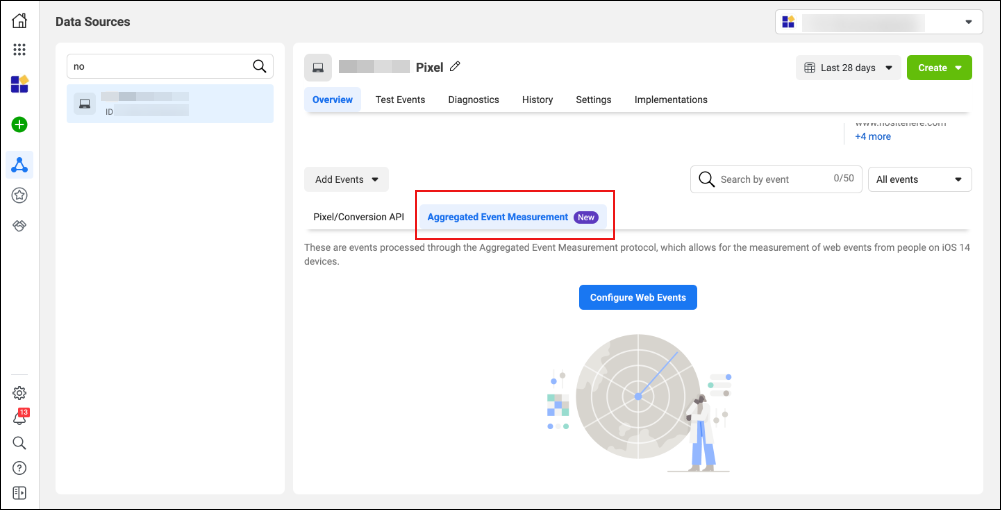
Click Configure Web Events.
Click Next.
A list of your domains appear.
Select the domain you want to configure events for.
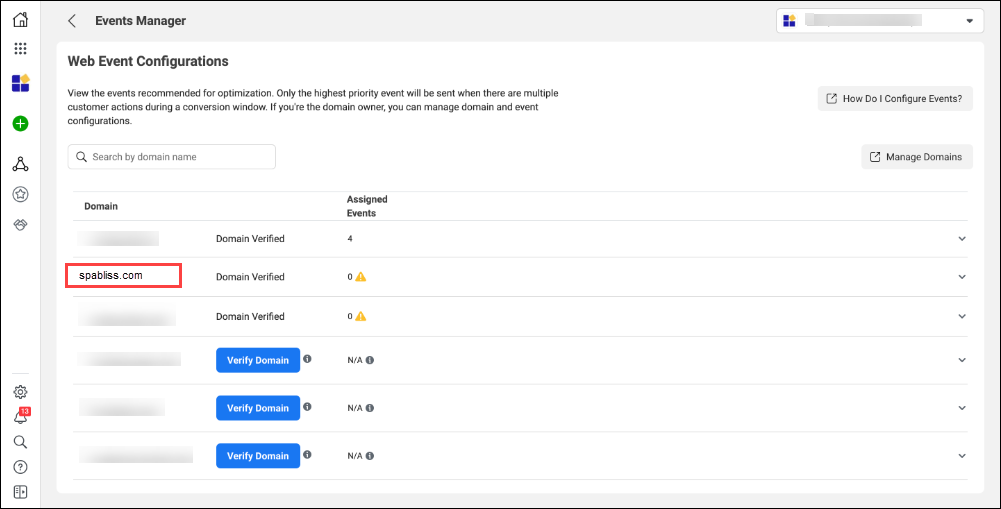
Click Edit Events.
All of the Web Event Configurations for your chosen domain appear. Choose the 8 most important events for your business.
Click Add Event.
Select your pixel or custom conversion under Pixel / Custom Conversion.
Choose the event you want to configure under Event Name.
Click Submit.
Note
For Purchase events, you can turn on Value Optimization, if conditions are met (100+ events, 10 different values in the last 7 days). If Value Optimization is on, the event will occupy 4 slots.
Repeat steps 8 to 11 for all 8 events.
Drag and drop your events from highest priority at the top, to lowest priority at the bottom.
Click Apply.
Review your event configuration changes. If your changes are correct, check the box and click Confirm.
Step 3: Update domain tracking
As advertisers will not be able to track events across multiple domains for an ad, you will need to choose a single domain where all web events will be tracked. You can choose this domain within the “tracking’ section of each ad. If this action is not taken, ads with conversion tracking that span across multiple domains may be paused.
Upgrade Webstore v2 to Google Analytics 4
Google Analytics helps you to analyze incoming traffic to your Webstore. For example, Google Analytics tracks the page with the most visits, the time during which most people visited your site, the geographical region your visitors are from (For example USA, India, Australia), and the number of unique visitors your Webstore has during a given day. You can use these insights to make educated business decisions to further grow your business.
A generation of Google Analytics called Universal Analytics (UA) was used to measure website traffic. Recently, Google has introduced a newer version, Google Analytics 4, that supports a website, an app, or both.
What is Google Analytics 4?
Google Analytics 4 is the latest version of Google Analytics which will be the new default version of Analytics. Google Analytics 4 comes with better privacy handling and has machine learning built in to help deliver new and better insights. Google Analytics 4 is event-based and allows you to set up independent streams for web and mobile. This way, your business can gather reports designed to measure metrics based on both, your website and your mobile app.
Notice
It is important that you upgrade to Google Analytics 4 (GA4) because Universal Analytics properties will stop collecting data starting July 1, 2023.
When migrating from Universal Analytics (UA) to Google Analytics 4, it is important to have both UA and GA4 running for a few months to avoid confusion.
Disclaimer
This link belongs to an external site; Zenoti bears no responsibility for the accuracy, legality, or content of the external site or subsequent links.
Current implementation and migration options for Webstore
Here’s the current setup for our customers to view the data in their Google Analytics accounts and the impact of Google Analytics 4 on the same.
Current Setup: Google Analytics with Google Tag Manager Filter
Tools used in the current setup and migration options:
Universal Analytics: Customer data metrics is stored here.
Google Tag Manager: Customers can view data from this tool in their Google Analytics dashboard.
Migration options
Tools used in migration:
Universal Analytics
Google Analytics 4
Note
You must add a new script in the Webstore setup.
Tools used in migration:
Google Analytics 4
Note
You must update the script in the Webstore setup to one with Google Analytics 4 property ID.
From the organization level, go to Configuration > Online booking > Webstore v2.
Click Analytics to expand the section.
In the Google tag manager box, enter your Google Tag script.
Note
To configure Google Analytics 4, you must create a new tag on all pages from the Google Tag Manager Platform.
Disclaimer
This link belongs to an external site; Zenoti bears no responsibility for the accuracy, legality, or content of the external site or for that of subsequent links.
The purchase events will still work even without upgrading, as they use "gtag" to trigger the events.
You must add the new GA4 measurement ID to the Analytics settings.
Under the Analytics section, in the GA4 Measurement ID field, add your new GA4 measurement ID.
You should not turn off or remove the tracking code for your old Google Analytics property until GTM accepts the new GA4 property.
References from third-party sites
Disclaimer
The links given below redirect you to third-party sites. Zenoti bears no responsibility for the accuracy, legality, or content of the external sites or for that of subsequent links.
Use data layer for enhanced conversion tracking
Disclaimer
The links to external resources provided in this article are for informational purposes only. Zenoti bears no responsibility for the accuracy, legality, or the content of the external site or for that of subsequent links.
Google Tag Manager is an E-Marketing tag tool, which adds analytics and audience measurement functionality to your Webstore. To set it up, you must add Google Tag Manager to Webstore.
After the set up, you can use Google Tag Manager for customized tracking based on your needs. For customized tracking Google Tag Manager uses tags, triggers, and variables from dataLayers, which are virtual layers (JavaScript objects) that temporarily stores data that gets generated by visitors engaging with your Webstore.
Configure tags for the Data Layer provided by Zenoti
Currently, Zenoti provides dataLayer for purchase events, with the code structure formatted in Universal Analytics enhanced ecommerce dataLayer format. You must configure triggers and variables based on custom events available in the dataLayer.
Triggers:
To configure tags for the Zenoti dataLayer you must set up triggers based on custom events available in dataLayer. There are 4 types of dataLayer events we send:
Event | DataLayer Trigger |
|---|---|
Service Booking | bookingCompletedService |
Gift Card Purchase | bookingCompletedGiftCard |
Membership Purchase | bookingCompletedMembership |
Series Package Purchase | bookingCompletedPackage |
Tip
You can club all 4 custom events into 1 trigger using a RegEx based custom
eventbookingCompleted.*
Variables:
Data Layer variables enable Google Tag Manager to read a value from your dataLayer implementation and turn it into a variable that can be passed to tags, triggers, and other variables. For Google Tag Manager to recognize custom data in the dataLayer, you must use a dataLayer variable.
As Zenoti follows Universal Analytics enhanced ecommerce dataLayer format, you may already be able to configure and fetch the values you need.
Below are the key dataLayer variables and their paths for use in Google Tag Manager.
Variable | Path |
|---|---|
Purchase Revenue | ecommerce.purchase.actionField.revenue |
Transaction ID | ecommerce.purchase.actionfield.id |
Currency | ecommerce.currencyCode |
Service Line (Custom) | eventtype |
You can use the Service Line (Custom) variable (with name eventtype) as an additional dataLayer variable when you want to implement any additional tracking logic.
Webstore: List of Preconfigured Tags and Triggers
Zenoti has set up important tags and triggers that you can use to track and analyze guest behavior on your Webstore when you have configured Google Analytics and Google Tag Manager. All the tags and triggers are completely compatible with your Webstore and are ready to go. Refer to the following tables for a list of preconfigured tags and preconfigured triggers.
List of Preconfigured Tags
Tag Name | Tag Type | Description |
|---|---|---|
BR-Tag | Google Analytics - Universal Analytics | This is a Click event tag that tracks the number of clicks on the Book Reservation button. |
CategoryClick-Tag | Google Analytics - Universal Analytics | This tag tracks the number of clicks on the Service Category buttons. |
Click on Add More Service | Google Analytics - Universal Analytics | This tag tracks the number of clicks on the Add More Service button. |
Click on Confirm Booking | Google Analytics - Universal Analytics | This tag tracks the number of clicks on the Confirm Booking button. |
Click on Date | Google Analytics - Universal Analytics | This tag tracks the number of clicks on the Date button. |
Click on Services | Google Analytics - Universal Analytics | This tag tracks the number of clicks on the Services button. |
Click on Therapist | Google Analytics - Universal Analytics | This tag tracks the number of clicks on the Therapist button. |
Click on Timeslots | Google Analytics - Universal Analytics | This tag tracks the number of clicks on Timeslots while booking a service. |
Display - No Categories to Display | Google Analytics - Universal Analytics | This tag tracks the number of times the No Categories to Display warning message appeared. |
Display - No Services to Display | Google Analytics - Universal Analytics | This tag tracks the number of times the No Services to Display warning message appeared. |
GC Sales Complete | Google Analytics - Universal Analytics | This tag tracks the sale of a gift card on the Webstore. |
Gift Card Add Quantity | Google Analytics - Universal Analytics | This tag tracks the quantity of the gift cards that are added by the guests. Guests click the "+" button to add the gift card quantity. |
Gift Card - Add more Gift Cards | Google Analytics - Universal Analytics | This tag tracks the Add Another Gift Card button that appears after you select the Delivery Date. |
Gift Card - Custom Gift Card | Google Analytics - Universal Analytics | This tag tracks the Custom Gift Card button. |
Gift Card - Predefined Gift Cards | Google Analytics - Universal Analytics | This tag tracks the Predefined Gift Card button. |
Gift Card - Preview and Buy | Google Analytics - Universal Analytics | This tag tracks the number of times the guests clicked the Preview and Buy button. |
Gift Card - Click Proceed | Google Analytics - Universal Analytics | This tag tracks the number of times the guests click the Proceed button on the gift card page of the Webstore. |
Gift Card - Send Later | Google Analytics - Universal Analytics | This tag tracks the number of times the guests click the Send Later button on the gift card page of the Webstore. |
Gift Card - Send Now | Google Analytics - Universal Analytics | This tag tracks the number of times the guests click the Send Now button on the gift card page of the Webstore. |
Gift Card - Sub Total | Google Analytics - Universal Analytics | This tag tracks the Sub - Total field in the Summary of the gift card page. |
Gift Card - Subtract Quantity | Google Analytics - Universal Analytics | This tag tracks the "-" button on the gift card page. This button reduces the quantity of the gift cards. |
Gift Card - Tax | Google Analytics - Universal Analytics | This tag tracks the Tax field in the Summary of the Gift Card page of the Webstore. |
Gift Card - Total | Google Analytics - Universal Analytics | This tag tracks the Total field in the Summary of the gift card page of the Webstore. |
Gift Card Type - Amount | Google Analytics - Universal Analytics | This tag tracks the number of times the guests selected the Amount Gift Card. |
Gift Card Type - Package | Google Analytics - Universal Analytics | This tag tracks the number of times the guests selected the Package gift card. |
Gift Card Type - Services | Google Analytics - Universal Analytics | This tag tracks the number of times the guests selected the Services gift card. |
Home Page View | Google Analytics - Universal Analytics | This tag tracks the number of times visitors viewed the Homepage. |
Location on Thank You page | Google Analytics - Universal Analytics | This tag tracks the Location of the guest from where the gift card purchase is made. This tag will fetch the Center ID and the Center Name. |
Membership - Accept Terms and Conditions | Google Analytics - Universal Analytics | This tag tracks the Accept Terms and Conditions button on the Membership page of the Webstore. It registers the number of clicks on the button. |
Membership - Checkout | Google Analytics - Universal Analytics | This tag tracks the checkout page of the Membership page of the Webstore. |
Membership - Selection | Google Analytics - Universal Analytics | This tag tracks the selection of the Membership type on the Webstore. |
Membership - Invoice Sub Total | Google Analytics - Universal Analytics | This tag tracks the Sub - Total field in the Invoice of the membership page of the Webstore. |
Membership - Invoice Total | Google Analytics - Universal Analytics | This tag tracks the Total field on the Invoice of the membership page of the Webstore. |
Membership - Sales Complete | Google Analytics - Universal Analytics | This tag tracks the sale of a membership on the Webstore. |
Package - Sales Complete | Google Analytics - Universal Analytics | This tag tracks the sale of a package on the Webstore. |
Series Package - Accept Terms and Conditions | Google Analytics - Universal Analytics | This tag tracks the Accept Terms and Conditions button on the Packages page of the Webstore. It registers the number of clicks on the button. |
Series Package - Checkout | Google Analytics - Universal Analytics | This tag tracks the checkout page of a series package purchased on the Webstore. |
Series Package - Selection | Google Analytics - Universal Analytics | This tag tracks the guest's selection of a package on the Webstore. |
Series Package - Invoice Sub Total | Google Analytics - Universal Analytics | This tag tracks the Sub - Total field in the Invoice of the series package page of the Webstore. |
Series Package - Invoice Total | Google Analytics - Universal Analytics | This tag tracks the Total field on the Invoice of the series package page of the Webstore. |
Sign Up | Google Analytics - Universal Analytics | This tag tracks the number of times the SignUp button was used. |
ThankYou Page | Google Analytics - Universal Analytics | This tag tracks the number of times guests visited the Thank You page. |
Unselect Services | Google Analytics - Universal Analytics | This tag tracks the number of times guests unselected services. |
List of Preconfigured Triggers
Tag Name | Tag Type | Description |
|---|---|---|
Click on Add More Service | All Elements | This trigger identifies a click on the Add More Service button. |
Click on Book Reservation | All Elements | This trigger identifies a click on the Book Reservation button. |
Click on Categories | All Elements | This trigger identifies a click on the Categories button. |
Click on Confirm Booking | All Elements | This trigger identifies a click on the Confirm Booking button. |
Click on Date | All Elements | This trigger identifies a click on the Date button. |
Click on Services | All Elements | This trigger identifies a click on the Services button. |
Click on Therapist | All Elements | This trigger identifies a click on the Therapist button. |
Click on Time Slots | All Elements | This trigger identifies a click in the Time Slots section. |
Display - No Categories to Display | Element Visibility | This trigger is fired as soon as the No Categories to Display element is visible on the screen. |
Display - No Services to Display | Element Visibility | This trigger is fired as soon as the No Services to Display element is visible on the screen. |
Gift Card Sales - Complete | Element Visibility | This triggers is fired as soon as the gift card sale is completed. This registers the number of successful gift card sales. |
Gift Card - Add Quantity | All Elements | This trigger fires as soon as the guest changes the purchase quantity of the gift card |
Gift Card - Add More Gift Cards | All Elements | This trigger is fired when the guest clicks Add More Gift Cards on the page. |
Gift Card - Custom Gift Card | All Elements | This trigger is fired when guest purchases a custom gift card on the Webstore |
Gift Card - Predefined Gift Card | All Elements | This trigger is fired when a guest purchases a predefined gift card on the Webstore |
Gift Card - Preview and Buy | All Elements | This trigger is fired when the guest clicks the Preview and Buy button the gift card page of the Webstore. |
Gift Card - Proceed | All Elements | This trigger is fired when the guest clicks the Proceed button on the gift card page of the Webstore. |
Gift Card - Send Later | All Elements | This trigger is fired when the Send Later option is selected by the guest. |
Gift Card - Send Now | All Elements | This trigger is fired when the Send Now option is selected by the guest. |
Gift Card - Subtotal | All Elements | This trigger is fired when the Subtotal field of the Summary is populated. |
Gift Card - Subtract Quantity | All Elements | This trigger is fired when the quantity of the gift card is reduced or removed. |
Gift Card - Tax | All Elements | This trigger is fired when the Tax field of the Summary is populated. |
Gift Card - Total | All Elements | This trigger is fired when the Total field of the Summary is populated. |
Gift Card - Type Amount | All Elements | This trigger is fired when the guest selects the Amount Gift Card. |
Gift Card - Type Package | All Elements | This trigger is fired when the guest selects gift card type - Package. |
Gift Card - Type Services | All Elements | This trigger is fired when the guest selects gift card type - Services. |
Home Page | Page View | This trigger is fired when the guest is on the Home Page. |
Location Tracking - Thank You page | Element Visibility | This trigger is fired when the Thank You page appears and the location of the guest is tracked. This trigger will fetch the Center ID and the Center Name. |
Membership - Accept Terms and Conditions | All Elements | This trigger fires when the guest selects the checkbox Accept Terms and Conditions. |
Membership - Checkout | All Elements | This trigger fires when the guest clicks the Checkout button on the membership page of the Webstore. |
Membership - Selection | All Elements | This trigger fires when the guest clicks the membership selection checkbox. |
Membership - Invoice Subtotal | All Elements | This trigger fires when the Sub - Total field in the Invoice of the membership page appears. |
Membership - Invoice Total | All Elements | This trigger fires when the Total field in the invoice of the membership page appears. |
Membership - Sales Complete | All Elements | This trigger fires when a membership sale is complete. |
Package - Sales Complete | All Elements | This trigger fires when a package sale is completed on the Webstore. |
Series Package - Accept Terms and Conditions | All Elements | This trigger fires when the guest accepts the package terms and conditions. |
Series Package - Checkout | All Elements | This trigger fires when the guest reaches the checkout page for a series package. |
Series Package - Selection | All Elements | This trigger fires when the guest selects a series package to purchase. |
Series Package - Invoice Sub Total | All Elements | This trigger fires when the sub-total field of series package invoice appears. |
Series Package - Invoice Total | All Elements | This trigger fires when the total field of the series package invoice appears. |
Sign Up | All Elements | This trigger is fired when the guest clicks the Sign-Up button. |
Thank You Page View | Page View | This trigger is fired when the Thank You page appears. |
Thank you Page | Element Visibility | This trigger is fired when all the Thank You elements are visible to the guest. |
Unselect Services | All Elements | This trigger is fired when the guest unselects any of the selected services. |