FAQ and troubleshooting
FAQs on Zenoti reports (latest version)
Where can I find new reports?
You can navigate to the new reports from the existing reports dashboard by clicking the Try the New Version link at the upper-right corner of the reports page.
Can I switch back to the current version of the reports?
Yes. You can anytime switch back to the current version of reports by clicking the Back to Old Version link (at the upper-right corner) on the new Reports dashboard.
Is my data safe if I switch between the two versions of reports?
Absolutely! We've ensured the data is safe and intact.
Are the new reports available to all users and businesses? / How did I get to the new reports?
Yes. The new reports are available to all businesses. The new reports do not need any additional settings to be enabled.
Do I need any role permissions to access a report?
Yes. In the new version of reports, users can view reports based on their jobs and also the required role permissions.
How different is the new version of reports?
- We've used better accounting standards and improved on usability and accessibility of reports - you can access reports (organization-level and center- level) from a single placed based on your job.
- You can mark reports as a favorite and learn more about a report with the in- context help for each report.
- You can export reports.
- You can email reports.
- You can show/hide columns in each report.
- You can create customized views and save for later reference.
- You save the filter selections for each user independently, and much more.
Is there now the ability to run reports for longer than 6-month increments?
Yes.
Why some of the reports are showing up as "Coming Soon"?
We're still working on these reports and they will be available to all users and businesses in the subsequent releases.
Did we improve on the speed at which reports are loaded? / Are the new reports up to the minute or is there a delay in the report? / Will the scroll button work so that we don’t have to download each report to view it? Also, will we be able to organize in order without downloading it into excel?
Yes. The data in reports will load page by page. So, that boosts the speed at which a report is loaded.
How can I see a scrollbar when viewing reports in Firefox?
To ensure the scrollbar is always visible, especially when viewing reports or scrolling large grids, configure your system settings as follows:
MAC
Click the Apple icon in the top-left corner of your screen.
Click System Settings.
In the left-hand sidebar, scroll down and click Appearance.
Under the Show scroll bars section, click Always.
This setting ensures that scrollbars are always visible, even when not actively scrolling.
Windows
Open the Settings app.
Click Accessibility.
Select the Visual Effects section.
Switch on the Always show scrollbars toggle.
This ensures scrollbars remain visible for easier navigation, particularly within complex grids or report views.
Why am I unable to view the new version of reports?
Current Stock, Cost of Goods, and Stock Ledger reports
If your business has not enabled the 90-days edit lock, you cannot view the Current Stock Cost of Goods, and Stock Ledger reports
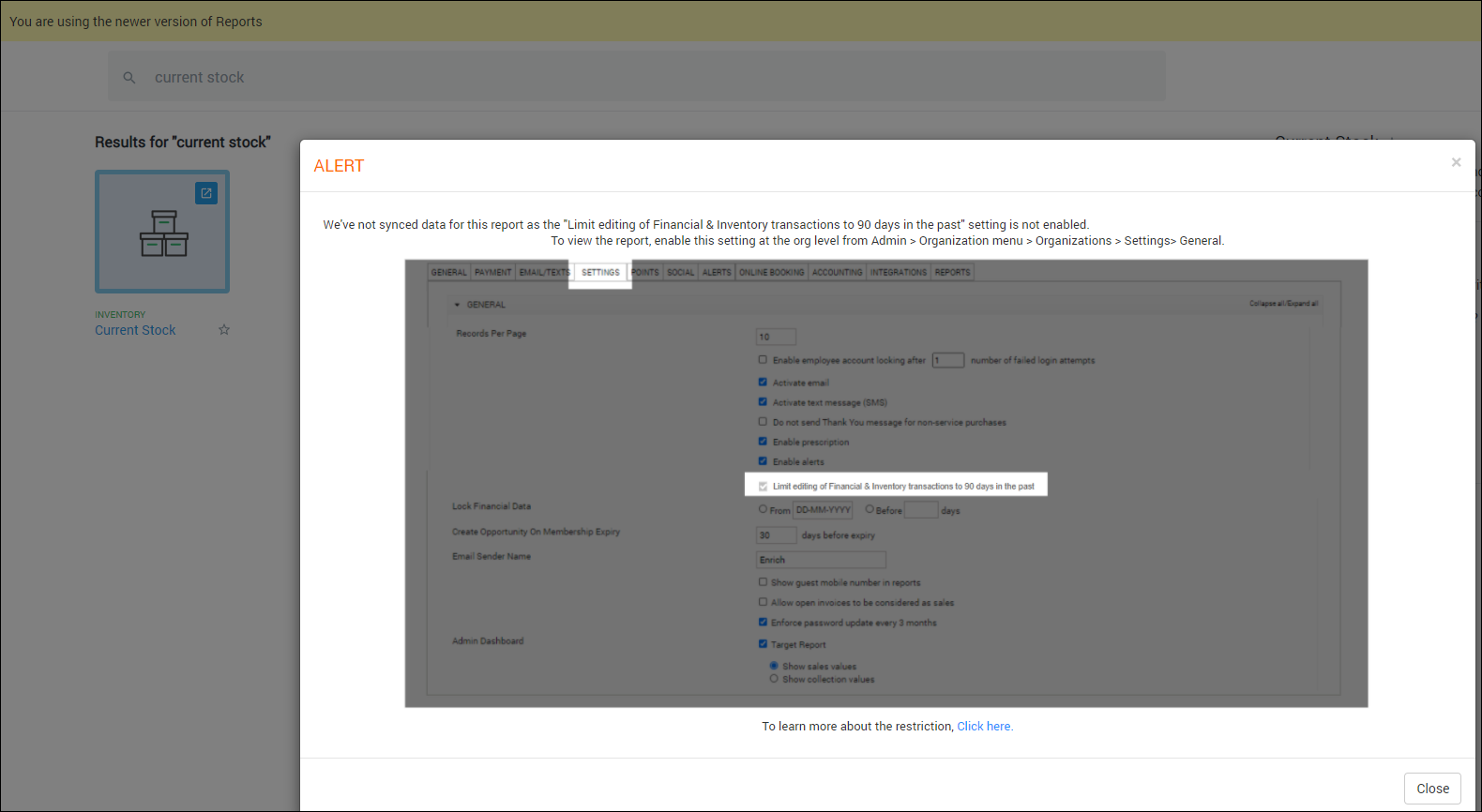 |
At the organization level, click the Configurations icon.
Search for and select Business setup from the Business details section.
Click Financials.
Enable Limit Editing of Financial & Inventory transactions to 90 days in the past.
Read the confirmation message and if you agree, click Confirm.
The lock is enabled and you cannot disable the lock as the setting is selected and greyed out.
Browser Print Issues Caused by Tango Extension
What is Tango?
Tango is a Chrome browser extension (and SaaS tool) that helps users create step-by-step workflow documentation. It automatically records on-screen clicks, keystrokes, and navigation steps to generate:
Screenshots of each step
Captions and instructions
A shareable guide or PDF
How does Tango work?
Tango works by injecting JavaScript into the DOM of every page to track user interactions. This allows it to capture clicks, navigation, and other browser events for documentation purposes.
Why does Tango affect printing?
When you click Print or call window.print() from a web app:
Tango may intercept the click or print event listener, or
It may wrap/override the window.print() method with its own recording logic.
As a result, the print dialog might not trigger, or Chrome’s pop-up/security policies may block the print window entirely.
How can I tell if Tango is causing the issue?
If your browser’s print function suddenly stops working—especially on web apps that rely on window.print(), Tango or similar extensions that track clicks and keystrokes may be responsible.
What’s the suggested solution?
Tools like Tango that capture on-screen clicks can block browser print functionality.
To resolve the issue:
Disable or remove Tango (or similar screen capture extensions) from Chrome.
Restart the browser and try printing again.
If you are experiencing browser print issues, remove Tango or any comparable extensions to restore normal functionality.
How do I generate the report that lists gift card sales?
The Sales - Gift Card report provides you details of all the gift cards sold at the current center for a specific sale date (or date range). You can also view the sale amount realized, the guest who purchased the gift card, the employee who sold it, and payment details.
Select the center for which you want to run the report.
On the main menu, click the Reports tab.
On the left-hand side menu, click Finance.
In the Search for any report box, type Sales – Gift Card.
The report opens in a new tab.
To view the report, select the required filter criteria based on: invoice status, time period, sold by, and occasion.
Click Refresh.
The Sales – Gift Card report is generated with several columns: Invoice No., Sale Date, Category, Gift Card #., Recipient, Guest, Sold By, and more.
Best Practice: If you want to view any specific column details of this report, we recommend that you export the report.
To export the report, click the Export to Excel or Export to CSV icons. After you have exported the report to an Excel or CSV file, you can search for and filter the information as required.
After you have generated and/or exported the report, scroll to the far-right end of the report for the Source column. The various sources are as follows:
KioskWeb for Kiosk
Mobile for CMA
POS for Web POS Screen
Web for Webstore
Zenoti for Web Appointment Book
Zenoti-Mobile for Mobile POS
How do I generate the Employee Attendance Details report?
This report helps you to track employee attendance details such as the Expected Check-In and Expected Check Out time vs. the Actual hours. The report also tracks the Scheduled Hours, Working Hours, Service Hours, and Unavailable Hours over the selected time period.
Important notes
This report displays information on either individual employees or all employees. You can further filter the data to show employees of the current center, other centers, or of all centers.
In Zenoti, select the center for which you want to run the report.
On the main menu, click the Reports tab.
The Reports Dashboard page opens.
In the Search for any report box, type Attendance Details, and then click the Attendance Details report.
The report opens in a new tab.
Select the relevant filter criteria based on: center, job type, all employees or a specific employee, and the required time period.
Click Refresh.
The Employee Attendance Details report is generated, with column details such as employee code, employee name, scheduled hours, actual working hours (without block outs), service hours, expected check-in, expected check-out, and leave status.
Best Practice: If you want to view any specific column details of this report, we recommend that you export the report.
To export the report, click the Export to Excel or Export to CSV icons. After you have exported the report to an Excel or CSV file, you can search for and filter the information as required.
How do I generate a report on the leave history of an employee?
Important notes
This report displays information on either individual employees or all employees. You can further filter the data to show employees of the current center, other centers, or all centers.
In Zenoti, select the center for which you want to run the report.
On the main menu, click the Reports tab.
The Reports Dashboard page opens.
In the Search for any report box, type Attendance Details, and then click the Attendance Details report.
The report opens in a new tab.
Select the relevant filter criteria based on: center, job type, all employees or a specific employee, and the required time period.
Click Refresh.
The Employee Details Summary report is generated, with column details such as employee code, employee name, and status. You can use the Status column to find the leave history of a certain employee during the specified time period.
The Status column displays the employee status such as Working, Not Scheduled, or Holiday based on the employee’s schedule.
Important
Any leave type that you define at the organization level appears here as Status.
For example, Maternity Leave, Paternity Leave, Thanksgiving, and Jury Duty.
Best Practice: To view the leave history (under the Status column) of a specific employee, we recommend that you export the report.
To export the report, click the Export to Excel or Export to CSV icons. After you have exported the report to an Excel or CSV file, you can search for and filter the information as required.
How do I generate a report on the actual service hours of an employee?
Important notes
This report includes only base-center employees and does not include employees who are deputed to this center.
In Zenoti, select the center for which you want to run the report.
On the main menu, click the Reports tab.
The Reports Dashboard page opens.
In the Search for any report box, type Attendance Summary, and then click the Attendance Summary report.
The report opens in a new tab.
Select the relevant filter criteria based on the required: center, job type, employee(s), and time period.
Click Refresh.
The Employee Attendance Summary report is generated, with column details such as employee code, employee name, and service hours.
Best Practice: To view the actual service hours of a specific employee, we recommend that you export the report.
To export the report, click the Export to Excel or Export to CSV icons. After you have exported the report to an Excel or CSV file, you can search for and filter the information as required.
How do I generate the Employee Attendance Summary report?
Important notes
This report includes only base-center employees and does not include employees who are deputed to this center.
In Zenoti, select the center for which you want to run the report.
On the main menu, click the Reports tab.
The Reports Dashboard page opens.
In the Search for any report box, type Attendance Summary, and then click the Attendance Summary report.
The report opens in a new tab.
Select the relevant filter criteria based on the required: center, job type, employee(s), and time period.
Click Refresh.
The Employee Attendance Summary report is generated, with column details such as employee code, employee name, service hours, scheduled hours, actual hours (with block outs), actual hours (without block outs), block out hours (utilized), and block out hours (non-utilized).
Best Practice: If you want to view any specific column details of this report, we recommend that you export the report.
To export the report, click the Export to Excel or Export to CSV icons. After you have exported the report to an Excel or CSV file, you can search for and filter the information as required.
How to generate the prepaid card liability report?
The Liability – Prepaid Cards report allows you to keep track of the liability balance after the sale, redemption, and expiry of prepaid cards within each center of your organization.
At the center level, click the Reports icon.
In the Search for any report box, type Liability – Pre-paid Cards.
The report opens in a new tab.
Select the required filter depending on how you want to view the prepaid cards: By Value or By Price.
Select the time period over which you want to view the prepaid card liabilities at your center. For example, 6 months.
Click Refresh.
The Liability – Pre-paid Cards report is generated.
To export the report, click the Export to Excel or Export to CSV icons.
How to generate the gift card liability report?
The Liability – Gift Cards report allows you to keep track of the liability balance after the sale and redemption of gift cards within each center of your organization.
At the center level, click the Reports icon.
In the Search for any report box, type Liability – Gift Cards.
The report opens in a new tab.
Select the required filter depending on how you want to view the gift cards: By Value or By Price.
Select the time period over which you want to view the gift card liabilities at your center. For example, 6 months.
Click Refresh.
The Liability – Gift Cards report is generated.
To export the report, click the Export to Excel or Export to CSV icons.
How do I generate the membership liability report?
The Membership Liability report helps you keep track of the liability balance (by value, price, and service credits) after the sale and redemption of memberships across your centers.
Ensure that you have selected the center for which you want to run the report.
Note
If you have a role in any other centers, you will be able to view these other centers too.
On the main menu, click the Reports tab.
The Reports Dashboard page appears.
In the Search for any report box, type Liability – Memberships.
The report opens in a new tab.
Select the required filter depending on how you want to view the memberships: By Value, By Price, or By Service Credit.
Select the time period over which you want to view the membership liabilities at your center. For example, 6 months.
Click Refresh.
The Liability – Memberships report is generated.
To export the report, click the Export to Excel or Export to CSV icons.
How to generate the sales by room report?
In Zenoti, select the required center for which you want to run this report.
On the main menu, click Reports.
The Reports Dashboard page opens.
In the Search for any report box, type Sales - Service.
The report opens in a new tab.
In the Sale Date box, select the required time period for which you want to view the sales by room report. For example, 6 months.
Click Refresh.
The Sales - Service report is generated with details on the sales during the specified time period.
On the upper-right corner of the report, click the Export to Excel icon.
In the Microsoft Excel worksheet, you can filter the columns for Room to view the sales of services that were performed in any particular room.
How to find the report that lists membership sales?
The Sales – Membership report provides you details of all the memberships sold at the current center including the when the membership was sold, sale amount realized, the guests who purchased the membership, the employees who sold it, and payment details.
Select the center for which you want to run the report.
On the main menu, click the Reports tab.
On the left-hand side menu, click Finance.
In the Search for any report box, type Sales – Membership.
The report opens in a new tab.
To view the report, select the required filter criteria such as Business Unit, Invoice Status, Sale Date, Sold By, and Sale Type.
Click Refresh.
The Sales – Membership report is generated with several columns: Invoice No., Membership Name, Category, Receipt No., Sold On, Guest, Sold By, and more.
Best Practice: If you want to view any specific column details of this report, we recommend that you export the report.
To export the report, click the Export to Excel or Export to CSV icons. After you have exported the report to an Excel or CSV file, you can search for and filter the information as required.
How do I generate the report of collections based on online transactions?
In Zenoti, ensure that you are at the Center level.
On the main menu, click the Reports tab.
The Reports Dashboard page opens.
In the Search for any report box, type Online Transactions.
The report opens in a new tab.
Select the required options from the available filters.
Click Refresh.
The Collections - Online Transactions report is generated.
To view all columns of the report, export the report by clicking the Excel or .CSV icons.
How do I generate the report on invoice logs?
In Zenoti, select the required center.
On the main menu, click the Reports tab.
The Reports Dashboard opens.
In the Search for any report box, type Invoice Logs.
The report opens in a new tab.
Select the required values from these filters: Sale Date, Sold By, Source, and Action.
Click Refresh.
The report is generated.
Note
To export the report, click the Excel or CSV icons.
To view the report in full-screen mode, click the Fullscreen icon.
How do I generate the report on package balances?
In Zenoti, ensure that you are at the Center level when you want to run this report.
Click the Reports icon.
The Reports Dashboard page opens.
In the search bar, type Liability – Packages.
The Liability – Packages report opens in a new tab.
Use the drop-down list to filter for packages by sale date or payment date.
In the Select Time Period list box, select the required duration for which you want to run the report. For example, 6 months.
Click Refresh.The report is generated.
Tip: To view all columns of the report, export the report by clicking the Excel or .CSV icon.
Note
If you have the appropriate permissions, you can generate this report from the Organization-level to view liability data for packages at all your centers.
View the report of collections based on custom payments
In Zenoti, ensure that you have selected the center for which you want to generate the report.
On the main menu, click Reports.
In the search box, type Collections by invoices.
The Collection Report page appears.
In Invoice Type box, select the type of invoices you want to search for: All invoices, Open, or Closed.
In the Custom Payments box, select the required custom payment. For example, Shopify.
In the Select Time Period box, select the required time period. For example, 6 months.
Specify other filters as required.
Click Refresh.
The report of your collections based on the selected custom payment type is displayed.
To export the report, in the upper-right corner of the report, click either the Excel or .CSV icon.
View the report on payments made to your bank account
In Zenoti, ensure that you are at Center level.
Go to the Reports module.
In the search box, type Zenoti Payments - Bank deposit.
The Collection Reports page appears.
In the calendar box, select the required time period. For example, 6 months.
Click Refresh.
The report on payments made to your bank account during the specified time period is displayed.
View the report on credit card transactions at your center
At the center level, click the Reports icon.
Search for Collections by transactions report.
Select a specific mode of transaction, or keep the default selection as All.
In the calendar box, select the required time period. For example, 6 Months.
Click Refresh.
You can view the transactions paid by credit card during the specified time period.
View the report on credit card collections at your center
At the center level, click the Configurations icon.
Navigate to Reports > Collections.
In the Select a Report box, click Collections by Payment Type.
Select the type of report view.
Select the date range for which you want to view credit card collections at your center. For example, 6 months.
Select the Show CC types check box.
Click Refresh.
The report on collections by payment type at your center is displayed for the selected date range. You can verify the payments made by credit card from the report.
How to reconcile accounts?
Disclaimer
This article is only for the latest version of Zenoti Reports.
If your business follows accrual-based accounting, you can reconcile your accounts using the Accounting Summary report. The sections in this report give you insight into your sales, liabilities, receivables, redemption, collections, which can help you in filing taxes.
Income
The revenue generated by selling an item or by performing a service at the current center. The Sales section gives you the details that total worth of transactions done by your business
Use this section to file your income.
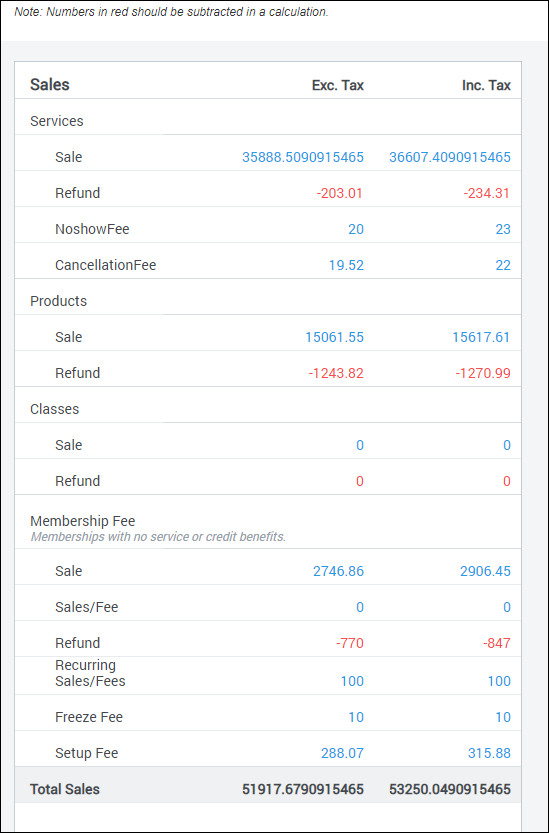
Cash-flow
The total payments(cash or cash equivalent) that your business has received from its ongoing operations.
Important
Depending on a business, the custom non-financial payments can be excluded from the cash-flow statement.
Use the Center Collection section to file your income.
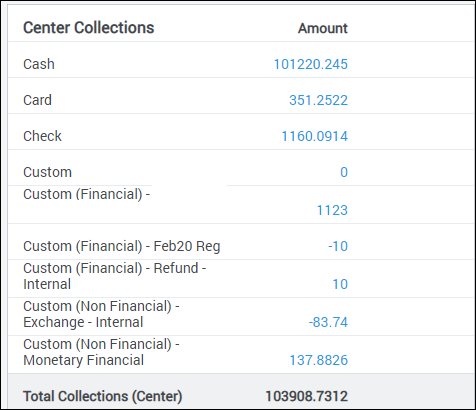
Liabilities
Liability is the amount a business owes to its guests for the payment it has already received. The liability is settled by providing a service or a product to the guest.
In the Accounting Summary report, you can view your liabilities under two sections: Liability and Center Redemption.
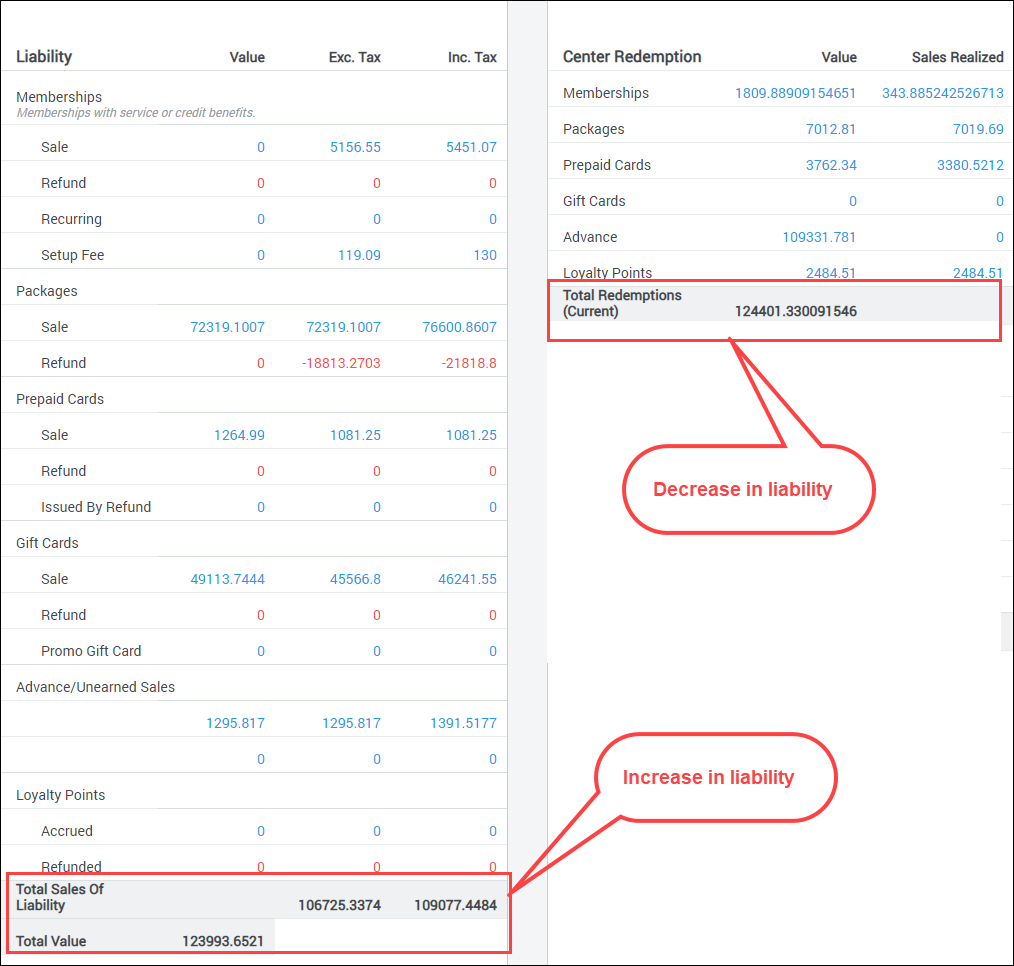
Use these section to file the increase or decrease in liability for the accounting period.
There are two ways to account for a transaction where price and value are not the same:
Treat the difference between Price and Value as an expense. Example: A gift card worth $200 was sold at $100 and a product worth $200 was purchased using the gift card.
- For gift card
Liability of Gift Card (Value column) = $200
Payment received for Gift Card (Collection column) = $100
Expense = $200 - $100 = $100
- For product
Sales for product (Sales column) = $200
Gift Card Redemption (Sales Realized column) = $100
Expense Offset = $200 - $100 = $100
Treat the difference between Price and Value as a discount. Example: A gift card worth $200 was sold at $100 and a product worth $200 was purchased using the gift card.
- For gift card
Liability of Gift Card (Sales column) = $100
Payment received for Gift Card (Collections column) = $100
- For product
Sale of Product (Sales column)= $200
Gift Card Discount = $200 - $100 = $100
Gift Card Redemption (Sales Realized column) = $100
Receivables
Receivables is the amount the guests owe to the business for the service or product that is already purchased. This also includes the amount the other centers owe to the current center due to cross-center redemption.
Use this section to file the increase or decrease in receivables for the accounting period.
In the Accounting Summary report, you can view your receivables under three sections:
Cross Center Redemption
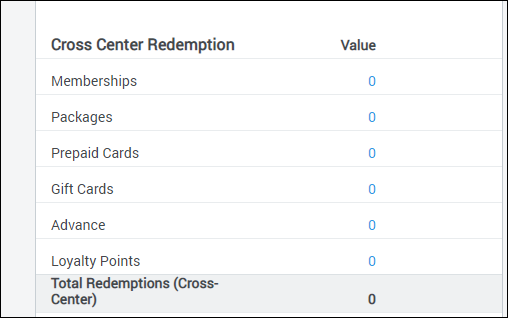
Use this section to file the increase for the accounting period.
Receivables - Due
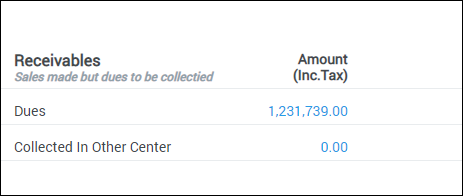
Note
The receivables shown under this section are dues for the day. If we are pulling this report for a date range, some of this amount might be paid, which is captured under the Receivables - Paid section.
Use this section to file the increase in receivables for the accounting period.
Receivables - Paid
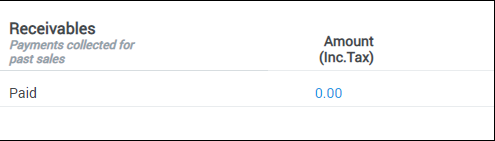
Use this section to file the decrease in receivables.
Sales tax
The amount of tax levied to the guest based on the sale of services, products, and liabilities.
Use this section to file your taxes.
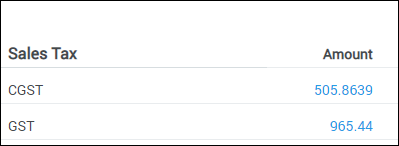
Trouble opening Zenoti reports in Excel
Symptoms
Zenoti reports that are exported to Excel either do not open or open as blank sheets in my computer.
Cause
This issue is caused because of a recent Windows update that is blocking the opening or use of some documents. This issue is not directly related to any functionality or changes in the Zenoti system. A bug fix could soon be expected from Microsoft, but in the meantime you could use the following option to resolve it.
Resolution
Open Windows Control Panel.
Windows 8 and Windows 10Hold the (Windows key)+ x, then from the menu that opens, select Control Panel.
Windows 7Click Start and then click Control Panel.
From the list of options in the control panel, click Internet Options.
Tip
Use the Search box on the top right corner of the Internet Options window to find the Internet Options link easily.
On the Internet Options window, click the Security tab.
In the Select a zone to view or change security settings box, click Trusted Sites.
Click Sites.
Clear the checkbox next to Require server verification (https:).
In the Add this website…field, type your organization’s Zenoti URL. (Example: demo.managemyspa.com), and click Add.
Click Close, and then OK.
These actions allow your computer to trust the content downloaded from your Zenoti site.
How to view the sales of a single product?
To view the sales of a specific product, generate the Sales-Product report and search for the specific product using the Search box.
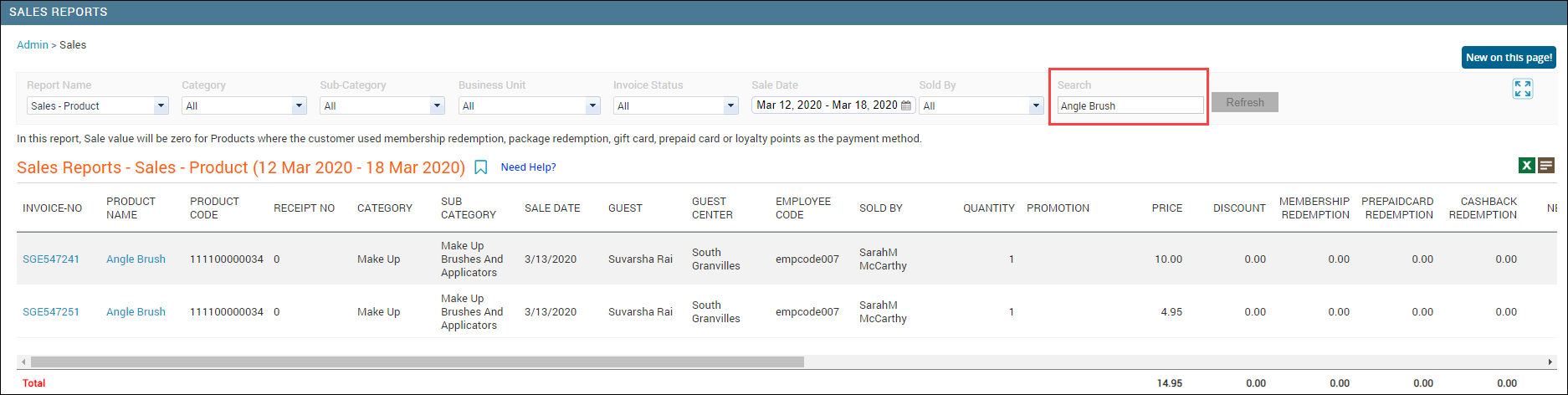
Note
If anytime, after generating the report, you select different filters or enter search criteria, do not forget to click the Refresh button.
Trouble opening Zenoti reports using Numbers
If you are using Mac and Numbers to work with excel files, and if you are having difficulty opening any Zenoti report that you downloaded as an Excel file, do the following:
Rename the downloaded report extension from .xls to .html.
Example: If you have downloaded Accounting Report- Organization Sales.xls from Zenoti, rename it to Accounting Report- Organization Sales.html.
Open the renamed file in Safari browser.
Launch the Numbers program.
Select All from Safari and paste in Numbers.
Work with the report as you normally would.
Alternate Method
Another method to view Zenoti reports using Mac and Numbers is to do the following:
Download the report from Zenoti as a CSV file instead of Excel.
Import the CSV file into Numbers.
Work with the report as you normally would.
FAQs on Register Summary report
The following are some of the frequently asked questions on the Register Summary report.
Why do the sale value numbers in organization-level Sales report and Daily Summary report not match the sale value in the Register Summary report?
The Daily Summary report shows data based on the Sale-Value calculation. This means the report shows the paid and unpaid amounts for transactions of sales done using the Cash, Card, Check, or Custom payment types.
The Register Summary report shows data based on the Accrual-Sales calculation.
You may find similar sales information in both the reports. However, the Register Summary report also includes redemptions, so the sales values don’t match.
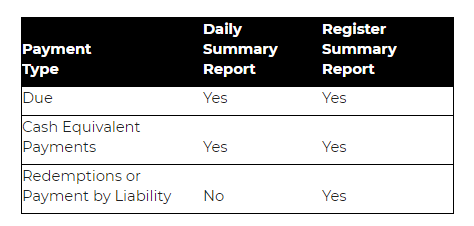
In the Register Summary report, when redemptions are included in the Sales column, why do we also see the ‘Redemptions (Current)’ and ‘Redemptions (Other)’ columns?
In accrual-based accounting, we treat redemptions as delayed payments. In other words, when you sell liabilities such as a gift card, prepaid card, membership, or package, its value is realized only after redemption.
Therefore, Zenoti considers redemption of liabilities on core items such as services, products, and classes as 'Sale' but not the purchase of liabilities.
For example, the sale of a gift card is an accrued liability. A gift card becomes income only when a guest redeems it. To make sure the numbers tally across, you should include redemptions as part of sales.
Important
Zenoti treats liabilities purchased at other centers and redeemed at the current center differently. This is because, as per the accounting process, cross-purchased liabilities are not considered for the current center and posting such redemptions will not tally.
Zenoti treats cross-center redemptions as 'Receivables' - the amount the current center will collect from the other center for cross-center redemption.
Why are the values in the Total to Collect and Total Collected fields not matching when there are no open invoices?
The value in the Total to Collect and Total Collected fields may not match in the
following scenarios:
If past or future sales were collected in the reporting period: This happens if any outstanding invoice had a sale date in the past but the collection date is within the reporting period. This amount will reflect under Collections (outside time period). For example, a service was performed on 25/2/2019, but payment was received on 01/03/2019. For the Register Summary report generated on 01/03/2019, the sale of the service is not considered, however the collection is considered and hence the discrepancy.
Current service sale was done but advance payment was received in past: For any service booked for a future date, its payment can be collected today. However, on the day of service since there will be no payment to collect, this already collected amount will reflect under the Collections (from past for time period) field and hence the discrepancy.
Outstanding balance or dues were not paid: If there are items sold for which the payment has not been received, that amount appears in Current Outstanding.
For example, a product is sold for $400 but payment is not collected yet. The $400 amount appears in the Current Outstanding column.
Collections from Other Center: Any invoice that is created in the current center but paid at another center, as these invoices are not part of the sale in the current center. This amount will reflect under Collections (other center).
For example, a product worth $500 was sold in Center A for $500 but only $250 was collected. The following week the customer visits Center B and pays the remaining $250. This $250 will appear in the Collections (other center) column.
What is the ‘Collections (outside time period)’ column? Can you give an example of how the values appear in this column?
If you have any unpaid amounts or advance payments collected on an invoice with a sale date in the past and the collection date is within the reporting period, the values appear in the Collections (outside time period) column.
For example, a guest has called on Jan 5th to book an appointment for Feb 25th.
The front-desk staff has collected payment of $500 for that future appointment on the current day, i.e., Jan 5th.
When you generate the Register Summary report, on Jan 5th, the collection amount shows $500 as the amount has been collected. However, since the service is not performed yet, the sale of service is not considered in the report. This $500 appears in the Collections (outside time period) column.
What is the Collections (from past for time period) column? Can you give an example of how the values appear in this column?
Let’s say you have collected payment for a service booked for a future date, if you are running the Register Summary report on the day the service is performed, you will notice there is no payment to collect as this was already collected. So, this previously collected amount will reflect under the Collections (from past for time period) column.
For example, a guest has called on Jan 5th to book an appointment for Feb 25th.
The front-desk staff has collected payment of $500 for that future appointment on the current day, i.e., Jan 5th.
When you generate the Register Summary report, on Feb 25th, the Collections (from past for time period) column shows $500 as this was already collected. Since the service is performed, the sale of service is considered in the report.
What is the Collections (other center) column? Can you give an example of how the values appear in this column?
If an invoice is created at another center but paid in the current center, the amount in these invoices is not part of the sale value in the current center. Any such amount collected on behalf of other centers will reflect in the Collections (other center) column.
For example, a guest bought a $500 product at Center A but the guest paid only $300. The following week, if the guest visits Center B and pays the remaining $200 the Collections (other center) column shows $200.
Explain the definitions and calculations for Current Outstanding with examples?
In your business, you may have sold items for which you have not received payment yet. Such amounts appear in the Current Outstanding column.
For example, a product is sold for $400 but payment is not collected yet. This $400 amount appears in the Current Outstanding column.
What reports should I compare to match the sales figures on the Register Summary?
You can compare the sales figure available in the Register Summary with any sales reports. However, we have to total up the Sale Value column with total redemptions.
Hint: To match the values easily for sales, enable the Include Redemption in Sales setting at the organization level for your business.
Will Open invoices also be considered as sales in Register Summary?
Yes. Open invoices are also considered as sales in the Register Summary report.
What is the Total Collected column? Can you share an example?
The total amount collected through monetary and non-monetary payment types appear in the Total Collected column.
Monetary payment types include cash, check, credit card, and other custom payment methods.
Non-monetary payment types include gift cards, loyalty points, prepaid cards, membership credits.
Total Collected values are calculated as the sum of Total Cash/Check/CC/Custom plus total custom non-financial and redemption done using liabilities such as membership credits, loyalty points, gift cards, prepaid cards except packages.
Why am I seeing Redemption both on the right and left side of the Register Summary report?
Redemptions in Zenoti differ based on liability, irrespective of the tax.
So, if the liability sale is inclusive of tax, the redemptions value appears on the left side. If liability was sold without tax redemptions value appears on the right side.
For example: A gift card is sold for $100 to a guest. That guest uses a gift card to purchase a product that has a sale price of $90 and tax of $10.
If the same gift card was sold for $90 with $10 as tax, $90 will be redeemed from the gift card towards product payment and no tax is charged on the product. This is because during the purchase of a gift card, the tax was already collected.
How do we determine the sales value for Service or Classes?
We recognize the amount on the sales of Services or Classes on the day they are performed and not on the day of booking.
What is the difference between the Outstanding Balance and Current Outstanding columns? Can you give an example?
The Outstanding Balance column shows you the amount you are yet to collect for the sales done for the current or selected date.
The Current Outstanding Balance column shows the present day outstanding amount that you are yet to collect for the sales made today or on the selected date.
Example: You run the report on 5th December to check for collections made on 30th November.
If the Outstanding Balance shows $1000 and Current Outstanding shows $600, it means the following:
On 30th November, the amount to be collected was $1000.
On 5th December, the amount to be collected is $600. This means you have received the payment of $400 between 1st and 5th December. As on the present date (in this case, 5th December), the amount yet to be collected for the sales between 1st November to 30th, November is $600. Meaning, guests have made payments worth $400 between 1st and 5th December.
How is guest retention calculated?
Guest Retention in guest retention report is the number and percentage of guests who availed a service at your center during a specified time period, and came back to avail another service at a future date.
Example: Consider the following selection in the filter criteria of a retention report:
Time Period: 15th September to 25th October
Retention Period: 60 days
When you generate a report with the above selection, guest retention details for two months (September and October) are generated as follows:
Guest retention for September
As the first step, Zenoti considers all appointments (with status closed) made by your guests at your center between 15th and 30th September.
As the second step, Zenoti checks if any of the guests considered in the previous step, have an appointment (with status as closed) in the next 60 days (from 1st October to 29th November).
All the guests who had an appointment between 15th and 30th September and took another appointment between 1st October and 29th November, are reported as retained guests for the month of September.
Guest retention for October
As the first step, Zenoti considers all appointments (with status closed) made by your guests at your center between 1st October and 25th October.
As the second step, Zenoti checks if any of the guests considered in the previous step, have an appointment (with status as closed) in the next 60 days (from 26th October to 24th December).
All the guests who had an appointment between 1st October and 25th October and took another appointment between 26th October and 24th December, are reported as retained guests for the month of October.
Some reports are not visible even though I have the required permissions
When you disable a report for your organization, no employee will be able to view those reports irrespective of the reports enabled for their role permission.
Example: If you disable Loyalty Reports, the employees with manager permissions, cannot view any loyalty related reports even though the report is enabled for their security role in the system.
To enable the report, follow steps prescribed in this article.
I don't find a report to be included in the select daily reports to be sent by email list
When you disable a report for your organization, it will no longer be available for selection under the configured Select Daily Reports to be sent by E-mail list.
Example: If the Daily Summary report is disabled, the report will not be available for selection in the Select Daily Reports to be sent by E-mail list.
To enable the report, follow steps prescribed in this article.
How do I find the purchase history of my SMS and email credits?
You can use the Credit Usage Report to find out the text and email credits purchased or borrowed by your center over a specified time period.
Note
To purchase email/text credits, go to Marketplace.
How do I find out the number of emails sent by my center?
You can use the Email Usage Report to know the number of emails sent by your center. The Email Usage Report gives you details of the following:
All the email messages (both transactional and promotional) sent by your center in a certain time period.
Status of the emails (if delivered or not).
Verify if the email addresses that the messages are being sent to and the email addresses that the guests are currently using are the same.
How do I find out the number of SMS messages sent by my center?
You can use the Text Usage Report to know the number of texts sent by your center. The Text Usage Report gives you details of the following:
All the text messages (both transactional and promotional SMS messages) sent by your center in a certain time period.
Status of the SMS messages (if delivered or not).
Verify if the numbers that the SMS messages are being sent to and the numbers the guests are currently using are the same.
Average invoice value in Daily Summary report is incorrect
If you feel that the value reported in the Average Invoice Value in the Sales section is incorrect, you can validate the value in the field by doing the following:
Make a note of the total sales amount realized from the sale of all items in the Daily Summary report under the Sales section (Reports tab > Daily Reports > General > Daily Summary > Sales section > TOTAL field).
Make a note of the number of the invoices from the Sales Reports - Invoices report (Reports tab > Finance > Sales > Invoices (General)).
Divide the total sales amount by the number of invoices. This is the average invoice value.
Sale value shows a lesser amount than the sale price
If the sale value of an item shows a lesser amount than the sale price in Sales Reports, it's most likely because the item has been paid for using a combination of payments and redemptions.
Only the amount paid using Cash, Card, Check, and Custom Payment is shown in the Sale Value column. The amount paid using redemptions (using prepaid cards, gift cards, etc.,) is shown in the respective redemptions columns in Zenoti Reports.
Print invoices from reports
Navigate to Sales - Invoice report (Reports > Finance > Sales > Invoices (General)).
Select your time period.
Click each invoice number (opens the invoice details which further allows you to print) and click Print.
When is revenue realized in Zenoti?
There are two scenarios when revenue is realized:
Payments: Revenue is realized when the amount for the service, class, or product is collected in the form of Cash, Card, Check, or Custom Payments.
Redemptions: Revenue is realized when guests redeem memberships, packages, gift cards, or pre-paid cards to purchase services, classes, or products.
Important
Revenue is not realized immediately after guests purchase memberships, packages, gift cards, or prepaid cards. Instead, revenue is realized only when they are used to pay for services or products.
Sales missing in reports
If any of your sales are missing in the sales reports, check for the following:
Invoice Status: Check if the invoice of the missing sale item is open? If it's open, it'll not be reported as a sale. Zenoti usually considers only closed invoices as sales (unless your organization setting is to consider open invoices as well).
Payment Type: Check if the item was purchased using credits (memberships or packages) or redemptions (prepaid and gift cards). If yes, they will not reflect in the sales report. Only items purchased using Cash, Card, Check, and Custom Payments are reported in the sales reports.
Note
Items purchased using credits (memberships or packages) or redemptions (prepaid and gift cards) do not show up in Sales - Service or Sales - Product reports. They show up only in the Register Summary Report.
Why columns are missing from the report?
If you are using the latest version of Zenoti reports, this could be because of two reasons:
The column may have been disabled for the selected report. More information.
Can I transfer email/text credits from center to organization or between centers?
No, you cannot transfer email/text credits from a center to the organization or between centers.
What are some examples of sale, collection, and revenue reporting in Zenoti?
The realization of Sales, Collections, and Revenue in Zenoti Reports are dependent on various factors, for example, the state of the invoice (open or closed), date of the service, etc.
The following examples show various scenarios of guests purchasing items (services, products, etc.,), the closing of invoice on various dates, and how the Sales, Revenue, and Collections are reported in Zenoti reports.
Scenario 1
Product Purchase Date: 10th
Invoice Close Date: 10th
In this case, the Sales, Collections, and Revenue are reported in Zenoti Reports as follows:

Scenario 2
Service Booking Date: 10th
Service Availed Date: 11th
Payment and Invoice Close Date: 12th
In this case, the Sales, Collections, and Revenue are reported in Zenoti Reports as follows:
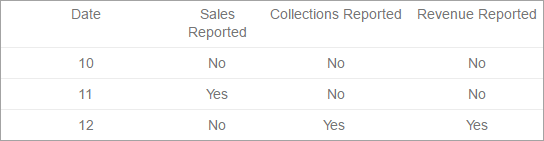
Notice that the Sale is reported on 11th though the booking was made on 10th. This is because the Sale in Zenoti Reports is reported on the day on which the actual service took place (in this case 11th) and not the date on which the invoice is closed.
Scenario 3
Product Purchase Date: 10th
Payment and Invoice Close Date: 11th
In this case, the Sales, Collections, and Revenue are reported in Zenoti Reports as follows:
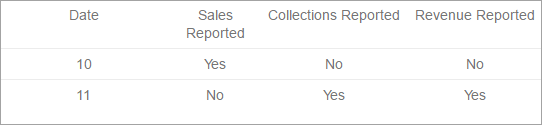
Notice that the Sale is reported in Zenoti Reports on 10th (the day the product was sold) and the collections and revenue are reflected on 11th.
Scenario 4
Membership Purchase Date: 10th
Payment and Invoice Close Date: 10th
Service Redeemed from Membership Date: 11th
In this case, the Sales, Collections, and Revenue are reported in Zenoti Reports as follows:
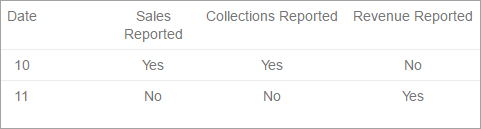
Notice that on 10th, Sales and Collections are reported for the purchase of the membership but Revenue is not. Revenue is reported on 11th (the day the service is redeemed).
Scenario 5
Gift Card Purchase Date: 10th
Invoice Close Date for Gift Card Purchase: 10th
Service Purchased using Gift Card Date: 11th
Invoice Close Date for Service Redeemed using Gift Card: 11th
In this case, the Sales, Collections, and Revenue are reported in Zenoti Reports as follows:
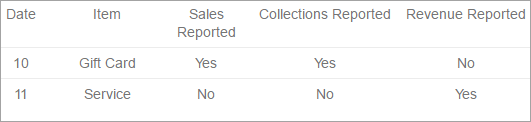
Notice that on 10th, Sales and Collections are reported for the purchase of the Gift Card but Revenue is not.
On the 11th, when a service is redeemed using the Gift Card, Sales and Collections are not reported, but Revenue is reported.