Enable Role Permissions for Closing Check-in Alerts
Permitting specific roles to close dispute alerts ensures that only authorized staff can manage disputed invoices at the front desk or during guest check-ins. By default, only center owners can dismiss dispute alerts. To grant this permission to other roles:
At the organization level, click the Configuration icon and select the Security option.
To view all available roles for your business, expand the Security Roles option.
Select the required role you wish to configure from the list, such as Manager or Front Desk.
Scroll to the Training section.
In the Classes sub-section, locate the Close Disputed Alerts option.
Select the checkbox to enable this permission.
Click Save to apply the changes.
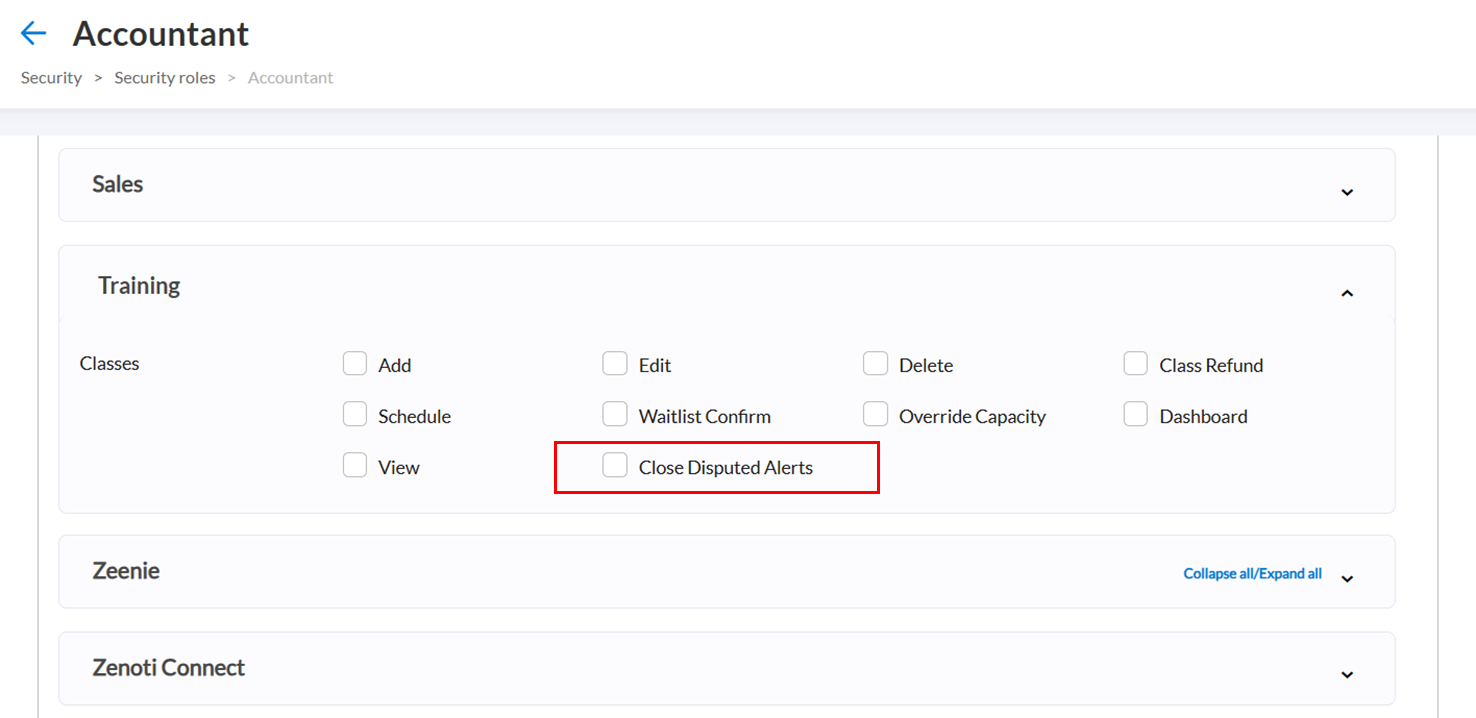
Impacts and considerations
By default, Close Disputed Alerts is disabled for all roles except the Owner role.
When this permission is disabled, front desk staff can view dispute alerts but cannot close such alerts.