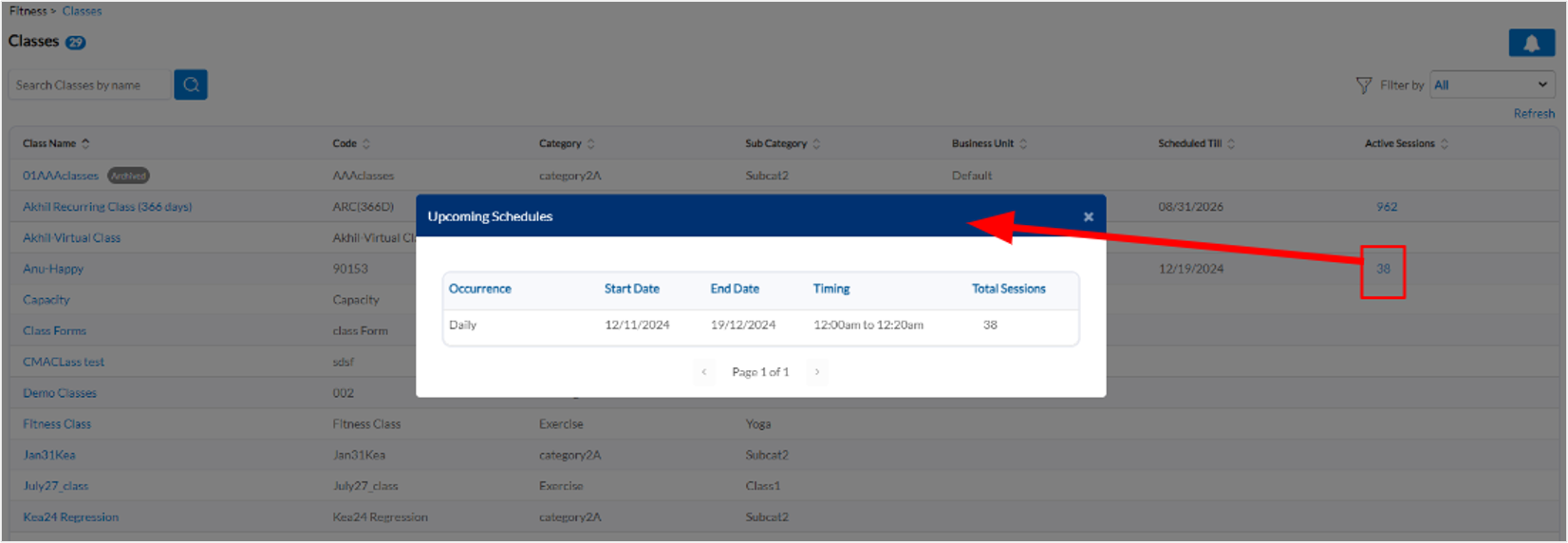Classes
Overview
Zenoti's Classes feature allows fitness studios to manage fitness sessions effectively. This module ensures streamlined session management, from viewing schedules and class details to creating customized class offerings. You can view, filter, and create classes, manage schedules, and more to enhance student or member experience and accessibility.
Note
Classes feature is also available on ZMA v2 for tablets and phones.
View and filter Classes
Class visibility in your fitness organization follows these conditions:
You can create classes only at the organization level to ensure consistency across all centers.
You can view all classes at the organization level, ensuring full visibility.
You assign classes to specific centers during creation, making them visible only within those centers.
To view all existing classes for your studio:
At the organization or center level, click the Fitness icon and select Classes.
To search for a specific class, enter a keyword or multiple keywords in the search bar.
To filter classes based on their status, on the top right corner of the classes page, select one of the options from the Filter by dropdown. There are three statuses to filter classes.
Active: Lists all the active classes for your organization. Active classes have single or recurring sessions mapped to a class for future dates.
Inactive: List all classes with sessions scheduled for past dates. There are no sessions available for a future date.
Archived: Lists all classes that are marked as archived. New sessions can't be scheduled for Archived classes. However, existing sessions, even for future dates, will be a part of the class schedule.
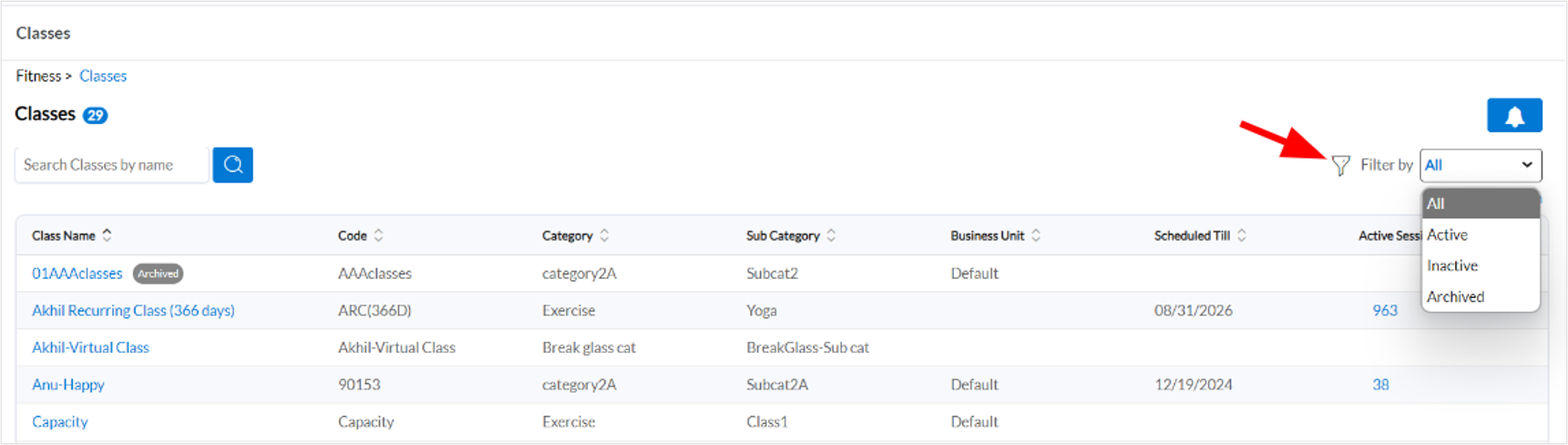
Key columns on the classes page
At the organization level, the Classes page displays a few key columns.
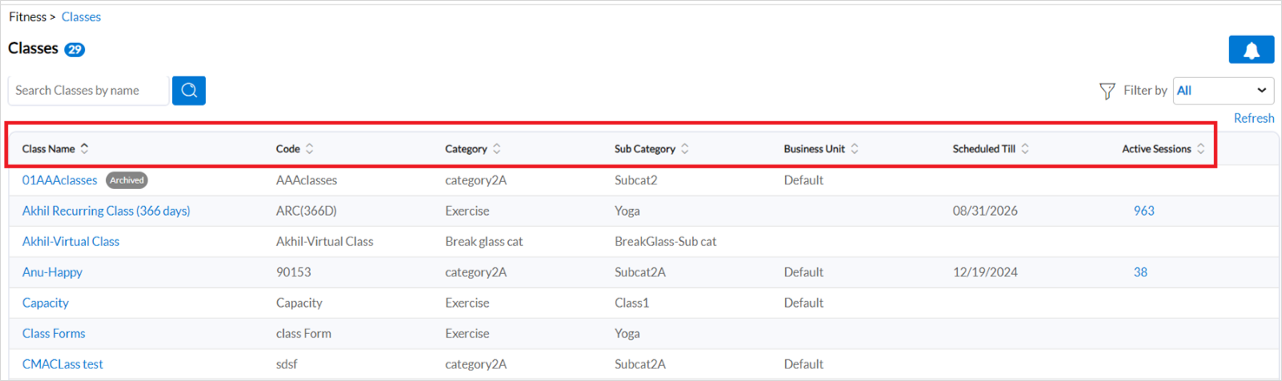
Scheduled Till: The Scheduled Till column provides the final date of sessions scheduled for the class.
No of Centers: The No of Centers column provides a comprehensive list of centers where sessions are scheduled for the class. To view additional information, click the numeric value in this column. A popup window appears with details about the associated centers. A green tick signifies active or available sessions at the center for future dates, while a red cross indicates the absence of active sessions for future dates at the associated center.
Active Schedules: The Active Schedules column displays the total number of future sessions scheduled for the class.
At the center level, the Classes page displays a few key columns.
Scheduled Till: The Scheduled Till column provides the final date of sessions scheduled for the class for the current center.
Active Sessions: The Active Sessions column displays the total number of remaining sessions for the class. Clicking on the numeric value in this column opens a popup window showcasing information about the occurrence frequency, start date, end date, timings, and total sessions for the occurrence of all the scheduled sessions.