Configure performance metrics on MyZen
This article explains how to configure the performance metrics displayed to service providers in MyZen. Admins can enable specific metrics that help service providers track their performance and earnings accurately using data from the Employee KPI report and Employee Summary report.
Overview
MyZen offers service providers a personalized view of their performance data, empowering them to track progress, understand commissionable earnings, and stay aligned with their goals. Admins can configure which metrics appear on the Performance tab in MyZen, allowing the display of relevant KPIs such as rebooking rate, and service revenue.
By customizing the visible metrics, organizations can ensure that service providers see only the most actionable and business-critical data.
To configure performance metrics in MyZen:
At the organization level, navigate to Configuration > Employee Mobile Apps > MyZen > Employee Performance.
Click Configure Employee Metrics.
Enable the metrics to display for service providers, such as:
Product/Service %
Repeat guests retained
New guests retained
Requested count
Service sales
Average feedback
Guest count
Average invoice value
Service revenue
Other KPIs derived from the Employee KPI report.
Click Save.
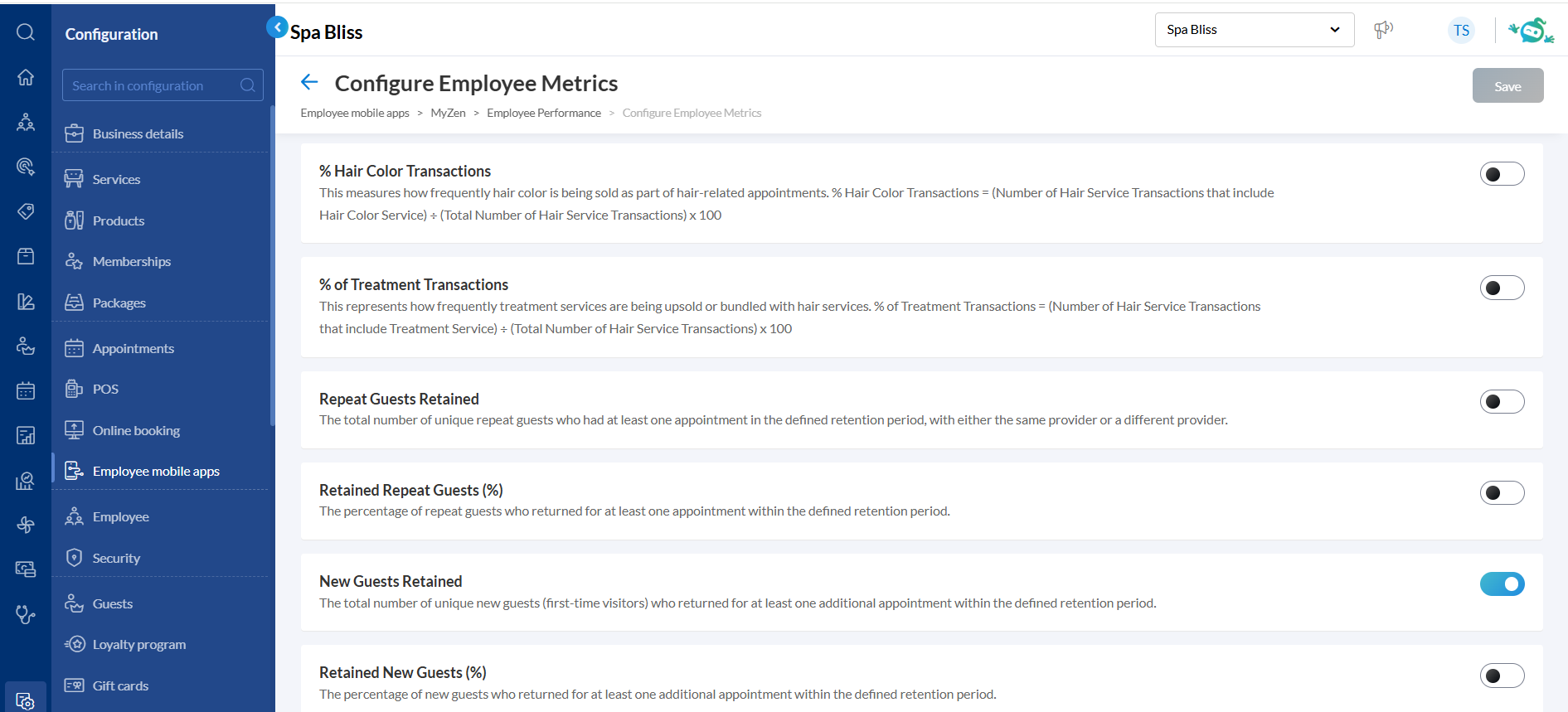
Once configured, these metrics will appear on the Performance tab for all eligible service providers in the MyZen app.
Note
If metrics are not selected, the MyZen app omits the performance section, making the interface easier for providers.