Configure Pay Groups in Zenoti
The Pay group section in Zenoti enables you to manage payroll and commissions for employees with additional flexibility and customization. This article explains how to configure the key fields within the Pay group settings.
Steps to access the Pay Group settings
Navigate to the Employee module.
Select Payroll and Commissions from the options.
Click on Pay group to configure settings.
Fields in the Pay group settings
Allow employees to declare tips
Enable this option to allow employees to record tips they receive directly from guests (outside the Point of Sale).
Owners and managers can view declared tips in the Employee Payroll Report.
Enter Label for Declared Tips: You can customize the label for declared tips (for example, "Declared Tips ENG").
Additional fields
Zenoti provides the flexibility to add custom fields for employee details:
Additional field 1: Add specific text information (for example, "Previous Experience").
Additional field 2: Another customizable text field for employee-specific details.
Additional date fields
Use these fields to capture date-specific information:
Additional date 1
Additional date 2
Lock employee details (in days) after the previous pay period
Once the pay period is locked, you cannot modify employee attendance details, reassign tips, or recalculate commissions for any past pay period.
Specify (in days): Define the number of days after the pay period to lock these details (for example, "10 days").
Allow overlapping pay periods
Enable this option to create pay periods that overlap for certain operational requirements.
Amount to consider for commission on service credit redemption
Select how the commission for service credits is calculated:
Service List Price
Membership List Price
Enable zone-level payroll
Enable this option to manage payroll at the zone level for multi-center organizations.
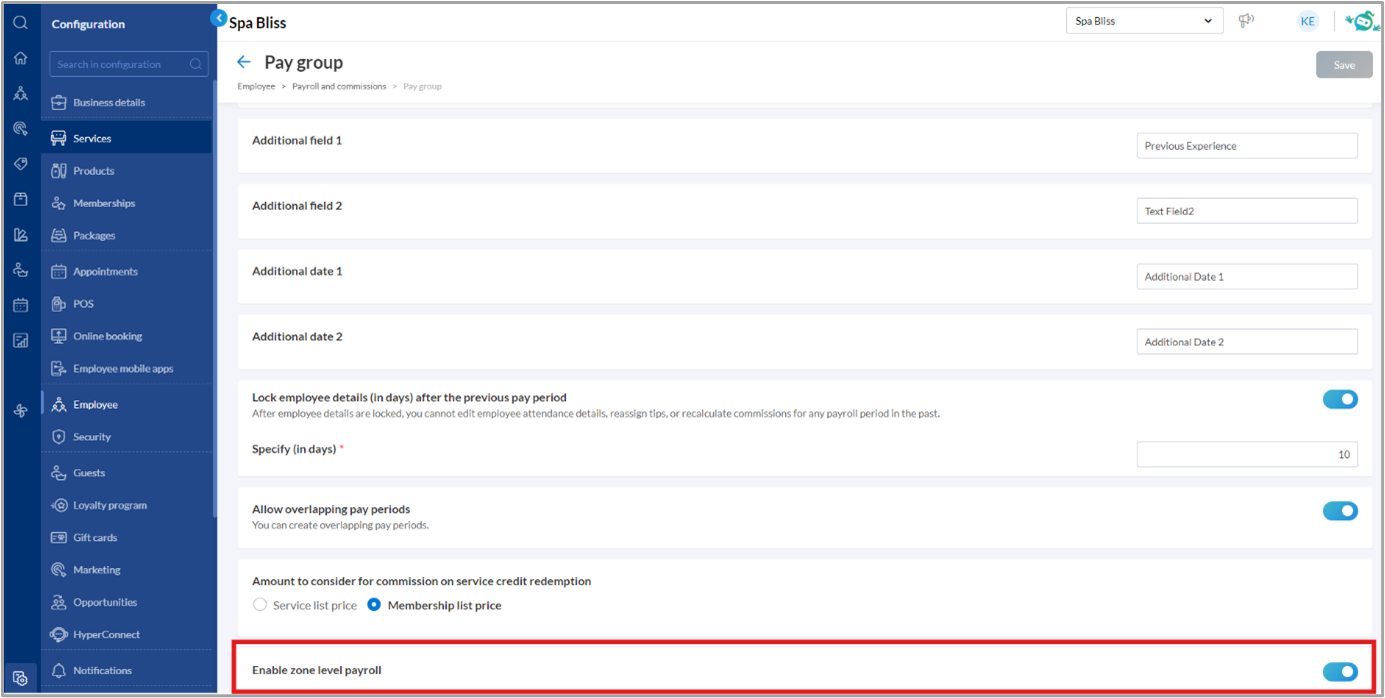
Saving the Configuration
Once all fields are configured according to your organizational policies:
Click Save at the top right corner of the screen.
The configured Pay group settings will be applied for payroll and commission calculations.
Tips for Effective Configuration
Use descriptive labels for additional fields to ensure clarity for employees and administrators.
Set a reasonable lock period to allow sufficient time for payroll adjustments after the pay period.