Install Socket Mobile CHS 7ci Bluetooth hand scanner
Disclaimer
The links provided here belong to external sites; Zenoti bears no responsibility for the accuracy, legality, or content of the external site or for that of subsequent links.
Socket Mobile CHS 7Ci Barcode Scanner is a Bluetooth wireless barcode scanner that allows you to scan 1D barcodes printed on labels or on device screens.
It has three different modes to pair your Android, Windows, Apple iOS, and Mac iOS devices.
Modes | Supported devices |
Basic Mode - Human Interface Device (HID) NoteThis is the default mode |
|
Application Mode - Serial Port Profile (SPP) |
|
Application Mode - Made for iPhone Serial Port Profile (MFi-SPP) |
|
To pair the Socket Mobile CHS 7Ci Bluetooth Barcode scanner with your device, you must connect the scanner to your computer and follow the instructions in the installation manual that came along with the scanner. Click here to download the installation manual.
Connect Android device in Basic mode (HID)
Power on the scanner.
Ensure that the scanner is discoverable (unpaired).
Tap Home > Menu > Settings > Wireless & Networks > Bluetooth settings.
Ensure that the Bluetooth in the device is On.
Scan for devices.
In the list of found devices, select Socket CHS [xxxxxx].
Tap Pair
The scanner connects to the Android device.
When the scanner is connected, it will beep once to indicate that it is ready to scan barcodes.
Connect Windows PC in Basic mode (HID)
Power on the scanner.
Make sure the scanner is discoverable (unpaired).
Use your computer’s Bluetooth Settings to connect to the scanner.
Open Devices and Printers and select Add a device.
From the device list, select Socket CHS [xxxxxx].
Click Next.
If a passkey is requested, enter 0000 (four zeroes).
Click OK. Or Pair Now.
Follow the remaining screens to complete the wizard.
Connect Apple iOS Device or Mac OS device in Basic mode (HID)
Power on the scanner.
Ensure the scanner is discoverable (unpaired).
Start a Bluetooth device search.
iOS: Tap Settings > General > Bluetooth. Turn on Bluetooth.
Mac OS: Click System Preferences > Internet & Wireless > Bluetooth. In Bluetooth preferences, select the On checkbox. Click Set up New Device..
In the device list, tap CHS [xxxxxx].
Tap Pair.
The scanner connects to the Apple device.
When the scanner is connected, it will beep once to indicate that it is ready to scan barcodes.
Connect Android device in Application mode (SPP)
Power on the scanner.
To enable SPP mode on your Android device, scan the following barcode:
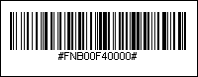
Make sure the Bluetooth in the device is On. Scan for devices.
In the list of found devices, select Socket CHS [xxxxxx].
Tap Pair.
The scanner will connect to the Android device.
When the scanner is connected, it will beep once to indicate that it is ready to scan barcodes.
Connect Windows PC in Application mode (SPP)
Press the small power button to power on the scanner.
To enable SPP mode on your Windows device, scan the following barcode:
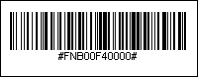
Search for Bluetooth settings on your device.
From the device list, select Socket CHS [xxxxxx].
Click Pair.
The scanner will connect to the Windows device.
When the scanner is connected, it will beep once to indicate that it is ready to scan barcodes.
Connect Apple iOS device in Application mode (MFi-SPP)
Press the small power button to power on the scanner.
To set the scanner to iOS mode, scan the following barcode (if it doesn't work directly on the screen, try scanning after printing this page).
The scanner will beep thrice to confirm the mode change.
On your iOS device, turn on the Bluetooth.
Tap Settings and then go to the Bluetooth menu to open the Bluetooth settings.
A Bluetooth Devices search begins.
Tap Socket CHS[xxxxxx] from the list of Devices found.
After a few seconds the Not Paired status will change to Connected.
The scanner’s Blue LED blinks every 3 seconds, confirming the connection.
Open the Scanner-enabled Application.
When the scanner is connected, it will beep once to indicate that it is connected to the appropriate application.