Business Snapshot
Business Snapshot offers a unified view of all your business metrics, eliminating the need to access core reports, download data, and manipulate Excel spreadsheets to gain insights. This feature delivers tailored insights for a clear overview of your business performance.
Key highlights include:
Aligned metrics: Metrics can be reconciled with core reports and drilled in further with prefilled filters.
Configurable metrics: Choose and personalize the metrics that matter most to your business.
Up-to-date data: Access information with minimal delay; the delay is approximately five minutes.
Note
The Business Snapshot feature is supported on ZMA v2 for both tablets and phones. Add-ons remain available only on Web.
Set up Business Snapshot
Reach out to your CSM or Zenoti representative to enable this feature for your business.
To start using Business Snapshot, users need to have the Business Snapshot -> View permission enabled. The permission is available at Configuration -> Security -> Security roles -> Role -> Permissions -> Data & Insights. The snapshot can be accessed from the Admin dashboard.
You can also restrict visibility of monetary values. To allow specific users to see monetary values, enable the Appointment Financials (Reports, Close Payments) permission. The permission is available at Configuration -> Security -> Security roles -> Role-> Permissions ->Appointments.
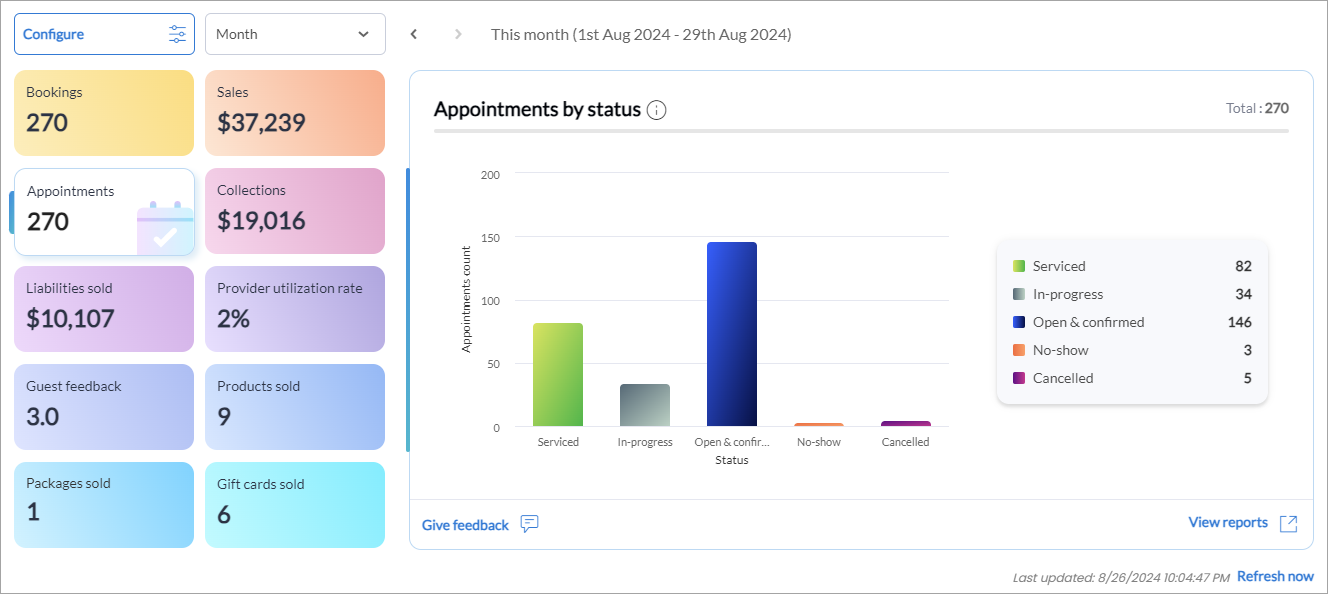
You can view data for the current or previous day, week, or month.
Configure Business Snapshot metrics
Click Configure.
To apply the selection only at the organization level, in the Apply configuration section, select Org view. To configure this at the zone or center level, switch to the required view and configure as needed.
To apply the selection for all views (centers, zones, and the organization), select All views. This option is available only at the organization level. To configure this at the zone or center level, switch to the required view and configure as needed.
To choose the metrics you want on the dashboard, from the Configure insights section, select the metrics you want. You can select a maximum of ten metrics.
To rearrange the metrics on the dashboard, drag the tiles in your preferred order.
Click Save.
Considerations
Configuration can be restricted to organization owners only. To do this, at the organizational level, search for and select the Limit Configuration to Organization Owners setting. Enable it and click Save. You can ensure consistency in the chosen metrics by doing this.