Fitness FAQs
This Frequently Asked Questions (FAQs) document provides concise answers to common queries, covering all key features of the Fitness module in Zenoti.
General
Q: Where can I find the waitlist?
A: You can access the waitlist from the Queue or Appointment Book view by clicking on the Create and manage turnaways icon.
Q: Why are returning guests shown as 'NEW' clients in the system?
A: Guests may still appear as 'NEW' in the system if they have completed only one appointment. The 'NEW' status is automatically removed after the guest completes their second appointment.
Classes
Q: How do I schedule a recurring class?
A: Go to the Classes section, select "Create Class," and enable the "Recurring" option. Specify the frequency (e.g., daily, weekly) and duration of the recurrence.
Q: Can I set a maximum capacity for a class?
A: Yes, while creating or editing a class, you can define the maximum capacity under the "Class Details" section.
Q: How do I cancel a class?
A: Navigate to the class schedule, click on the class, and select "Cancel Class." Inform participants via automated notifications.
Q: How can I handle waitlisted members?
A: Enable the waitlist feature in the class settings. Members on the waitlist are automatically notified if spots open.
Q: Why is a class not appearing in the schedule after creation?
A: Check if:
The class is active in the system (verify in Settings > Classes).
The start and end dates are within the current schedule view range.
The assigned instructor is available.
Q: Why can’t I edit the capacity of an existing class?
A: Class capacity cannot be edited if bookings have already been made. To resolve this:
Cancel current bookings and recreate the class with the updated capacity.
Or, adjust future sessions by editing the recurrence pattern.
Workshops
Q: What is the difference between a class and a workshop? A: Classes are recurring sessions, while workshops are one-time or multi-day events with a specific theme or goal.
Q: How do I promote workshops? A: Use Zenoti’s marketing tools to send email or SMS campaigns and showcase workshops on your webstore.
Q: Can members register for workshops online? A: Yes, ensure the workshop is listed in your webstore and the "Allow Online Booking" option is enabled.
Q: Participants are unable to register for a workshop online. What should I check? A: Verify the following:
The workshop is published and marked as "Available for Online Booking."
Slots are available (check the capacity in the workshop settings).
The webstore integration is active and synchronized.
Q: How can I resolve a pricing mismatch issue for workshops? A: Go to Pricing Settings and ensure:
The correct tax settings are applied.
The price updates are synced with the webstore.
No conflicting promotions or discounts are causing the mismatch.
Roster View
Q: How do I customize the roster view? A: Go to Settings > Roster Preferences. You can filter by date, instructor, or class type to customize the display.
Q: Can I export the roster view? A: Yes, click on the "Export" button in the roster view to download the data as a CSV file.
Q: Why is the roster view not displaying updated schedules? A: Common issues include:
A cached version of the roster is being displayed; clear your browser cache.
Sync issues; refresh the page or check if the roster updates are saved in Settings > Schedule Management.
Visits
Q: How do I track member attendance? A: Use the check-in functionality at the fitness kiosk or manually mark attendance in the Visits section.
Q: Can I generate a report for member visits? A: Yes, go to Reports > Visit Reports, where you can filter data by date range, class, or member.
Q: How do I handle no-shows? A: Configure a no-show fee policy under Settings > Policies. This will automatically apply fees to members who miss their bookings without prior cancellation.
Q: Why are some member visits not recorded? A: Possible reasons:
The check-in wasn’t completed via the kiosk or staff app.
The member was booked but didn’t attend (check the attendance status in the visit log).
Technical issues with device sync; verify that devices used for check-ins are connected and operational.
Q: Why is the visit report showing incomplete data? A: Ensure:
Filters such as date range, class type, or location are correctly applied.
Visit data synchronization from kiosks or manual check-ins is complete.
Q: What happens if a member forgets their membership ID and wants to check in?
A: Members can check in using alternative verification methods.
Access the member profile by searching their name or phone number.
Confirm identity by verifying details such as email or phone.
Manually check them in once verified.
Q: Can a guest extend an expired guest pass?
A: Expired guest passes cannot be extended; the guest must purchase a new pass or be added under an eligible membership.
Q: What should I do if a guest pass is not valid at the current location?
A: Guest passes may be restricted to specific locations based on the membership plan.
Inform the guest that their pass is only valid at their home gym location.
Offer a day pass purchase for the current gym.
Verify eligibility for a center transfer if applicable.
Fitness Kiosk
Q: How do I set up the fitness kiosk? A: Connect the kiosk to your network, install the Zenoti Kiosk app, and log in using your Zenoti account credentials.
Q: What do I do if the kiosk is unresponsive? A: Restart the kiosk and check for software updates. If the issue persists, contact Zenoti Support.
Q: The fitness kiosk isn’t connecting to the network. How do I fix this? A:
Check the Wi-Fi or Ethernet connection.
Restart the kiosk and router.
Verify that the kiosk has the correct network credentials.
Ensure the firewall allows Zenoti-related traffic.
Q: Members are unable to check in using the kiosk. A: Common issues include:
Outdated software; update the Zenoti Kiosk app.
Incomplete member profiles (e.g., missing barcode or membership ID).
Malfunctioning scanner; clean the scanner lens and ensure proper alignment.
Customer Mobile Application (CMA)
Q: What is CMA? A: CMA is a tool that allows fitness centers to manage class schedules, attendance, and member engagement in real-time.
Q: How do I enable CMA for my business? A: Contact Zenoti Support to activate CMA. Once enabled, configure the app settings under Settings > Class Management.
Q: CMA is not syncing with the main scheduling system. A: Check:
That the CMA app is connected to the internet.
If any system updates are pending in Zenoti.
Re-sync the app by logging out and back in.
Q: Some class attendees are missing from the CMA attendance list. A: Confirm:
Attendees were booked correctly and not canceled.
CMA has synced recently; manually refresh the data.
Q: How to disable auto pay?
A: Only the guest will be able to see if the Auto-pay feature is enabaled or not. The guests must follow the steps listed below to disable Auto pay:
Tap the three lines on the top of the app to open the settings menu in Customer Mobile App(CMA).
Select Account.
Scroll down to locate Auto-pay.
Tap Auto-pay to turn-off automatic deductions.
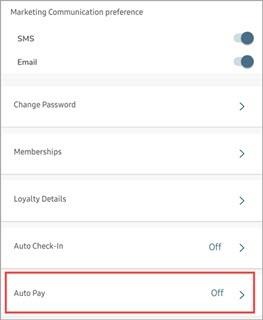
Instructor App
Q: How do instructors log in to the app? A: Instructors can log in using their Zenoti staff credentials. Ensure their roles have the necessary permissions for the app.
Q: Can instructors track their own schedules? A: Yes, instructors can view and manage their schedules directly within the app under the Schedule tab.
Q: Instructors are unable to log in to the app. A: Troubleshooting steps:
Verify that the instructor's role permissions include app access.
Reset the instructor’s password in Settings > Staff Management.
Check if the app is running the latest version.
Q: The app crashes frequently. A: Possible fixes:
Clear the app cache or reinstall the app.
Update the device’s OS and app version.
Contact Zenoti Support for specific error codes.
Webstore
Q: How do I add classes and workshops to the webstore? A: Go to Settings > Webstore and enable online booking for specific classes or workshops. Ensure descriptions and pricing are updated.
Q: Can I offer discounts on memberships through the webstore? A: Yes, create a promotion under Marketing > Promotions and link it to the webstore.
Q: Classes or workshops are not visible on the webstore. A: Check:
If the "Show on Webstore" option is enabled for the class/workshop.
Synchronization status between Zenoti and the webstore.
Whether there’s a webstore outage.
Q: Payment failures are occurring during bookings. A: Troubleshoot:
Ensure the payment gateway is correctly configured in Settings > Payment Gateways.
Verify if the member’s card details are accurate.
Check if the payment gateway server is operational.
Fitness Reports
Q: What kind of reports are available? A: You can generate reports for attendance, revenue, class popularity, instructor performance, and member visits.
Q: How can I customize a report? A: Use filters such as date range, location, instructor, or class type to tailor the data in your reports.
Q: Report data is outdated or incomplete. A: Ensure:
Data synchronization is complete across devices.
The report generation tool is using the correct time zone.
Filters are accurately set for the desired data range.
Q: Why are some reports failing to load? A: Troubleshooting steps:
Clear browser cache or try a different browser.
Verify that your Zenoti account has the necessary report access permissions.
Memberships
Q: What should I do if a member wants to freeze their membership but still use the benefits?
A: If a member wishes to freeze their membership but retain access to certain benefits, they can select the "Retain Benefits" option.
Access the member profile.
Navigate to the Memberships tab and click “Freeze Membership.”
Set the "Freeze From" and "Unfreeze On" dates.
Check the "Retain Benefits" option.
Enter any applicable freeze fees.
Click “Save.”
Q: Can a member unfreeze their membership before the scheduled unfreeze date?
A: Yes, members can request an early unfreeze before the scheduled date.
Access the member profile.
Navigate to the Memberships tab and click “Unfreeze Membership.”
Confirm the unfreeze request.
Click “Save.”
Inform the member of the updated status.
Q: What happens if a member cancels their membership after the contract deadline?
A: If a member cancels after the contract deadline, the system will process one final payment before termination.
Access the member profile.
Navigate to the Memberships tab and click “Cancel Membership.”
Set the cancellation date to after the next billing cycle.
Enter the cancellation reason and click “Save.”
Provide the member with the cancellation confirmation.
Q: How do I transfer a membership to another gym location?
A: Members can transfer their membership to another location after clearing any pending dues.
Access the member profile.
Navigate to the Memberships tab and click “Transfer Membership.”
Select the new gym location and set the effective date.
Confirm the transfer and click “Save.”
Provide the transfer confirmation to the member.
Q: How do I update a member's billing information?
A: Billing details can be updated to ensure seamless recurring payments.
Access the member profile.
Go to the Billing tab and click “Change Payment Method.”
Enter the new payment details.
Click “Save.”
Confirm the changes with the member.
Q: What should I do if a member disputes a payment and wants to check in?
A: If a member disputes a charge, their membership may be flagged in the system, preventing check-in until the dispute is resolved.
Access the member profile.
Navigate to the Billing section to review the disputed charge.
Inform the member that access is restricted until the dispute is resolved.
If the dispute is resolved, clear the alert and allow check-in.
If unresolved, advise the member to provide proof of dispute withdrawal.
Q: Can a member with a frozen membership access the gym?
A: Only if the “Retain Benefits” option is selected during the freeze; otherwise, access is denied until the membership is reactivated.
Q: What if a member wants to freeze their membership but has an outstanding balance?
A: The system does not allow freezing a membership with pending dues. The member must clear all outstanding payments before proceeding with the freeze.
Q: What if a member requests to downgrade their membership mid-cycle?
A: Membership downgrades take effect from the next billing cycle. The current membership benefits remain active until then.
Q: What happens if a member cancels after the billing date?
A: The system will charge one final payment, and the membership will remain active until the next billing cycle ends.
Inventory
Q: Inventory updates are not reflecting in reports. A: Confirm:
Recent inventory changes have been saved.
Synchronization of inventory data across systems.
Reports are being generated for the correct date range.
Q: Low-stock alerts are not working. A: Check:
If the low-stock threshold is configured correctly for each item.
Notifications are enabled under Settings > Inventory Alerts.
Q: How do I track fitness equipment inventory? A: Use the Inventory Management module to add, update, and track fitness equipment. Configure alerts for low stock levels.
Q: Can I sell fitness merchandise through Zenoti? A: Yes, list items under Inventory > Retail Items and link them to your webstore for online purchases.
Marketing
Q: Campaign emails are not being delivered. A: Check:
Recipient email addresses for errors.
Your email sender quota under Settings > Email Configuration.
Spam filters in the recipient’s mail server.
Q: Promotions are not applying correctly at checkout. A: Verify:
The promotion validity dates.
That eligible services or items are correctly mapped to the promotion.
There are no conflicting discounts.
Q: How can I promote new classes or memberships? A: Use Zenoti’s campaign tools to create email or SMS campaigns. Utilize Zenoti Go to send push notifications to app users.
Q: Can I set up automated reminders for class bookings? A: Yes, go to Settings > Notifications and configure automated reminders for upcoming classes or membership renewals.
Collecting Feedback
Q: Feedback forms are not sent to members. A: Confirm:
Automated feedback settings are enabled under Settings > Feedback Automation.
The correct communication channel (email/SMS) is selected for feedback.
Q: Feedback reports are missing recent responses. A: Ensure:
Feedback synchronization is complete.
Filters in the feedback report include the latest date range.
Q: How can I gather member feedback after a class? A: Enable the post-class feedback option under Settings > Feedback. Members will receive an automated email or SMS survey after their sessions.
Q: How do I analyze feedback? A: Use the Feedback Reports section to view responses and identify trends. Filter by class, instructor, or time for detailed insights.