Configure donations
Charitable institutions depend on monetary contributions from their patrons and require regular donations to run their daily operations.
As a business, you may want to associate yourself with a charitable organization to provide community service. To this end, Zenoti allows you to collect donations from your guests and make them equal partners in your social responsibility initiatives.
Before configuring charitable contributions, you should enable donations for your business. For more information, refer to enable donations for your organization.
At the organization level, click the Configuration icon.
Search for and click Donations from the POS section.
Click Add.
In the General section, enter the following information:
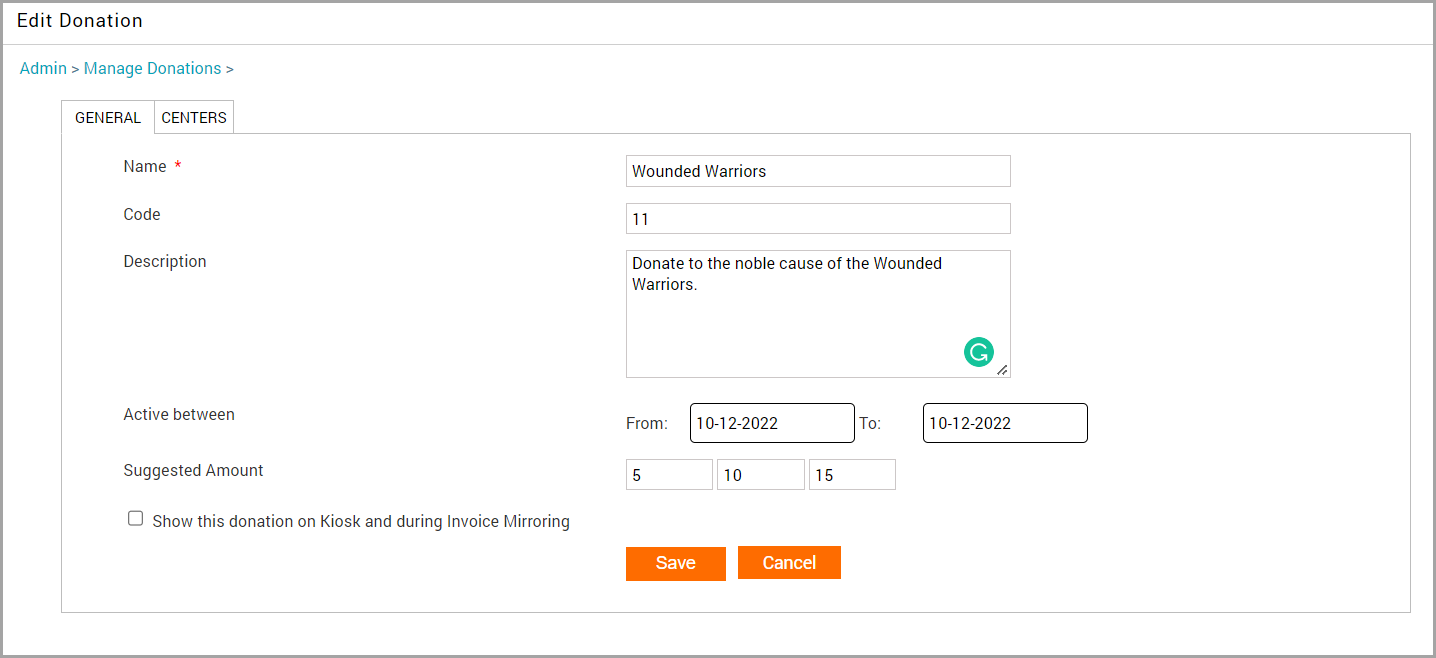
Name: Enter the name of the donation. Example: Wounded Warriors
Code: Enter a code for the donation.
Description: Enter a brief description of the donation. This will be visible on the guest Kiosk and during the invoice mirroring.
Active between: Select the From and To dates of the donation to define the period when you want to collect donations for the charitable institution.
Suggested Amount: Enter the suggested amounts. This amount is shown to the guest on the Kiosk and Mirror Mode (only if you select the checkbox in the next setting). Guests cannot donate a different amount other than the ones specified here.
Show this donation on Kiosk and during Invoice Mirroring: Select this checkbox if you want the donations feature to be available on the Kiosk and during the invoice mirroring.
Click Next.
In the Centers section, select the centers that can accept donations.
Click Finish.
Impacts and considerations
Front-desk staff can collect donations on Zenoti Web and ZMA (supported on both Adyen and Stripe).
Only one donation across the organization can be selected to show in the kiosk and on the invoice mirroring.
Invoices show a line item for donations for the period when the donation is active in the selected centers.
Adding a donation fee increases the total amount of customer invoices, Zenoti clearly itemizes the donation on the invoice for transparency.
Track donations as an additional fee
Enterprises can set up a donation campaign in a format where additional fees are added to the guests' total invoice. This helps to track contributions made by guests per invoice. For more information on campaigns, refer to create a campaign.
You can track donations as additional fees per invoice by using the Collections report.
From the center view, navigate to the Reports section and access the Collections report.
Adjust the date range of your donation data as per your requirements.
To locate the donation values, navigate to the entry to the right of the Staff Support Gratuity column. The business usually configures the donations column during onboarding. Contact your manager for more details.
To export the donation data, click Export and choose the format for saving the data.