Zenoti is not loading or is responding slowly
Basic troubleshooting: Zenoti is not loading or is responding slowly
If the Zenoti web application is responding slowly or not loading try these troubleshooting options.
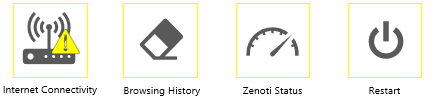
Verify the status of Zenoti on the Zenoti status portal
Open the Zenoti status portal.
Verify if there is any downtime in your region.
If 'Yes' then, be rest assured that Zenoti is working on it already and will restore your connection as soon as possible.
Check the speed of your internet connection
Check if your internet connection meets the recommended upload and download speeds.
Clear browsing history and data
Clear your browsing history, cookies, and cache to eliminate any 'extra load' that might be slowing down your browser's response and speed time.
For Chrome:
Open a Chrome browser.
Click Ctrl+Shift+Delete on your keyboard to open the Clear Browsing Data page.
Select the Time Range as All the Time.
Note that the Browsing History, Cache , and Cookies checkboxes are selected by default.
Click Clear Data.
The browsing history, cache and cookies are deleted.
Note
Refer to Google's support article to delete history and to delete cookies for detailed steps.
Caution
When cookies are deleted, authorization tokens stored in cookies are also deleted. This means that all users must reauthenticate their machines.
For Mozilla Firefox:
Caution
When cookies are deleted, authorization tokens stored in cookies are also deleted. This means that all users must reauthenticate their machines.
Restart your computer
'Restart' or 'Shut Down & Switching On' is a troubleshooting tip to improve your computer's speed and response time. It clears piled-up cache and programs running in the background generated due to several actions you perform on your computer including opening and closing websites and desktop applications, installing and uninstalling programs, running the system updates, or leaving your computer in sleep mode for several days.
Open the Zenoti web application after restarting your computer.
Note
Consult your system administrator if your computer needs a Restart more often. It could mean your computer has a serious problem.
Basic troubleshooting: Zenoti account access and password reset issues
Users—whether employees, managers, or admins—may sometimes face login or password reset issues. Follow these steps to resolve such problems.
General troubleshooting: Login issues
Check login credentials
Confirm that you are using the correct username and password.
Remember that passwords are case-sensitive.
Use the Forgot Password option
On the login screen, select Forgot Password.
Follow the on-screen instructions to reset your password.
After resetting, log in with the new password.
Confirm platform details
Verify that you are logging in to the correct platform (Zenoti web app, Webstore, or MyZen app).
Ensure you are using the correct URL for the platform.
Admin and manager troubleshooting: Resetting employee passwords
If employees cannot reset their own passwords, managers or admins can assist:
Update employee password
Go to the employee profile in Zenoti.
In the General tab, select Update Password.
Enter a new password and save.
Share the updated credentials with the employee.
Resolve admin prompt errors
If an employee sees the error Contact Your Admin to Reset Password, reach out to an admin or manager to reset the password.
Use the steps above to reset it through their profile.
Admin-specific troubleshooting: Resetting admin accounts
If login problems occur with an admin account:
Recheck the username and password entered.
If required, reset the password using admin tools or involve another authorized admin to reset the account.
Additional notes
Ensure new employees are added correctly to the system and are informed about their default login details.
Instruct employees on how to reset passwords if required.
If issues persist, document the error (with screenshots) and reach out to Zenoti support.
Advanced troubleshooting: Zenoti is responding slowly or not loading
Check CPU utilization
Computers slow down due to heavy CPU usage by certain applications. To improve performance, check CPU consumption and end unnecessary tasks.
Open Task Manager (Press the Windows key and search for Task Manager).
To open all the tabs in Task Manager, click More details.
Go to the Performance tab and verify the CPU consumption when Zenoti app is closed. If it is above 50-60%, there could be other applications using up CPU bandwidth.
End the tasks that are utilizing CPU heavily.
- In the Task Manager, go to the Processes tab.
- Select the unnecessary applications (such as Windows search indexing, Virus scan operations) and click End Task.
Flush DNS
DNS (Domain Name System) servers translate domain names (like abc.com) into IP addresses (such as 192.0.32.10) and vice versa. Your computer stores these translations in a local cache to speed up subsequent access to the same domains.
Over time, this DNS cache can become outdated or overly large, potentially slowing down your computer. Flushing the DNS cache, which clears and updates these settings, can help improve system speed if the cached data is incorrect or outdated.
Press the Windows key on your keyboard.
Type cmd.
Right-click the cmd program link and select Run as Administrator.
A confirmation message appears asking whether you want to allow the app to make changes to your device. Click Yes.
Command Prompt opens in the Administrator mode.
Type 'ipconfig/flushdns' and press Enter on the keyboard.
You see a message on the command prompt saying 'Windows IP Configuration - Successfully flushed the DNS server cache'.
Close the Command Prompt and try using Zenoti web application.
Diagnose the problem and share the report with us
The sooner you diagnose and share the report, the faster we can try to reinstate things for you.
Trace route command
Sometimes, data transmission from your computer via the internet can be interrupted. The traceroute function identifies the location of timeouts by tracing the path from one network to another.
Note
You must run the traceroute command from the computer experiencing a problem with Zenoti.
Follow these instructions to run the traceroutecommand:
Press the Windows key and type cmd.
Type tracert .zenoti.com and press Enter key on the keyboard.
Let the tool run until it says Trace Complete.
Take a screenshot of the results shown on Command Prompt after Trace Complete and save the image on your computer.
In the results, the location number showing a star * is the probable location where the information timed out.
Prepare a HAR file
HAR is an acronym for HTTP ARchive format which tracks the log of web browser's interaction with a site.
Our Support team may require you to generate HAR files from your computer and share them to troubleshoot issues for problems listed below.
Performance issue: slow page load, timeout when performing certain task
Page rendering issue: incorrect page format, missing information
Prepare HAR file from Chrome
Open a Chrome browser > go to menu (3 vertical dots beside address bar) > More Tools > Developer Tools.
Developer Tool pop up appears.
Go to the Network tab on the Development Tool.
Select Disable Cache option to prevent caching of resources for this specific page.
Press F5 on your keyboard to refresh the page. The tool starts capturing the traffic between the browser and the server. Let the screen load the full data.
After completion, right-click and select Save as HAR with content.
Give the file a descriptive name that contains your business name, Zenoti client ID. type: .HAR at the end of the file name (example: mybusinessID123456.HAR).
Save the file in an easy-to-find place, so you can send it to Zenoti.
Prepare HAR file from Mozilla Firefox
Open Mozilla Firefox. Go to Menu (click hamburger icon) > Web Developer > Network.Developer tool appears.
In the browser, navigate to all the pages in your Zenoti site that are experiencing slowness. The tool you just opened will start a log.
Once you have visited all the slow pages in your Zenoti site, move your cursor down to the Developer Tool and right-click on any of the lines listed.
Select Save All as HAR.
Give the file a descriptive name that contains your business name, Zenoti client ID. type: .HAR at the end of the file name (example: mybusinessID123456.HAR).
Save the file in an easy-to-find place, so you can send it to Zenoti.
Get IP address
Your IP address is like the physical location address of your device. Knowing your IP address will help Zenoti investigate why Zenoti is slow.
Learn how to find out your IP address from websites such as IP Location.
Take a screenshot of your IP address and send it to us.