Manage services
Create service categories
Create service categories to group, track, and report on services better. For example, skincare and hair services for a salon, wellness and body treatments for a spa, and strength training and cardio classes for fitness centers.
Required roles: Any role with access to the Administrator mode
Required permissions: None
At the organization level, click the Configurations icon.
Search for and select Service categories from the Services section.
Click Add.
Enter or select the relevant details.
If you want to create service subcategories, use Parent category.
For example, Body scrubs and Body wraps can be subcategories for the service category, Body treatments.
If you want the category to appear for online bookings, select the Show in digital catalog checkbox.
Click Save.
Delete service categories and subcategories
At the organization level, click the Configurations icon.
Search for and select Service categories from the Services section.
Search for and select the required category or subcategory.
Click Delete.
Impacts and considerations
Centers can view service categories and subcategories.
To delete a service category or subcategory, verify and reassign associations. Ensure no services or products are currently associated with the sub-category. Unassign or reassign any linked services and products.
Confirm that the category is not part of any active memberships, packages, or promotions. Remove any such associations to delete the category.
Investigate if the category or sub-category has been used in historical data. Special considerations might be required to manage these associations, as historical records could impose restrictions on deletion.
Ensure the category or sub-category is not associated with any business units. Remove any such associations in the business unit settings to delete the category or subcategory.
Troubleshooting tips for deleting a category or subcategory
Check and save employee profile details to ensure there are no associated service categories with your employee profile.
At the center level, navigate to the Manage Employee page from the Employees section.
Select your employee profile from the list and select the Services tab.
Click Save.
Check if any rooms in your business center have associated service categories. Save the required room details after removing the service category or subcategory.
At the center level, click Configurations.
Navigate to the Rooms page from the Business details section.
Check room details for your center by selecting the required room.
If any room has an associated service category or subcategory, navigate to the Services tab and remove the association.
Click Save.
Create service tags and tag groups
Create service tags and tag groups as an efficient alternative to quickly identify services, going beyond the conventional method of categorizing them into service categories and subcategories.
Required roles: Any role with access to the Administrator mode
Required permissions: Tags (Add, Edit, Delete)
Create service tags for the organization
At the organization level, click the Configurations icon.
Search for and select the Service tags setting from the Services section.
Enter the relevant details.
Select the relevant form for the service tag.
Click Finish.
Create service tag groups for the organization
At the organization level, click the Configurations icon.
Search for and select the Service tag groups setting from the Services section.
Enter the relevant details such as the name of the tag group and the tags you want to group under it.
Click Save.
Impacts and considerations
Tag services you are likely to bring together in packages. For example, you may want to offer a package with haircuts, manicures, and massages. Tag these services as 'package' to identify them quickly while setting up your package.
Tag services you are likely to give discounts on. For example, your sales data shows that your mud wraps and Thai massage are low in sales. Tag these as 'low sales' to identify and offer discounts on such services.
Tag services that you bring together in target segments. For example, you may tag services such as Microcurrent facials and Electro mesotherapy as 'Non-invasive facials' and then identify these services using tags when creating target segments. You can then drive other business decisions from this, for instance, encourage repeat services or, if you plan to offer new services in this segment such as LED facials, you can run a campaign to get your target segment to try out this new service at a discounted price.
Tag services that require patients to fill out particular forms. For example, all injectables (botox, dermal fillers) and cryotherapy treatments need clients to submit the Medical History Questionnaire. Tag such services as 'MH needed' to identify them as services for which patients must fill out their medical history.
Create demand price groups
Demand pricing is a premium pricing strategy in which the price of services is adjusted based on the level of demand to meet revenue goals on peak business days. You can enable and configure dynamic pricing for days in a week or for specific dates.
Required roles: Any role with access to the Administrator mode
Required permissions: None
At the organization level, click the Configurations icon.
Search for and select the Demand price groups setting from the Services section.
Click Add.
Enter or select the relevant details.
Define the pricing type (Percentage or Absolute amount) for the days of the week or a specific date.
For example, you may charge 2% more on Saturdays and Sundays, and charge 5% more on specific dates before Thanksgiving.
Click Finish.
Impacts and considerations
Centers can assign these demand price groups to services they offer.
When you move an appointment from a regular day to a demand pricing day, Zenoti updates the service price as per the configured demand price and displays a message stating the same.
Price change of services assigned to demand price groups also applies to online bookings. The configured demand pricing overrides any provider-specific pricing.
Provider-specific pricing is the different price you set for services based on the job role of the service provider. For example, a haircut with a regular price of $25 could be priced 15% higher if performed by a senior stylist.
Guests can continue to redeem series packages or memberships even on-demand pricing days.
Assign demand price groups
Precondition: Ensure that the demand price group you want to assign to services is configured at the organization level.
At the center level, click the Master data icon.
ClickServices .
Select the service for which you want to assign a demand price group.
In the Centers tab, select the demand price group.
Click Save.
Add pre-care and post-care instructions
Services such as botox or tattoo removal require clients to take certain measures before and after the procedure, which may include dietary changes or restrictions on the usage of cosmetics. You can add such pre-care and post-care instructions as macros, [PrecareInstructions] and [PostcareInstructions], to your email templates such as appointment confirmation and appointment reminders.
Required roles: Any role with access to the Administrator mode
Required permissions: Pre-care & Post-care instructions (Add, Edit)
At the organization level, click the Configurations icon.
Search for and select the Pre/post care instructions setting from the Services section.
Specify whether the instructions are for pre-care or post-care.
Enter the relevant details.
Click Next.
Associate the relevant service to the pre or post-care instructions.
Click Save.
Impacts: Centers can view the pre-care and post-care instructions and the associated services.
Configure service sequences and shrink service groups
Define the order of services in an appointment
Guests often take different services as part of a single appointment. To ensure the best results, such services must be performed in a specific order. For example, a color before a cut, or a massage before a facial. Zenoti has a recommended order of services - but you can change this order based on your needs.
When you define a custom order, Zenoti enforces this order during booking (from the Booking Wizard). Similarly, the custom order is followed when guests book appointments via online channels such as the CMA (Customer Mobile App) and Webstore V2, saving the front desk time and effort (in trying to enforce this order of services manually).
Reduce the duration of multiple services
At times, a single service may have multiple steps called segments. For example, a hair color service may have segments such as - color application (start segment), color absorption (processing segment), and blow-dry (finish segment). Another service, haircut, may have segments such as wash (start segment), cut (start segment), and blow-dry (finish segment).
Notice that both services have blow-dry as their last segment - and this segment is repeated. You can define Shrink Service Groups for two or more such services with common finish segments to reduce the total duration of the appointment when guests book such services as part of a single appointment.
When you reduce the total duration of appointments in such a manner, providers are available to take up other appointments - this way, you optimize your provider's time.
To reduce the duration of multiple services, you must first identify your segmented services. Within these, you must identify services with similar finish segments - you can then group such services as Shrink Services.
When guests book such services together, the Appointment Book identifies such groups of Shrink Services and automatically reduces the total duration of the appointment by removing the repetitive finish segment.
Note
This holds true when the front-desk staff books appointments from the Booking Wizard and when guests book appointments via online channels (Webstore V2 and mobile apps).
At the organization level, click the Configurations icon.
Search for and select Service booking rules from the Services section.
Click the Shrink Services tab.
Click Create Shrink Group.
Enter the names of the services with similar finish segments that you want to group as Shrink Services.
Click Save.
When guests book all the services you grouped as Shrink Services, Zenoti automatically reduces the repetitive segment, reducing the duration of the appointment.
Note
Within a Shrink Group, you can add such services in any order. Before reducing the total duration of the appointment, Zenoti checks for the order of services and only then reduces the repetitive segment.
Shrink Service Groups are valid across centers.
When the front desk books an appointment where both (or all) the services belong to a Shrink Services group, then the total duration of the appointment is reduced by removing the repetitive finish segment.
Note
This applies to appointments guests book online too (Webstore and CMA).
For example, a guest books a hair color and haircut in the same appointment. Both these services belong to the same Shrink Services group.
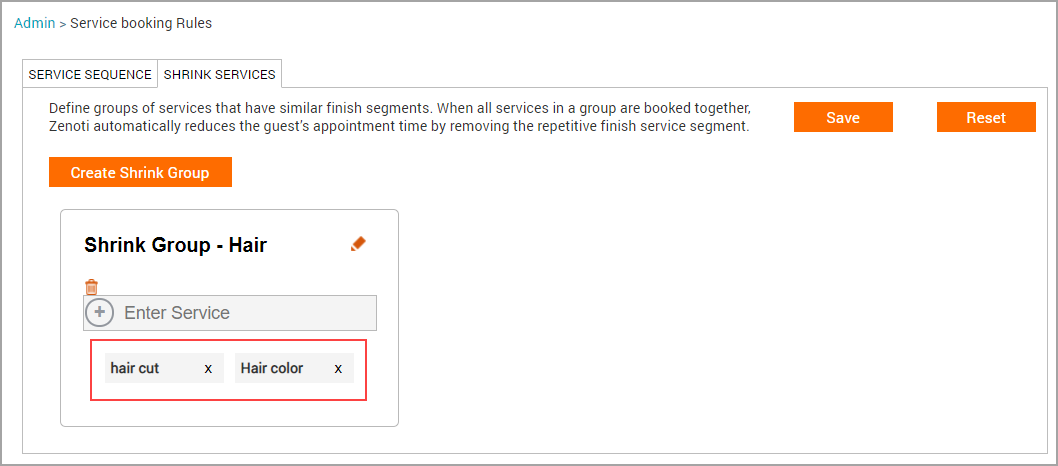
The hair color service takes 1 hour 15 minutes and has these segments - application - absorption - wash - blow-dry. The haircut takes 1 hour and has these segments - wash - cut - blow-dry. Normally, the duration of this appointment would be 2 hours 15 minutes.
Notice that the final segment (blow-dry), is common to both the services and needs to be performed only once. Zenoti therefore, reduces the total duration of the appointment by removing this repetitive segment.
If the blow-dry takes 15 minutes and Zenoti removes the common finish segment, the total duration of the appointment goes down to 2 hours. The appointment will then consist of the following segments - application - absorption - wash - cut - blow-dry.
The front desk gets a message that the repetitive finishing time segment has been removed.
Note
The front desk can undo this action using the “Click here to undo” option in the alert message.
Zenoti reduces the duration of services belonging to a Shrink Services group only when the front desk books via the Booking Wizard, and when guests book via online channels such as the Webstore V2 and mobile apps.
When the front desk books appointments for services belonging to a Shrink Services group from the Appointment Book (bottom panel) or from the Advanced mode of the Booking Wizard, Zenoti does not reduce the duration of the services. Reduced duration also does not work for Couple, Group, and Bulk bookings.