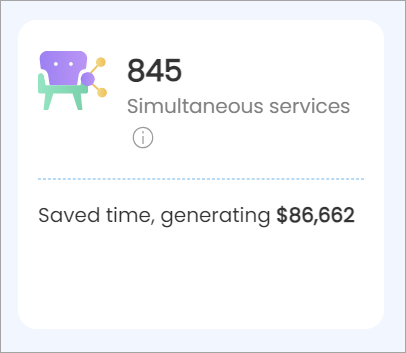Simultaneous Services
Tip
Simultaneous Services allow guests to book related services at the same time, provided they can be performed at the same station. Instead of scheduling services one after the other, guests can schedule multiple related services at the same time. For example, in a nail salon, the ability to book parallel services is offered, allowing a guest to have both a manicure and pedicure done simultaneously if two service providers and the necessary stations are available. This efficient approach significantly reduces the overall time spent on appointments.
Example:
Betty comes to your salon and wants to get a manicure and pedicure but only has time for one service. Max, your FDO, suggests that she can have both services done simultaneously. After Max adds both services to the booking, he sees an option to combine them. He clicks Combine Services and proceeds to book the appointment. | 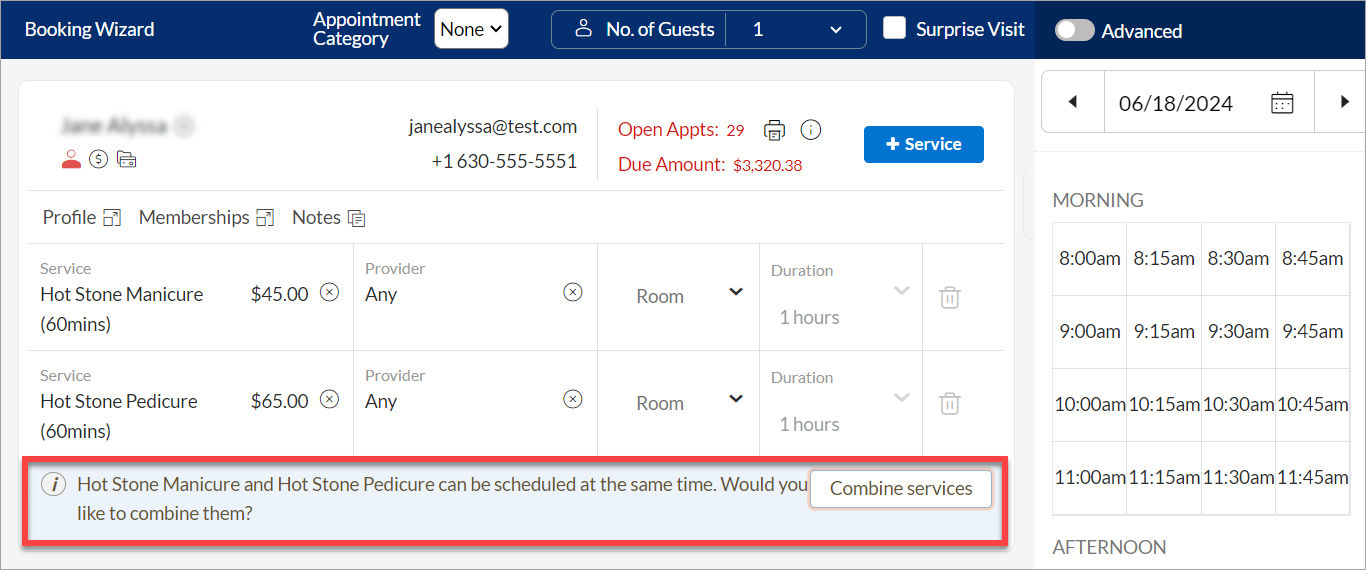 |
If Betty were making the booking online, she would see a similar option on the webstore. She proceeds to add both a manicure and a pedicure and clicks the Yes, Combine Services option. | 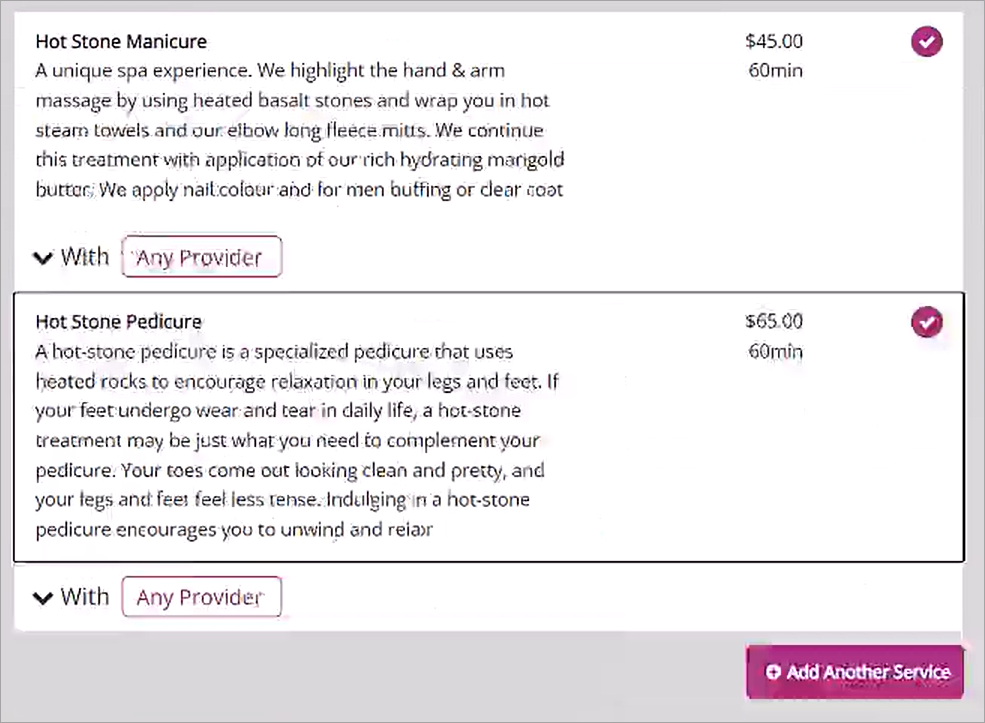 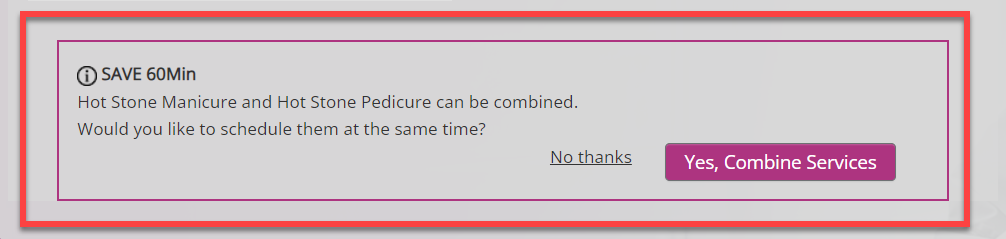 |
Note
This setting will only work when services are grouped together as parallel services and when both service providers and the necessary chairs or stations are available.
Why use this feature?
Combining services halves appointment durations. For example, a manicure and pedicure together take 30 minutes instead of 60, improving staff efficiency and saving time for guests.
Faster service means more available slots, accommodating more guests in a day and driving up revenue potential.
Giving guests the choice of simultaneous services empowers them to tailor their experience for maximum convenience and satisfaction.
How to set up this feature?
Set up parallel service groups
Required permissions: Users with permission to view and edit booking rules.
Enable parallel services at organization level
Enable parallel services at center level
Configure Flexible Room Association for Parallel Services
As an admin, you can use the Allow parallel rooms to be associated to only one standalone service from the associated parallel group setting to allow flexibility in associating parallel services and standalone services that are part of parallel services to the room.
For example, a parallel service group includes manicure and pedicure. If both the parallel group and pedicure as an individual service are assigned to the same room, the room can be booked for:
Manicure and pedicure together (in parallel).
Pedicure alone.
However, the room cannot be booked for manicure alone.
Note
The room can still be set up to provide only manicure services. However, with this feature, you can choose not to offer manicure as a standalone service in the room.
To enable this setting, follow these steps:
At the organization level, click Configuration.
Navigate to Appointments > Bookings > Booking rules.
Switch on the Allow parallel rooms to be associated to only one standalone service from the associated parallel group toggle.
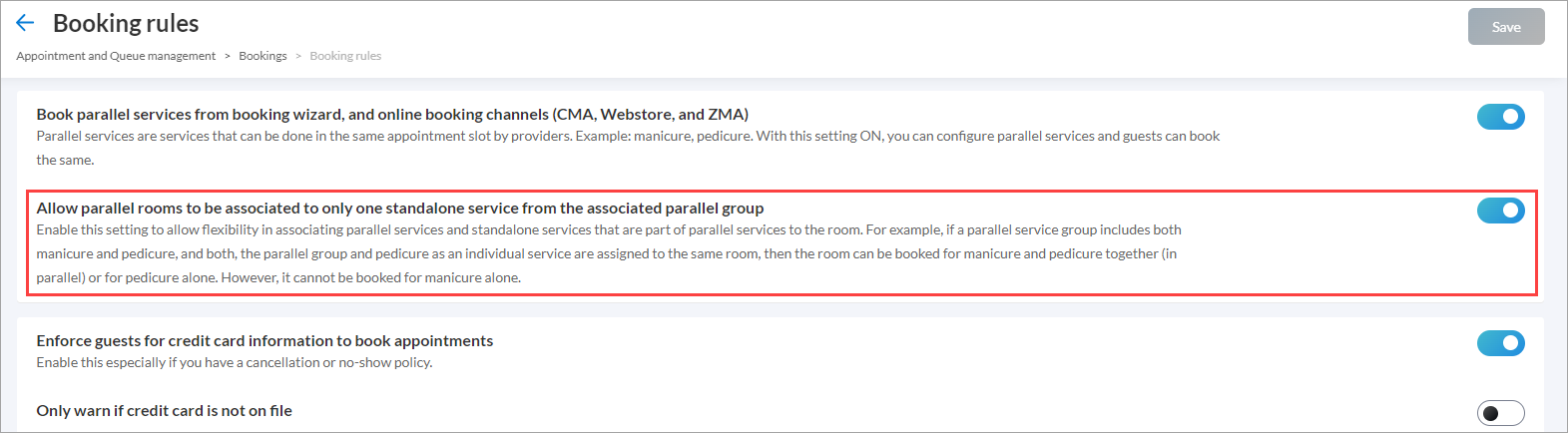
Click Save.
To disable this setting, toggle off the Allow parallel rooms to be associated to only one standalone service from the associated parallel group setting.
Set up service-room association
To set up service-room association, follow these steps:
At the center level, click Configuration.
Navigate to Business Details > Business Setup > Rooms.
Select the room to which you want to associate the services.
From the General tab, select the Available for Parallel Services checkbox.
Click Add a parallel service group.
Select the parallel service group. For more details, refer to the creating a parallel service group article.
From the Services tab, associate the parallel group with the room, and select one service from the parallel group to associate with it.
Click Save.
Move an Appointment within a Parallel Service
To move an appointment within a parallel service, follow these steps:
In the appointment book, select and drag the smaller service appointment within the larger service’s timeframe.
Drop the appointment in the desired position.
For example, a guest has a parallel service (manicure and pedicure) scheduled from 9:00 AM to 10:00 AM. The manicure takes 30 minutes while the pedicure takes 60 minutes.
The manicure can be moved within the pedicure’s timeframe, but its start time cannot extend beyond 9:30 AM. If the manicure starts later than 9:30 AM, it will exceed the pedicure’s 10:00 AM end time.
If the manicure starts any time between 9:00 AM – 9:30 AM, a toast message confirms a successful move.
If the manicure is moved past 9:30 AM, an alert prompts the user to open the Booking Wizard to adjust the service duration or placement within the pedicure’s service's timeframe or revert the move.
Note
This will not work in clipboard, ZMA, or MyZen.
Impacts and considerations
This setting can be overridden at the center level.
Parallel services will only appear when the necessary role permissions are set, and the organization-level setting is enabled.
How can I assess the impact of this feature on my business?
If this feature is enabled, you can assess its impact by reviewing the relevant signal from the Admin dashboard.