Purchase orders
Purchase order (PO) is a requisition form that you use to procure parts, products, and product kits for your center to sell it from Point of Sale (POS) and on the Webstore or use it for professional supply to provide services. In Zenoti, using one purchase order, you can procure products only from one vendor. To procure products from multiple vendors, you must create a separate purchase order for each vendor.
Zenoti Purchase Orders are designed to capture all the details that are required to request products or product parts from a vendor. You can provide details like products (or product parts), units, individual quantities for sale and professional supply, pricing, tax and discount, and delivery address. Your vendor may offer you better on-delivery price and discounts and deliver the order in multiple shipments. When you receive the order from your vendor, you can edit these details and record the shipment or delivery details.
Lifecycle
Right from creating a form to receiving goods fully, a purchase order goes through various stages in its lifecycle.

In Zenoti, each phase or stage is indicated by a status of the PO:
Status of PO | Description | Actions |
|---|---|---|
Created | Order is created and saved as a draft. In this status, you can continue to edit order details, add products that you want to procure, or even remove products. |
|
Raised | Order is raised, but not sent to the vendor |
|
Updated | Order is received partially (received quantities are updated) and saved but not marked as a partial delivery. The current stock is not affected unless you mark the order as partial or full. |
|
Partially Delivered | Order is received partially and marked as partial. The current stock increases by the received quantity. |
|
Delivered | Order is fully received and closed. The current stock increases by the received quantity. |
|
Purchasing models
In Zenoti, you have to create a purchase order to start with purchasing products from your vendor. The vendor can be external to the company or a center within the company that is acting as a vendor or a warehouse/corporate office.
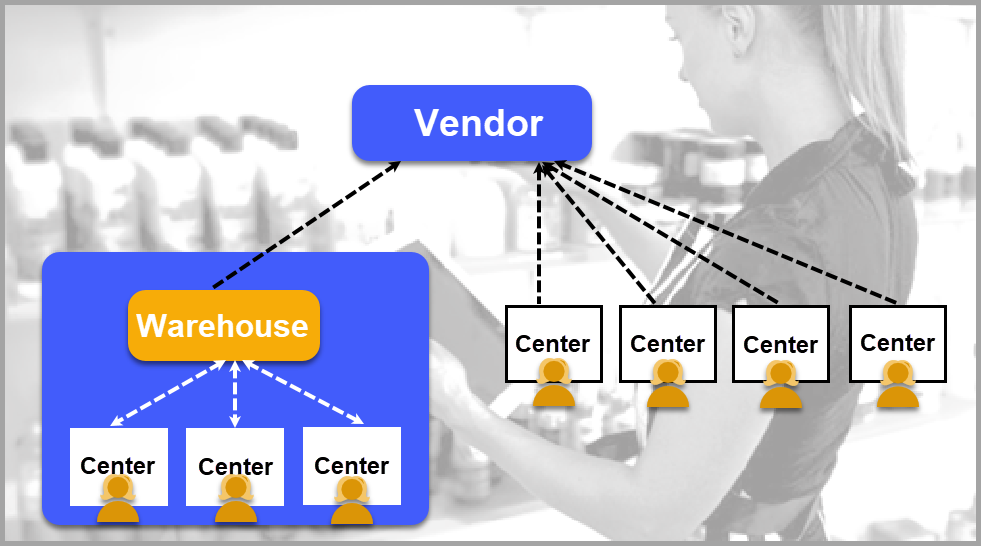
Type of vendor | Description |
|---|---|
External Vendor | All the centers in your company can procure products from the vendors. NoteWhile creating a purchase order, if you do not see a vendor in the list, contact your Admin to add one at the Org level. |
Warehouse/Corporate Office | A center in your company acts as a warehouse/corporate office that procures products from an external vendor. The remaining centers raise purchase orders to the warehouse. This is required when your company has a franchise model of business. Each franchise procures products from the warehouse using a purchase order that includes tax details. |
Both | Centers can procure few products from the warehouse and other products from the external vendors. |
Impact on stock level
After a purchase order is received (partially or fully), the quantities in the current stock get updated.
View order history
You can track the orders that your center has placed over a period of time using the Orders History report.
Return products
After you have received products from your vendor or warehouse, if there are products that are expired, damaged, or in excess, you can return these products using a purchase order with negative quantities. As soon as you mark the order as delivered, the stock level is reduced by the returned quantity.
In Zenoti, you can also return products using Create a return order.
Purchase products for Webstore
If your center is allowed to sell products online by your Admin (Configuration > Security > Security Roles > Inventory Manager > Online Product Sales ). In Zenoti, you do not need a separate purchase order to procure products for your webstore. When you raise a purchase order for a product and specify the retail quantity, it is the total quantity required at your center.
Purchase product kits
Your vendor supplies few products only as kits. You can purchase product kits using a purchase order just like you purchase individual products. When you receive a product kit and unbundle it, the stock level of the individual products increase while that of the kit decreases.
Purchase order actions
To procure products from your vendors, you must perform the following actions in the given sequence:
Create a purchase order
Raise the purchase order
Receive product deliveries in full or partial
Important
Be it creating an order, raising it, emailing it to the vendor, updating it, receiving it partially, or receiving it fully, in Zenoti you access the order from a single page by navigating to Inventory > Procurement > Orders > Manage Purchase & Transfer Orders page.
Important
You cannot receive products without a purchase order or a transfer order.
As the purchase order moves from one phase to another phase in its lifecycle, the status and details are updated on the same page.