Admin tasks for deep linking
Webstore v2 Deep linking
Deep linking is the practice of linking specific pages of a website to a specific screen inside a web or mobile app.
Deep linking helps users to access specific content efficiently they're looking for. It also improves a website's relevance in search engine results by connecting keyword-rich hyperlinks on a website.
Note
Webstore V2 supports deep links for all service types, including couple bookings. When guests open a deep link, the system automatically detects the type of service and updates the booking flow accordingly. For couple services, it opens in Couple mode with Guest 1 (self) details prefilled. Guests can select a provider and continue to add Guest 2, ensuring a smooth, consistent experience.
Why are deep links important for your Webstore?
With deep linking, businesses can make it easier for guests to access and book services, buy products, and purchase memberships and packages. You can deep link every service, membership, and package listed on your website to the corresponding page in your Webstore. They can complete the booking or purchase in the Webstore. Deep linking ensures that the guest need not go through the service itinerary again in the Webstore before selecting the desired service. This ensures that their booking experience is seamless. In this way, deep linking is an efficient method to reduce churn in booking a service.
Important
Guests accessing the main URL of the application or webstore will be automatically redirected to the login page. Conversely, guests accessing the application via a deep link will be guided to the sign-up page, where applicable.
Prerequisites for deep linking your website with your Webstore
Website: Your business must have a website that lists all your services. (The deep linking is done to the services on your website)
Admin Access: You must have the admin access to your website. This will allow you to add deep links to your site.
What can you deep link with your Webstore?
With your Webstore, you can deep link the following:
Important
The text for the deep link format is case-sensitive. Your URL format should match the case of the text mentioned in the articles listed above.
Scenario: Deep linking
Katie (a guest), visits your website to know more about your services. While going through the services, she decided to book a service. She takes the following steps to book a service:
Katie scrolls through all your services and she is interested in the Loose Highlighted Waves with Messy Finish service.
She clicks the Book Now button for this service.
Katie is redirected to your Webstore. The Webstore opens.
The service Loose Highlighted Waves with Messy Finish is automatically selected and Katie only has to select a date and time to book the appointment.
Katie selects an appropriate date and time and clicks Book Now.
The booking confirmation page appears, and Katie has successfully booked the service.
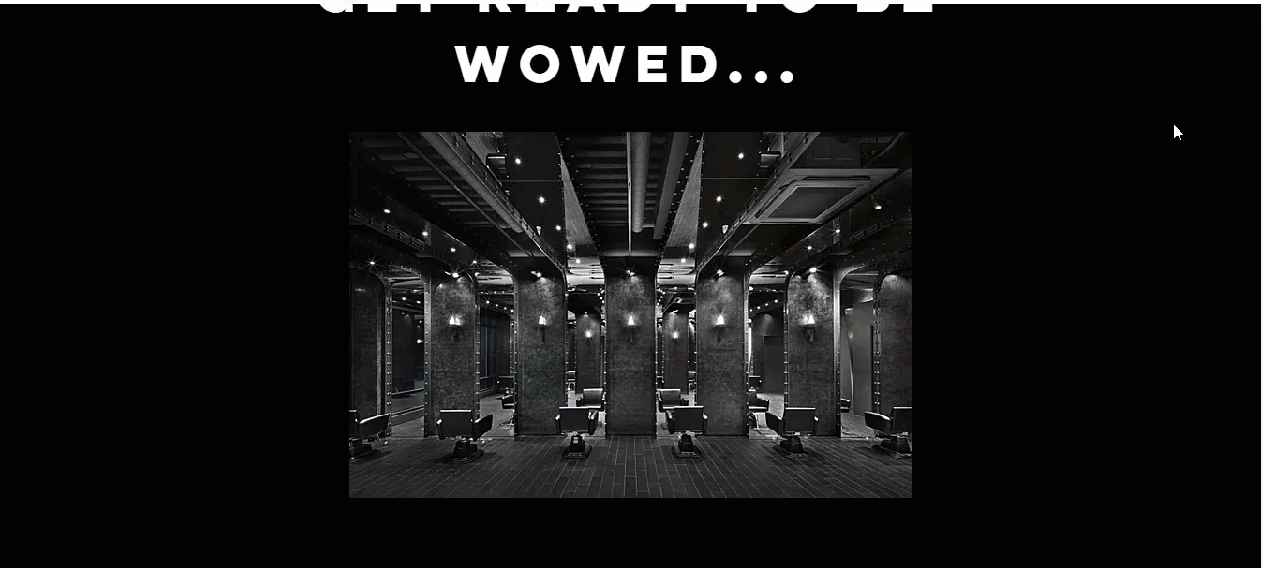
Deep link services and service categories on your website
In the context of the World Wide Web, Deep Linking is the process of adding a URL or hyperlink to a button/ text, when clicked redirects the guest to specific content or page on a website.
On your website, you can place deep links on the services and their categories. When the guests click either on the service category or on the service, they are redirected to the Webstore with the category or the service pre-selected. This allows them to complete the booking flow easily and quickly.
Deep linking: URL formats
Zenoti has the following formats for Services and Categories:Zenoti has the following formats for Services and Categories:
Deep link services
The URL format for deep linking services is:
https://<orgname>.zenoti.com/webstoreNew/<centerid>?serviceid=<serviceid>
You must include the following information in the URL:
<orgname>: Enter the domain name of your website.
Example: If the name of your organization is Spa Bliss, and if the URL of your organization is www.greatspabliss.com, then replace <orgname> with greatspabliss.
<centerid>: Enter the id of your center. You can find the Center Id in the URL of the center level settings page. It will be denoted by CenterId=. Replace the <centerid> with the alphanumerical Id in the above format.
<serviceid>: Enter the id of the service. You can find the service id in the URL of Edit Service page. Navigate to Center Level > Configuration > Services > Service categories.
Select your desired service. The URL of the selected service will display the service id and it will be denoted by serviceid=. Replace the <serviceid> with the alphanumerical id in the above format.
Your deeplink may break if the serviceid keyword is not accurate, as it is case-sensitive. Avoid using ServcieId or serviceID.
After you input all the information, your deep link URL may look like the following:
https://greatspabliss.zenoti.com/webstoreNew/9243f5d6-3b70-4b45-
a205-1df852f0b0cb?serviceid=6f444648-04ae-4d3a-873c-43f2121d9f3f
Deep link service categories
The URL format for deep linking service categories is:
https://<orgname>.zenoti.com/webstoreNew/<centerid>?CategoryId=<categoryid>
You must include the following information in the URL:
<orgname>: Enter the domain name of your website.
Example: If the name of your organization is Spa Bliss, and if the URL of your organization is www.greatspabliss.com, then replace <orgname> with greatspabliss.
<centerid>: Enter the id of your center. You can find the Center Id in the URL of the center level settings page. It will be denoted by CenterId=. Replace the <centerid> with the alphanumerical Id in the above format.
<categoryid>: Enter the id of the category. You can find the category id in the URL of the Manage Service Categories page. Navigate to Center Level > Configuration > Services > Service categories.
Select a category. The URL of the selected category will display the category id and it will be denoted by CategoryId=. Replace the <categoryid> with the alphanumerical id in the above format.
After you input all the information, your deep link URL may look like the following:
https://greatspabliss.zenoti.com/webstoreNew/9243f5d6-3b70-4b45-
a205-1df852f0b0cb?CategoryId=6f444648-04ae-4d3a-873c-43f2121d9f3f
Deep link packages and memberships on your website
In the context of the World Wide Web, Deep Linking is the process of adding a URL or hyperlink to a button/ text, and when clicked, it redirects the guest to specific content or page on a website.
On your website, you can place deep links on Memberships, Day Packages, and Series Packages. When your guests click on these links, they are redirected to your Webstore and the selected service or package is auto-populated. The guests just need to do is specify a provider, date, and time for the appointment to book it.
Refer to the following example image:
Deep linking URL formats
Zenoti has the following URL formats for packages:
Deep link day packages
The URL format for deep linking Day Packages:
http://<org>.zenoti.com/webstoreNew/ <centerid>?daypackageid=<daypackageid>
You must include the following information in the URL:
<org>: Enter the domain name of your website.
Example: If the name of your organization is Spa Bliss, and if the URL of your organization is www.greatspabliss.com, then replace <org> with greatspabliss.
<centerid >: Enter your center id that you can find in the URL of the center level settings page. It will be denoted by CenterId=. Replace the <centerid> with the alphanumerical Id in the above format.
<daypackageid>: You can find the day package id in the URL of Edit Package page. At the center level, navigate to Master Data > Packages > <Day Package Name>. The day package id will be denoted by PackageId=. Replace the <daypackageid> with the alphanumerical Id in the above format.
After you add center id, package id, and the name of the organization, your deep link may look like below:
http://spabliss.zenoti.com/webstoreNew/49ce82a7-d6f0-
4607-892a-61022ca2d05f?daypackageid=526225e7-cc46-4d2c-b005-898c6d39d824
You can copy the link and add it to the buttons or texts of your day packages. When guests clicks the button/text that is deep-linked, they are redirected to the booking page on your Webstore and the day package is automatically added. The guest just needs to select the date and time to book the day package.
Deep link series packages
The URL format for deep linking Series Packages:
https://<org>.zenoti.com/webstoreNew/sales/seriespackage/<centerid>?seriespackageid=<packageversionid>
You must include the following information in the URL:
<org>: Enter the domain name of your website. Example: If the name of your organization is Spa Bliss, and if the URL of your organization is www.greatspabliss.com, then replace <org> with greatspabliss.
<centerid >: Enter your center id that you can find the in the URL of the center level settings page. It will be denoted by CenterId=. Replace the <centerid> with the alphanumerical Id in the above format.
<packageversionid>: You can find the series package version id in the URL of the Edit Package page. At the center level, navigate to Master Data > Packages > <Series Package Name>. The series package version id will be denoted by PackageVersionId=. Replace the <packageversionid> with the alphanumerical id in the above format.
Note
Please use the Series Package Version Id and not the Series Package Id.
After you add center id, package version id, and the name of the organization, your deep link may look like the following:
http://spabliss.zenoti.com/webstoreNew/sales/seriespackage/49ce82a7-d6f0-
4607-892a-61022ca2d05f?seriespackageid=526225e7-cc46-4d2c-b005-898c6d39d824
You can copy the link and add it to the buttons or texts of your series packages. When guests clicks the button/text that is deep-linked, they are redirected to the booking page on your Webstore and the series package is automatically added. The guest just needs to select the date, time, and provider to book the day package.
Deep link memberships
You can deep link memberships offered at your center. The URL format for deep linking Memberships is as follows:
http://<org>.zenoti.com/webstoreNew/sales/membership/<centerid>?membershipid=<membershipversionid>
You must include the following information in the URL:
<org>: Enter the domain name of your website.
Example: If the name of your organization is Spa Bliss, and if the URL of your organization is www.greatspabliss.com, then replace <org> with greatspabliss.
<centerid>: You can find the center id in the URL of the center level settings page. It will be denoted by CenterId=. Replace the <centerid> with the alphanumerical Id in the above format.
<membershipversionid>: You can find the membership version Id in the URL of the Edit Memberships page. Navigate to Center Level > Marketing > Memberships > Membership > <Membership Name>.
The Id will be denoted by MembershipVersionId=.
Note
Ensure that you copy the Membership Version Id and not the Membership Id.
After you add all the Ids and add the name of the organization, your deep link may look like the following:
http://spabliss.zenoti.com/webstoreNew/sales/membership/49ce82a7-d6f0-
4607-892a-61022ca2d05f?membershipid=746325e7-cc46-4d2c-b005-898c6d49a2234.
You can copy the deep link and add it to the buttons or texts of your memberships. This will directly open your Webstore and the membership is automatically added.
Create a deep link for classes in webstore
Deep linking is the practice of linking specific pages of a website to a particular screen inside a web or mobile app.
Deep linking helps users effectively access the content they're looking for. It also improves a website's relevance in search engine results by connecting keyword-rich hyperlinks on a website.
To create a deep link for classes in the webstore, use the following format:
<accountname.zenoti.com/webstoreNew/fitness/classes/<CenterID>?classes=<ClassIdentifier>&duration=<duration>
Example: https://kqa.zenotibeta.com/webstoreNew/fitness/classes/559e5759-ab5d-4b67-8eb7-6d2bfac6162d?classes=10296&duration=2
You must include the following information in the URL:
Account name: Enter the domain name of your website.
You can find the domain name from the URL - <accountname>.zenoti.com
Example: If the name of your organization is Spa Bliss, and its URL is www.greatspabliss.com, then replace <accountname> with greatspabliss.
CenterID: Enter the id of your center.
You can find the Center Id in the URL of the center level settings page. It is denoted by CenterId=.
Replace the <centerid> with the alphanumeric Id in the above format.
ClassIdentifier: Enter the class identifier.
You can find the class identifier in the URL of the master class.
Duration: The number of future instances that you want to display the class on the webstore.
For example, the URL for:
A class is https://greatspabliss.zenoti.com/fitness/classes/10708/general | Here, greatspabliss is the account name, and 10708 is the class identifier. |
A center is https://greatspabliss.zenoti.com/Admin/Organization/CenterCreate.aspx?CenterId=bd49dde1-a164-48db-a587-5c61be5e6f61&OrganizationId=022fcdc5-4c35-4466-aee5-4f1a5d986020 | Here, bd49dde1-a164-48db-a587-5c61be5e6f61 is the center id, and greatspabliss is the account name. |