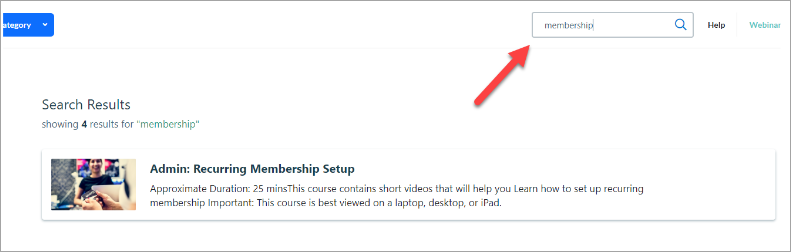Access Zenoti University
When SSO (Single Sign-on) is enabled for your organization, you can access Zenoti University from your dashboard after you log in.
In this article, you will learn how to access Zenoti University from the Appointment Book, other Zenoti modules, and from a mobile device.
To access Zenoti University from the Appointment Book
In the Appointment Book, on the bottom panel, click your name.
Select My Dashboard.
My Dashboard opens.
In the My Profile section, locate and click University.
Zenoti University opens in a new tab.
Note
When you access Zenoti University for the first time, it may take a minute for Zenoti University to open.
To access Zenoti University from outside the Appointment Book
On the top-right corner, click your name.
Select My Dashboard.
My Dashboard opens.
In the My Profile section, locate and click University.
Zenoti University opens in a new tab.
Note
When you access Zenoti University for the first time, it may take a minute for Zenoti University to open.
To access Zenoti University from a mobile device or a URL
On your mobile device, tablet, or laptop, launch a browser and access https://university.zenoti.com.
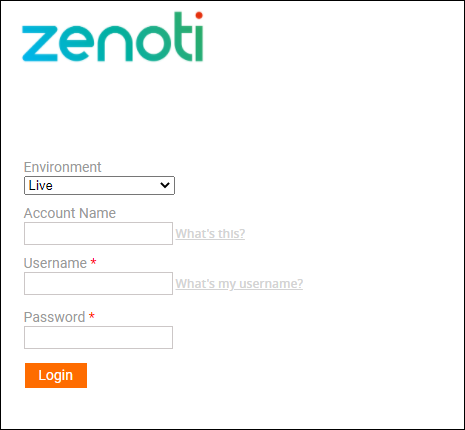
The login page opens.
Complete the following fields:
Environment: If your business is live on Zenoti, leave this option unchanged as Live.
If your business is not live on Zenoti yet, select Stage.
Account Name: Enter your account name. The account name is usually your business name and is present in the URL that you use to access Zenoti.
For example, if you use https://spabliss.zenoti.com to access your account, then your account name is spabliss
Username: Enter the username that you use to access Zenoti.
Password: Enter the password that you use to access Zenoti.
Click Login.
Zenoti University opens and displays your courses.
How are courses assigned to employees?
Zenoti University courses are automatically assigned by the onboarding team according to the employee’s role in their Zenoti profile. For example, the "Get Started: Front Desk Operations" course is specifically assigned to the Receptionist role, so all employees with this role will automatically see it as an assigned course.
These courses automatically open when accessing Zenoti University to ensure that employees receive the essential information for their roles without feeling overwhelmed.
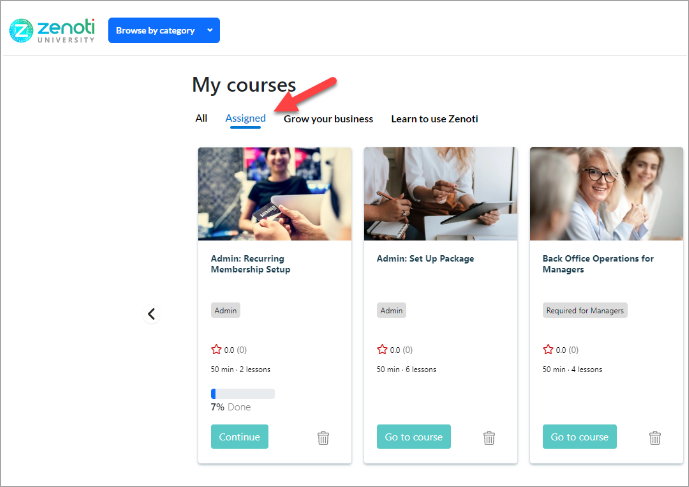
Can I assign courses to my employees?
Yes, with admin access, you can assign courses to employee groups as needed.
Log in as Zenoti administrator.
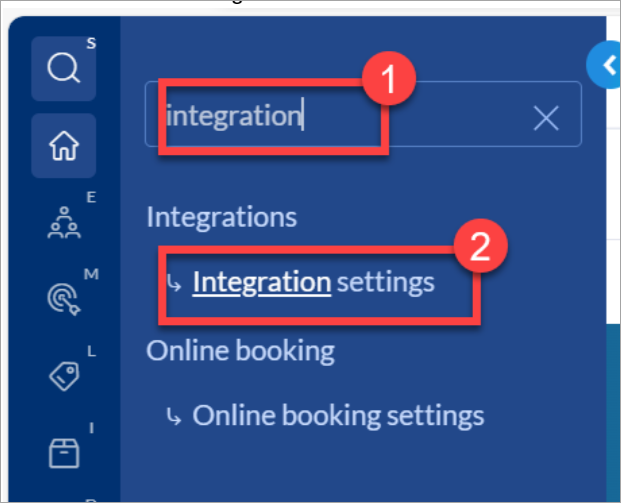
At the organization level, click the search icon.
Search for and select Integration settings.
Expand Zenoti University.
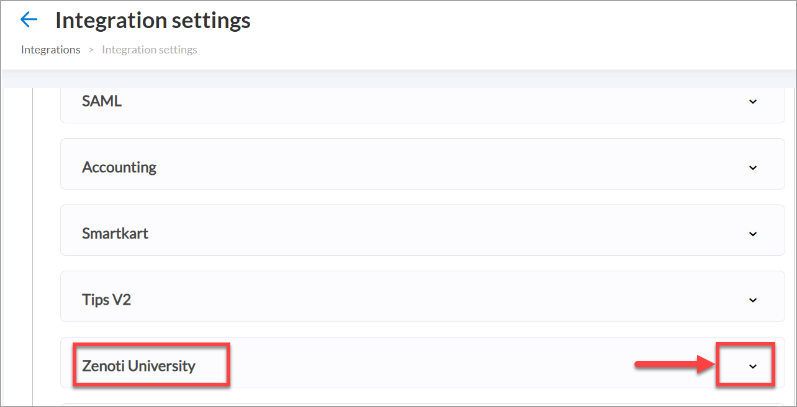
Click Group. You will see created groups with assigned roles and courses.
To assign recommended courses to a specific group, click the group name. Options to select the role and assign courses appear. Select the courses from the drop-down list.
Click Add.
To record your selections, click Save at the bottom of the screen.
Note
Selections are not automatically saved.
Can my employees access courses in Zenoti University that are not assigned to them?
The entire Zenoti University course catalog is available for all learners. If they want to take a course that is not assigned to them, they can click on the All tab within their course dashboard to see everything that Zenoti University has to offer.
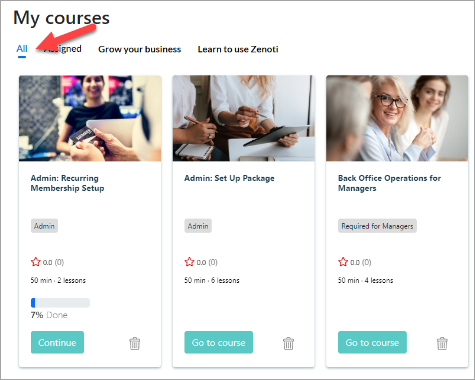
They can also search for courses by name. For instance, if an employee wants to learn more about memberships, they can enter the term “Membership” to find all related courses available in Zenoti University.