Configure employee work tasks
This article explains how to enable and configure employee work tasks at the organization level, define task types, and assign them to employees. You can use this feature to help employees track guest-related follow-ups or internal responsibilities like training.
Overview
You can set up work tasks for employees so that employees keep track of all their action items in relation to guests. This goes a long way in ensuring the smooth running of your business. Further, you can specify whether Zenoti should create tasks for employees when guests do not come in for their scheduled appointments or when guests cancel appointments. In both these cases, the task is for the provider to call such guests and schedule appointments at the next convenient date. Providers can also create their own tasks - but in relation to a guest. They can track the progress of the tasks and set up completion dates.
Key terms
Work task: A non-service responsibility such as calling guests or conducting a training.
Work Task Type: A category that defines the kind of task assigned.
Employee Work Tasks: Tasks assigned to a specific employee based on their role or duties.
Prerequisites
You must be a Manager with Add and Edit Work Task permissions to create task types.
Work tasks must be enabled at the organization level before assigning them to employees.
You must be an Administrator to enable work tasks.
Enable work tasks
At the organization level, click the Configurations icon.
Search for and select the Enable work tasks setting from the Employee section.
Click Save.
Set up work tasks
At the organization level, click the Configurations icon.
Search for and select the Work Task Types setting from the Employee section.
Click Add.
In the General tab, enter a Name, Code, and Description for the Work Task Type.
Example:
Name: Trainer - New Hires
Code: TR100
Description: Employee takes training sessions for new hires.
Click Next.
In the Centers tab, select the names of the centers where these work task types should be available.
Click Finish.
The Work Task Type is created - you can now see three tabs - General, Center, and Employees for the Work Task Type.
In the General tab, you will find that by default, the Work Task Type is active (the checkbox Active is selected).
Tip
Clear this checkbox if you don’t want a particular Work Task Type to appear in the selected Center/Employee profile.
In the Centers tab, you can see the names of centers you selected earlier where this Work Task Type is active. In the Employees tab, you will see that no employees are listed. This is because administrators need to update each employee’s profile with the work tasks that they can perform from individual employee profiles (Center level: Employee > Employees > Name of the employee > General tab > Job Info section > Select Employee Work Tasks).
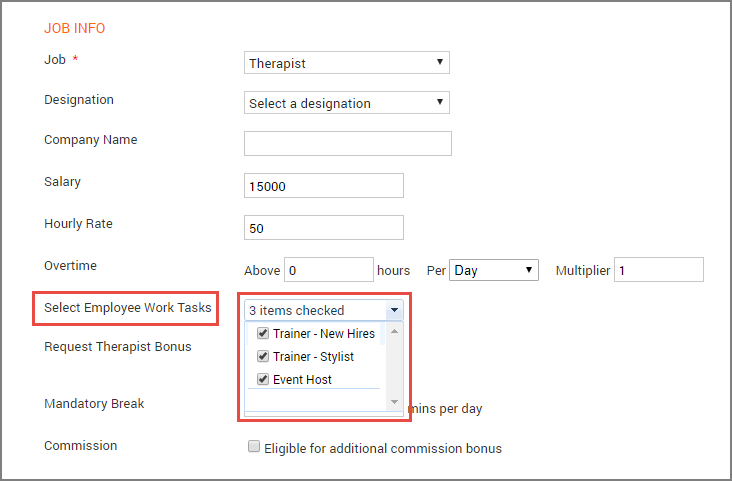
Important
Users with appropriate permissions can then check-in and checkout employees for these work tasks only while editing a check-in and not during actual check-in (from the Employee Check-In screen).
Update employee’s profile with the work tasks that they can perform
At the center level, navigate to Employee > Employees > Name of the employee.
On the General tab, in the Job info section, select employee work tasks.
Note
Based on the organization-level settings enabled for work tasks, you can also define hourly rates for the work tasks.
Considerations
Work tasks can only be checked in through the Edit Check-In screen, not during real-time check-in.
You must assign task types manually in each employee’s profile for them to appear in check-in options.
Only 1 task type can be active per employee check-in.