Manage Saved Responses
Saved Responses in HyperConnect are pre-written messages designed to simplify and speed up communication with your guests. These responses help address common queries, such as information about your services, provider availability, or holiday schedules. With this feature, you can maintain consistency in messaging and reduce response time.
You can create, update, or delete saved responses as needed, ensuring they stay relevant to your business requirements. Saved responses also support macros and emojis, enabling personalized and engaging communication.
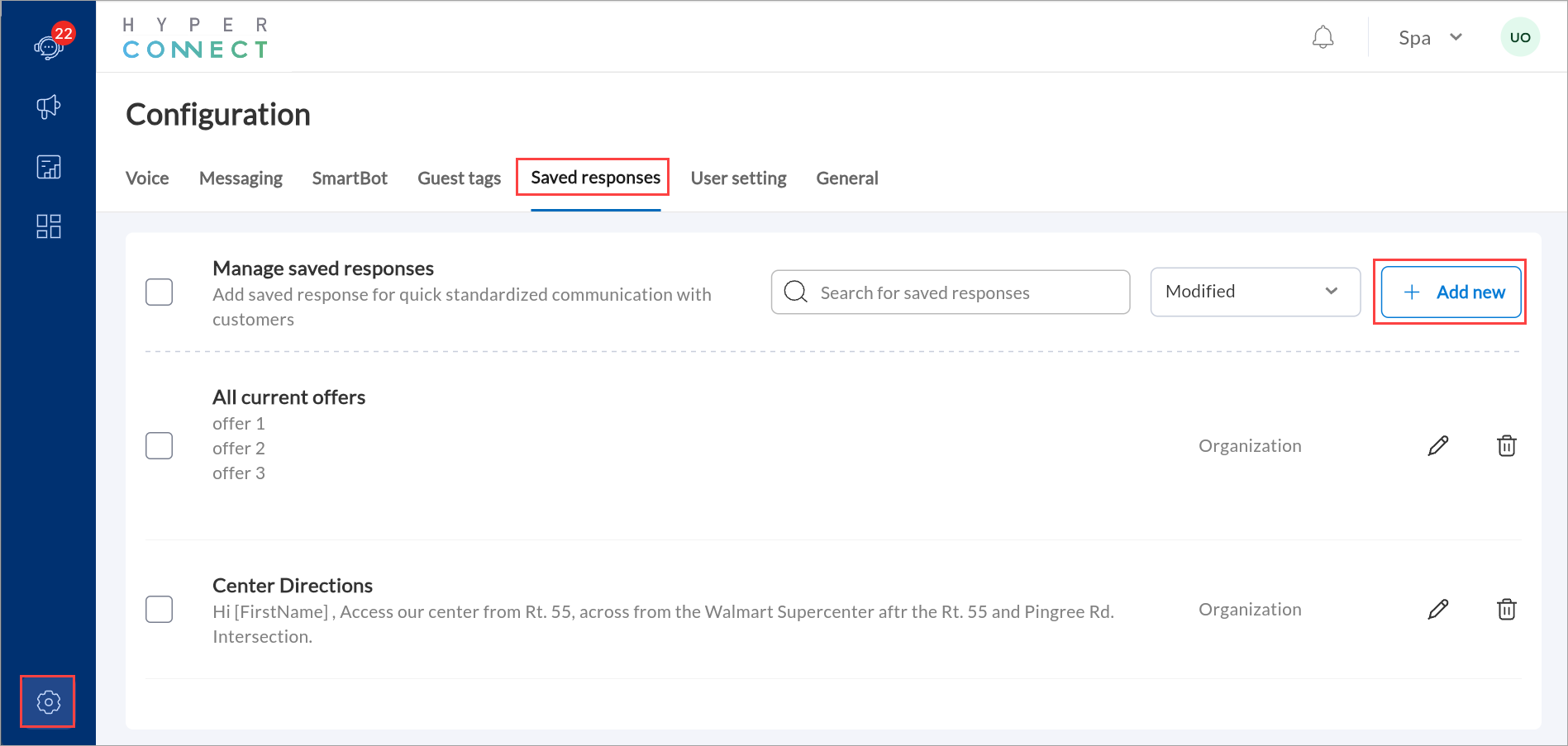
Create a Saved Response
Launch HyperConnect.
Click the Settings icon.
Navigate to the Saved responses tab.
Click +Add new.
Enter the following details:
Title: A brief, descriptive name for your response. For example: If you are creating a saved response for holidays, you may enter the title as "Holiday Hours".
Description: The message content. For example:"Thank you for reaching out to us. We are closed for the holidays and will resume regular business hours next week. Happy holidays!"
Personalization options: Use macros to add dynamic fields, such as guest names or appointment details.
Insert emojis to make messages more engaging.
Choose where the response will be available:
Center: Makes the response specific to a particular location.
Organization: Makes the response accessible across all locations.
Click Save.
Manage Saved Responses
Edit a response: Click the pencil icon next to its name.
Delete a response: Click the delete icon next to the response. To delete multiple responses, select them using checkboxes and click Delete.
Search for an existing saved response: Use the Search for saved responses search bar to find specific responses by keywords.
Sort saved responses, using the available filters:
Created: Filters saved responses by their creation date.
Modified: Shows only the saved responses that have been edited or modified.
A to Z: Lists saved responses in alphabetical order from A to Z.
Z to A: Lists saved responses in reverse alphabetical order.