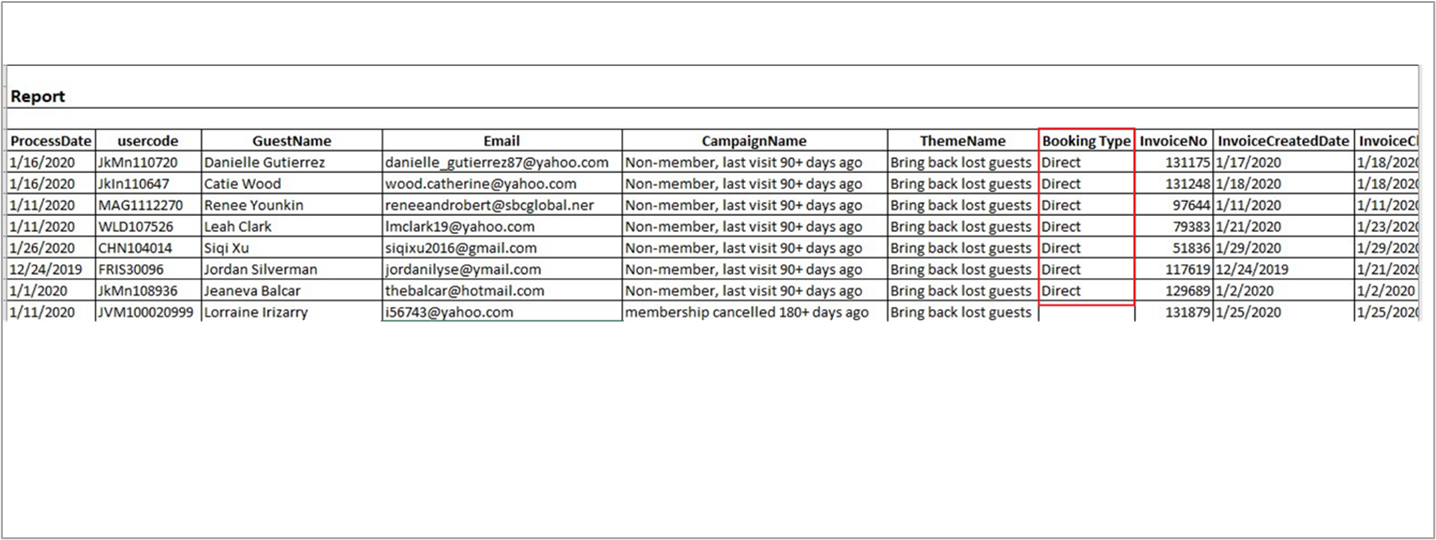Apply Advanced Marketing Discounts at the Front Desk
Identify eligible guests
Guests may redeem discounts from Advanced Marketing emails if they visit the center within the set validity period for the discount.
Check how the guest booked:
If the guest booked directly through the email link, the discount automatically applies through the webstore.
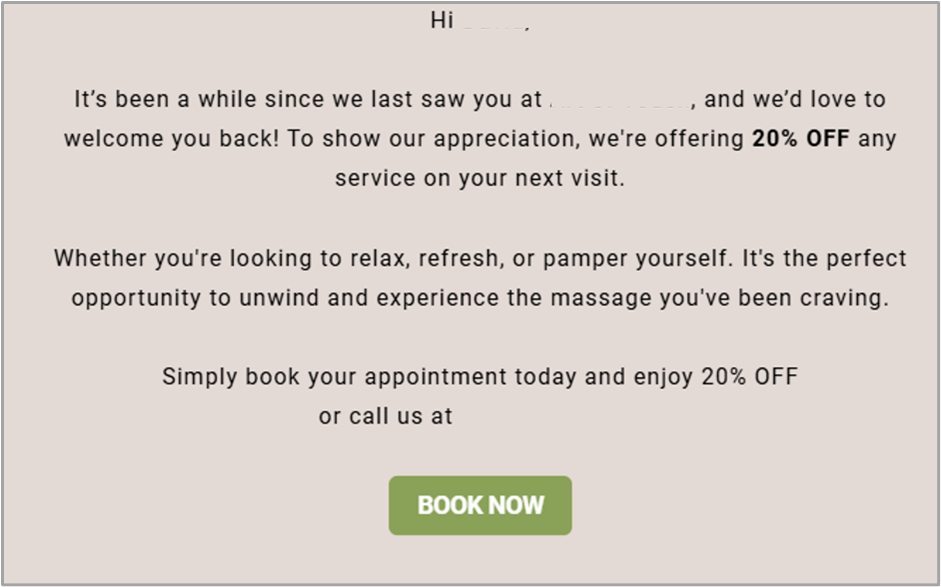
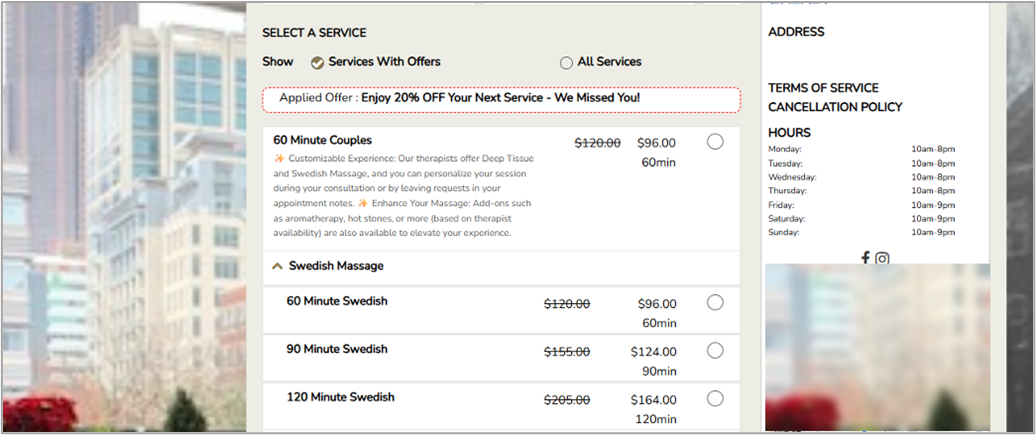
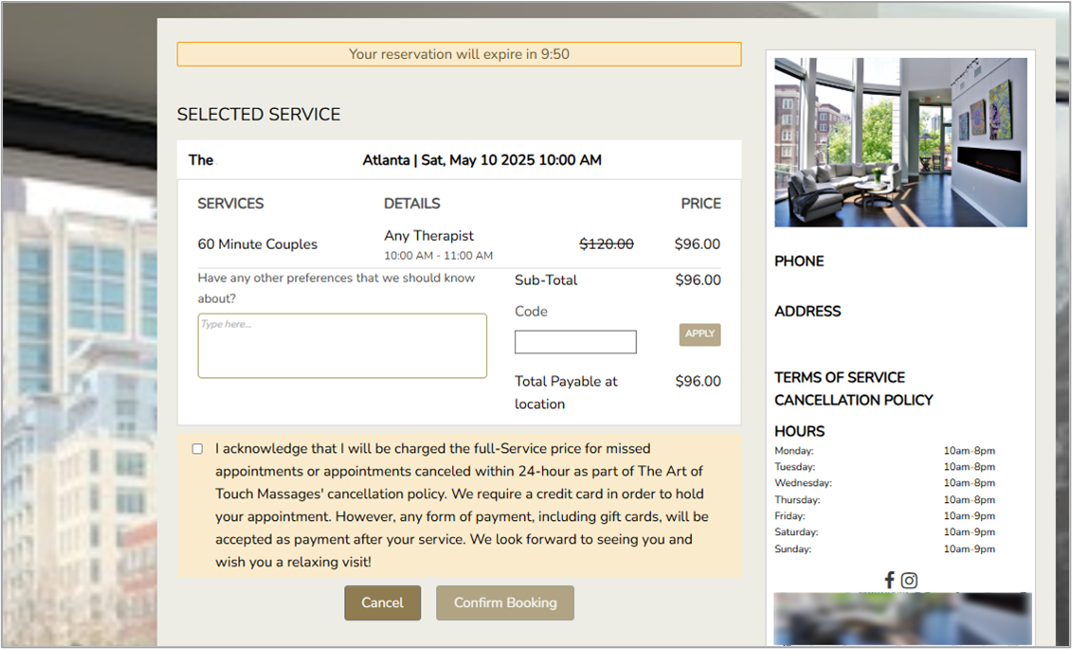
Note
Only service-based discounts can be applied on the webstore.
If the guest calls or walks in, proceed with the manual discount application.
Check the booking timeline:
Check if the guest's visit is within the set validity period of the discount.
Check the Campaigns tab in the guest profile:
Check if the guest received the campaign by going to the Campaigns tab in the guest profile.
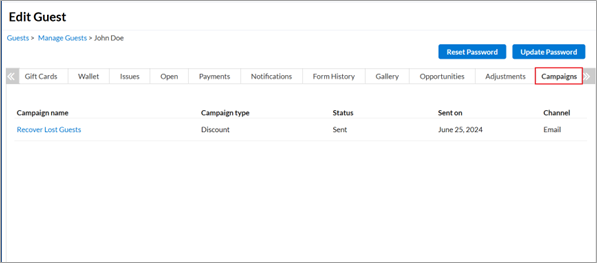
Note
The discount is restricted to only those guests who received the campaign.
Apply the promotion at the Point of Sale (POS)
You must locate the correct promotional offer to apply the discount manually if needed.
Launch the POS screen for the guest's appointment.
Access the Special Promotion category in the Campaign dropdown:
You will find all active offers under this dropdown, including Advanced Marketing and Regular Marketing promotions.
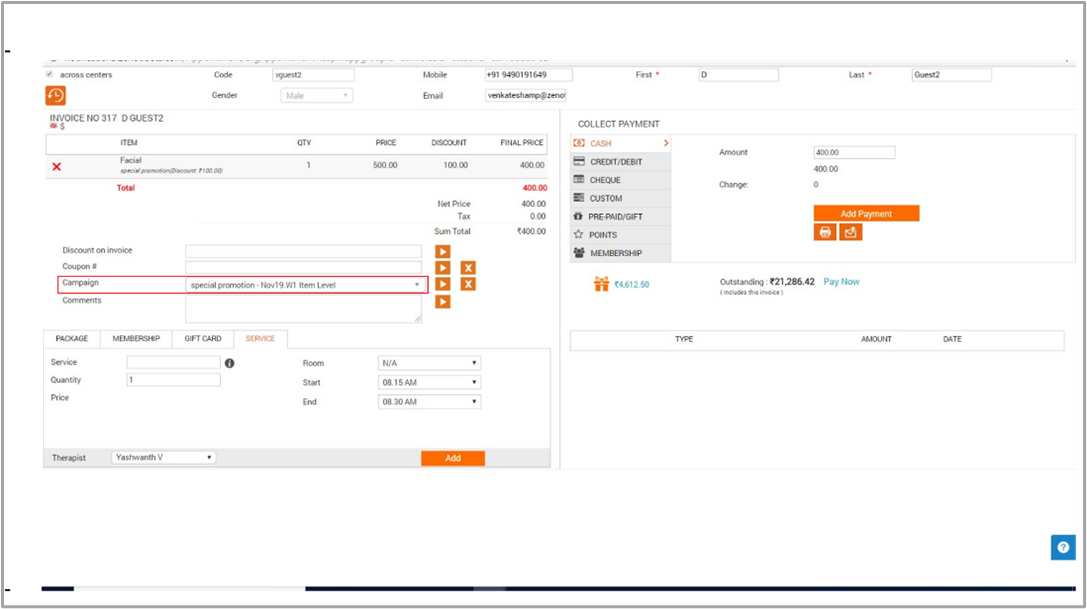
Select the discount associated with the Advanced Marketing campaign that the guest wants to avail, to apply it.
Track discount usage using the Campaigns report
Tracking these transactions helps the business measure the success of marketing campaigns.
Access the Advanced Marketing Dashboard to view and download reports showing guests who redeemed offers.
Bookings where the guest redeems an Advanced Marketing discount are recorded as Direct bookings under the Booking Type column.