- Zenoti Help
- Release Notes
- Release Notes: Regis
Release Notes: Regis
From this release onwards, we’ve enhanced the structure of our release notes to serve your needs better. Updates are now categorized under clear headings based on Add-ons, Core Product, Product Editions, Personas, and Modules.
This new format ensures you can quickly find updates most relevant to your role, understand the value each change delivers, and seamlessly adopt new features or enhanced workflows.
This Release Note contains the following sections:
Announcements: Key updates and important information related to the release.
New Features: Newly introduced functionalities are designed to enhance the product experience.
Enhancements: Improvements made to existing features for better usability and performance. Categorized features as Core Product, Product Editions, and Add-ons.
Additional Resources: Links to supporting materials such as guides, training, and documentation.
Icons used in this document
Icon | Description |
|---|---|
 | Automatic update for all users. |
 | Localization is available. |
 | Employee: Enhancements or features for the employee and payroll. |
 | Admin: Features specifically enhanced for admin users who manage the system configuration, including user roles, permissions, and system integrations. |
 | Business Owner/Center Manager: Updates implemented for the business owners or managers responsible for overall business strategy, growth, and decision-making. |
 | Front Desk Operator/Service Provider: Features that enhance the usability for front-desk staff who handle appointments, customer queries, payments, and guest interactions. |
 | Guests: Improvements made for the end-users or customers of the business who interact with Zenoti through online booking systems, self-service kiosks, and branded mobile apps. |
04 Nov'25 patch
Enhancements
Core Product
This includes foundational features and tools that are essential for running day-to-day business operations. These features cover appointments, POS, employee management, inventory, and reporting. They are designed to provide a seamless experience for users across all industries that Zenoti serves.
Module: Reports
 View only the relevant columns in the Definitions slider
View only the relevant columns in the Definitions slider Business Owners, Center Managers
Business Owners, Center Managers
The Definitions slider in reports now displays only the columns currently enabled in your saved view. This update enhances clarity by removing hidden columns and aligning the slider’s layout with what you actually see in the report.
The column order in the slider also mirrors the left-to-right layout of your report, but only after the view is saved. If you switch views, the column order changes accordingly. This ensures consistency and reduces confusion when rearranging columns.
How-to use:
At the organization or center level, click Reports.
Click to open the report of your choice.
Click Definitions.
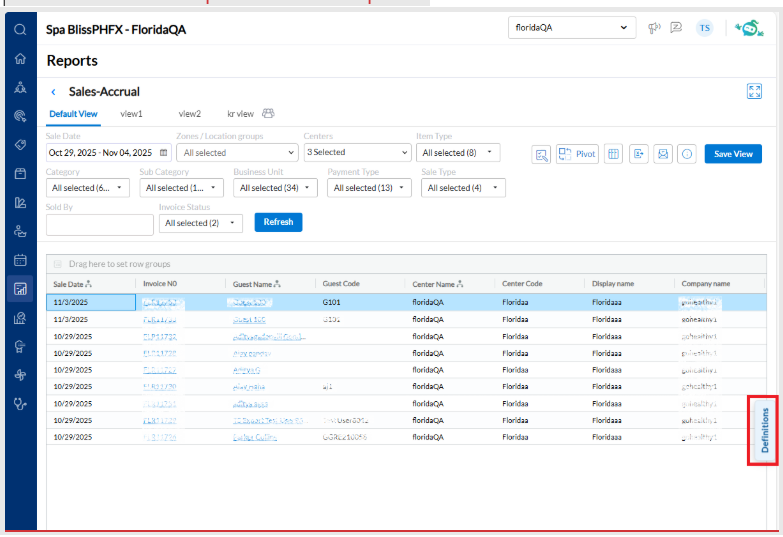
A slide-out panel opens as shown in the following image.
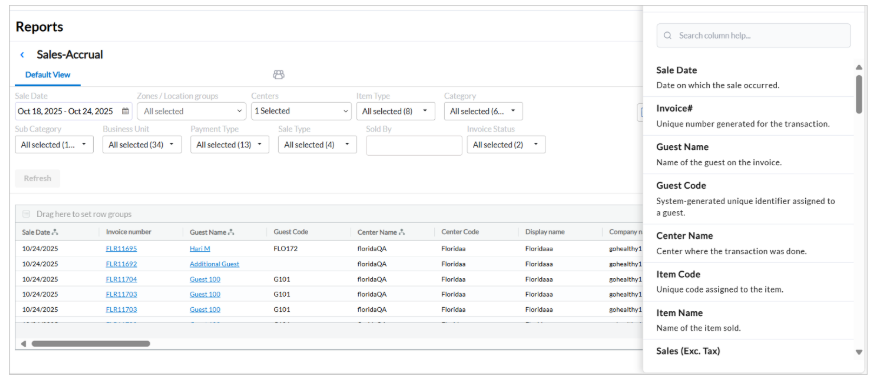
View definitions based on the columns visible in your selected view.
Learn More: For more information, refer to the View Report Definitions and Help Articles article.
 Easily identify users and restrict access to authorized centers in the scheduler
Easily identify users and restrict access to authorized centers in the scheduler Business Owners, Center Managers
Business Owners, Center Managers
Zenoti has updated the email scheduler in reports to improve user selection and reduce scheduling errors. You can now clearly identify users by center, and only users within your center or zone can be added to a schedule.
What’s new:
In the Add users drop-down, each name appears along with their base center name to help distinguish between users with the same name.
You can only view and select users from your assigned center or zone to schedule.
How-to use:
At the organization or center level, click Reports.
Open the report of your choice.
Click the schedule icon.
Select recipients by entering their names in the Add users drop-down list.
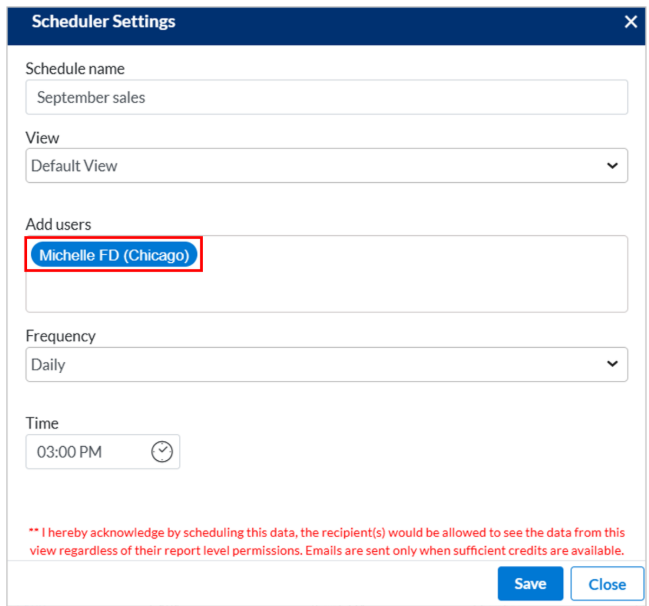
Learn More: For more information, refer to the Schedule to send a report to multiple recipients article.
Module: Appointments
 Front Desk Operators, Administrators
Front Desk Operators, Administrators
Walk-in appointments appear in pink in the Queue view, and call-ahead appointments appear in blue. Earlier, this color distinction was visible only when the Reschedule queue based on resource availability setting was enabled.
With the new Show walk-in appointments in pink color in the Queue view setting, the same color distinction is now available even when the Reschedule queue based on resource availability is turned off. This enhancement helps front-desk staff and providers quickly identify guests who are physically present, improving queue management and reducing booking errors in busy centers. This configuration applies to all users who access the Queue view.
How to use:
At the center level, click Configuration.
Navigate to Appointments and Queue Management > Queue > Display.
Switch on the Show walk-in appointments in pink color in the Queue view toggle.
Click Save.
Module: ezPulse

 Front Desk Operators, Administrators
Front Desk Operators, Administrators
We have enhanced your analytics experience by introducing a new set of metrics that provide a more complete view of your business productivity and growth drivers. These new metrics give you:
A 360° view of revenue performance — breaking down your total sales into service and retail components, helping you track the contribution and trends across both.
More precise visit analytics — differentiating between new, repeat, and mixed (service + retail) visits to help you understand client behavior and service patterns.
Deeper productivity insights — capturing the actual hours stylists or service providers spend delivering services, and showing how much sales and visit volume is generated per productive hour.
Learn more: For more information refer to the metrics articles
07 Oct'25 patch
Enhancements
Core Product
This includes foundational features and tools that are essential for running day-to-day business operations. These features cover appointments, POS, employee management, inventory, and reporting. They are designed to provide a seamless experience for users across all industries that Zenoti serves.
Module: Reports
 Business Owners, Center Managers
Business Owners, Center Managers
Zenoti has updated its core reports with new Key Performance Indicators (KPIs), structured groupings, and a simplified layout. These enhancements make it easier to analyze performance at the center and weekly levels, while supporting faster decision-making, clearer navigation, and more detailed reporting. Existing filters or report behavior remain unchanged.
What’s new:
Salon Summary
New KPIs across financial, operational, service and product-level metrics
KPIs grouped by category for easier review
Master Employee Metrics
Additional KPIs aligned with key business metrics
Master Center Metrics
New Week number column to track weekly performance trends
For more information, refer to Master Center Metrics, Master Employee Metrics, and Salon Summary reports.


 Business owners, Administrators, Employees
Business owners, Administrators, Employees
With this enhancement, the Attendance screen becomes the universal screen for all customers. Employees can submit missed clock-in requests directly from their dashboards, while managers can review, approve, or edit attendance records in the same place. This update streamlines workflows, reduces errors, and ensures greater transparency across centers.
Business Scenario: At a busy salon, an employee forgets to clock-in for their morning shift. In the past, the manager had to add the attendance record manually, a time-consuming and error prone process. Now, the employee submits a missed clock-in request through their dashboard, and the manager reviews and approves it in the same screen. This saves time and keeps payroll records accurate.
How to Use:
Prerequisite: At the center level, enable the setting Allow employees to request missed check-ins. Once enabled, the Reason and Status columns appear on both the My Dashboard attendance screen (for employees) and the Manage Employee Check-In screen (for managers).
For Employees (Submitting missed clock-ins)
From the top right of your screen, select your logged-in profile and click Schedule/Attendance.
Click Add Attendance.
Enter details such as date, time, and reason for the missed clock-in.
Click Save.
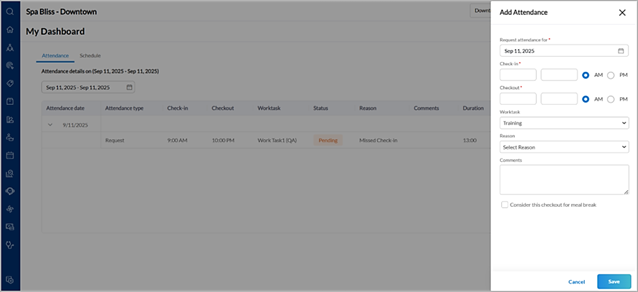
Your manager will review and approve the request.
For Managers (Managing attendance)
At the center level, navigate to Employee > Check in > Manage Employee Check-In (formerly Manage Check-in).
Review pending requests and approve or reject them.
Use inline editing to update records: expand an employee row, hover over fields such as time, and edit directly.
Use the Expand All / Collapse All controls to manage employee rows efficiently.
Apply the employee filter to quickly locate a specific staff member.
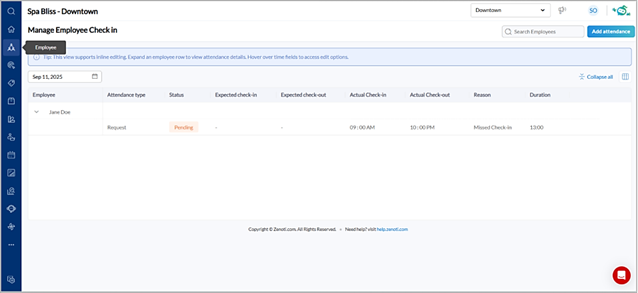
Learn More: For more information, refer to the View Your Dashboard and Edit an Employee's Check-in and Checkout Time articles.
 Business Owners, Center Managers
Business Owners, Center Managers
A new Service category filter is now available in the Master Center Metrics and Master Employee Metrics reports. This enhancement allows businesses to analyze service performance by category, providing detailed visibility into sales, quantity, and contribution to overall service sales.
A center manager wants to evaluate how facial services are performing compared to other service types. By selecting Facials in the Service category filter, they can instantly see sales, quantity, and percentage contribution to service sales, without needing to export data or perform manual calculations.
How-to use:
At the organization level, click Reports.
Click Finance > Sales > Master Center Metrics.
From the Service category filter, choose one or more categories.
Click Refresh to apply the filter.
For more information, refer to the Master Center Metrics and Master Employee Metrics reports.

 Business owners, Administrators
Business owners, Administrators
The Employee Summary report has been enhanced with additional service, product, and visit-level metrics, giving managers a more comprehensive view of employee performance.
Business Scenario: A salon manager wants to evaluate her top-performing stylists. The old report only showed sales figures, limiting insights. With this update , the salon manager can now view metrics such as Per Production Hour and Service Visit Breakdown, making it easier to compare employees, plan shifts, and recognize high performers with greater accuracy.
How to Use:
At the organization or center level, navigate to Reports > Employee > Employee Summary.
Select a date range and employee(s), then click Refresh.
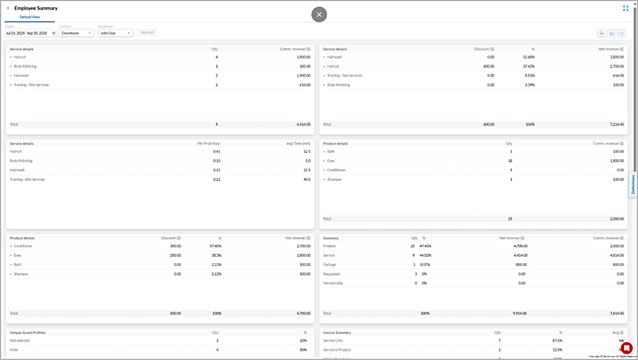
The updated report now includes:
Expanded service and product performance by category.
Summaries showing percentage contributions to revenue.
New guest visit and service utilization insights.
Note
This feature is enabled by default.
Learn More: For more information, refer to the Employee Summary Report and Configure Employee Summary Report articles.
 Business Owner/Center Manager
Business Owner/Center Manager
Businesses can now audit register cash submissions with full denomination details for opening, mid-day, and closure counts.
Deep links: The Register Name column in V1 and V2 Register Closure Reports now links directly to the Register Cash Count Report, filtered by date, center, and register.
Visibility: View all cash counts (open, mid-day, closure) between the previous and current closure.
Note
The deep link appears only if:
The new register is enabled.
The customer has permission to view Register cash count report.
The report is enabled for the organization.
Module: Appointments
 Front Desk Operator
Front Desk Operator
Zenoti introduces a new validation rule that requires a mobile number to be entered before completing membership sales. This ensures accurate customer records and enables smooth communication with members for updates, reminders, and follow-ups.
Business Scenario:
Front desk staff sometimes proceed with selling memberships without capturing the customer’s mobile number; making it difficult for businesses to stay connected with members. With this update, the system validates that a mobile number is recorded before the sale is processed. This improves data accuracy and strengthens customer engagement.
How to Use:
At the organization level, go to Configurations on the bottom left corner of the screen.
In the Configurations menu, select Guests.
Navigate to Guest profile rules.
Under Block payment if required fields are missing when selling a membership, select the Mobile checkbox.
 Front Desk Operator
Front Desk Operator
Zenoti now syncs appointment status and timings in the Appointment Book with actual service actions. This update ensures accurate records, reduces manual edits, and provides real-time visibility across appointment views.
By aligning appointments with actual service actions, centers can improve operational accuracy and efficiency. Staff spend less time editing appointment details, while managers gain more reliable data for reporting and performance tracking.
Scenario | System Behavior |
|---|---|
When a service is started | The guest is automatically checked in (if not already), and the actual start time is recorded in the Appointment Book. |
When the invoice is closed for an appointment that has already started | The appointment is automatically marked as Completed, and the actual end time is recorded. |
When the invoice is closed for an appointment that has not started | The appointment must be manually marked as Completed. |
When the actual service duration differs from the scheduled duration | The appointment block in the Appointment Book resizes to match the actual duration, including non-bookable slots. |
When the actual start time is different from the scheduled start time | The appointment block updates mid-service to reflect the actual start time. |
When reviewing records in the Appointment Book and reports | Both the actual start and end times are displayed without rounding or approximation. |
Note
From Queue, staff can start and complete multiple appointments in a group at the same time. These may appear double-booked in the Appointment Book.
Undoing the Start action does not reset the appointment to the originally scheduled start time. If it was in a processing queue, it returns to its prior queue position.
For more information, refer to the Manage visits on Queue and Change appointment status articles.
02 Sept'25 patch
Enhancements
Core Product
This includes foundational features and tools that are essential for running day-to-day business operations. These features cover appointments, POS, employee management, inventory, and reporting. They are designed to provide a seamless experience for users across all industries that Zenoti serves.
Module: Reports
 Business Owner/Center Manager
Business Owner/Center Manager
Zenoti has standardized column names across key reports to improve consistency and clarity. The updated naming conventions apply to reports such as Business KPI, Master Center Metrics, Sales - Accrual, and Master Employee Metrics. This change enhances report readability and minimizes ambiguity across modules.
For more information, refer to the Business KPI, Master center metrics, Sales - accrual, and Master employee metrics.
 Business Owners, Center Managers
Business Owners, Center Managers
The Accounting Summary report has been enhanced to give businesses greater accuracy and transparency in financial reconciliation. You can now track Other Fees and review deposits with transaction-level detail, making it easier to reconcile collections, processor payouts, and overall financial reporting.
Key updates:
Charges such as environmental fees now appear under Other Fees in the left panel of the summary.
Collections by payment type on the right panel now include Other Fees.
Totals now incorporate Other Fees across both categorization and collection.
Collections drill-down includes line items for Other Fees, improving financial clarity. The Deposit Details section now shows transaction-level subtotals by processor and a total deposits row.
How-to use:
At the organization or center level, click Reports.
Click Finance > Accounting > Accounting Summary.
Scroll to the Summary section to view aligned totals and fee collections.
Go to the Deposit Details section to view transaction-level deposit data.
For more information, refer to the Accounting summary report.
Zenoti now allows loyalty point (LP) redemptions to be treated as non-taxable redemptions across ezPulse metrics. This ensures consistency in how LP redemptions are reported and aligns tax calculations with businesses’ accounting practices.
Example:
If a guest pays for a service worth $100 using $20 worth of loyalty points, and if the LPs are configured as non-taxable, then the tax is calculated only on the remaining $80. This helps businesses align tax reporting with their internal accounting policies.
LP redemptions will be excluded from the Sales (excl. Tax) column, as they are now categorized as discounts rather than sales.
Zenoti has added the following new columns to help you track these redemptions more effectively:
Nontaxable service redemption and Nontaxable product redemption
Available in the Master Center Metrics and Master Employee Metrics reports.
Sales Tax: Discount name / Discount
Available in the Sales Tax report, this column helps distinguish between different discounts applied to a sale.
In addition, LP redemptions will also be tracked as discounts in other reports that already contain discount-related fields. This ensures consistency in how redemptions are accounted for across various reporting dimensions.
Note
This feature is turned off by default. Contact your Zenoti Customer Success Manager (CSM) to enable it.
This applies to businesses that have enabled the Pre-tax amount configuration for loyalty points from Organization > Loyalty program > Loyalty settings.
The non-taxable LP redemption data is now reflected in the following reports:
Accounting Summary Report
Master Center Metrics Report
Business KPI Report
Salon Summary Report
Master Employee Metrics Report
Royalty Report
Sales Tax Report
Sales Accrual Report
Sales Cash Report
Employee KPI Report
Employee Sales Report
Admin, Business Owners, Center Managers
To improve consistency between custom Analytics reports and the Salon Summary V2 report, Zenoti has updated the reporting logic in Analytics. The enhancements ensure that add-on services are now included in the total service quantity, and refunded services are accurately deducted.
Two new fields, total_service_quantity_inc_addon and total_refund_service_quantity, have been introduced to reflect these changes. These updates provide more precise service counts across reports, helping users analyze service performance with greater confidence.
 Business Owner/Center Manager
Business Owner/Center Manager
Zenoti has enhanced the Register cash counts report to provide managers with detailed visibility of all cash submissions including opening, mid-day, and closure along with denomination-level details recorded by the front desk.
From the report, managers can now:
View denomination-level breakdowns for each submission.
Drill-down by clicking values in the Actual amount fields.
Analyze submissions grouped by Center Name, Register Name, and Counted By.
How-to use:
At the organization level, click Reports.
Click Finance > Accounting.
Click Register Cash Count report.
In the Actual amount column, find the amount for the cash submission you want to review.
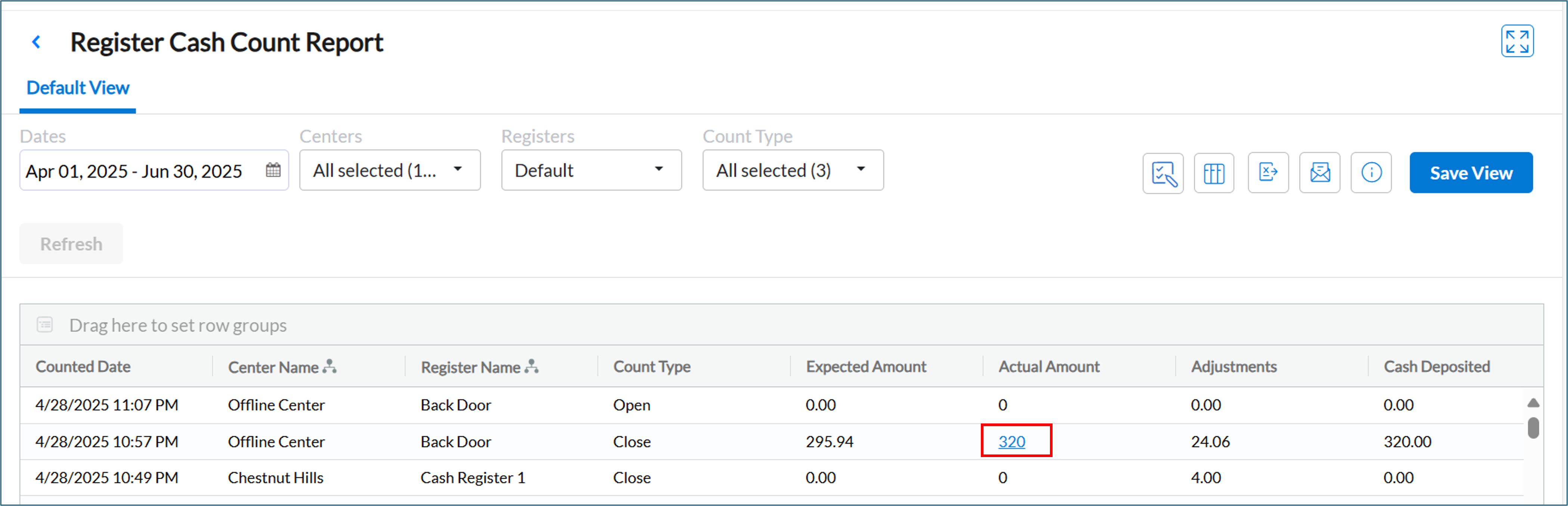
Click the value.
A pop-up appears showing the denomination-level breakdown for that submission.
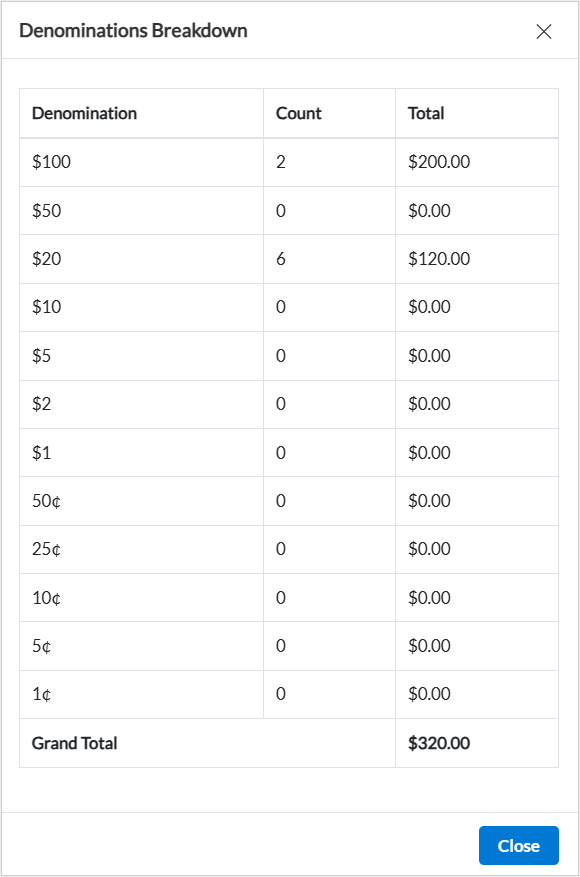
Note
The clickable link will not appear if no denominations are saved.
For more information, refer to the Register cash count report article.
Module: Administration
Front Desk Operator/Service Provider
This enhancement allows businesses to ensure that a customer’s mobile number is captured before completing a payment. By adding Mobile Number as a required field option, businesses can maintain accurate records, improve customer communication, and reduce transaction errors.
Many businesses rely on mobile numbers for confirmations, reminders, and follow-ups. With this update, admins can configure Zenoti to block payment if the mobile number is missing.If the mobile number is not provided, a popup prompts the staff to enter it before proceeding. This ensures better customer data quality and supports smoother communication workflows.
How to use:
Navigate to the Settings for required fields.
Under Block payment if required fields are missing, select the new checkbox option Mobile Number. (Make sure the Block payment if required fields are missing setting is enabled.)
Save the changes.
When processing payments, Zenoti will block the transaction if the mobile number is missing and show a popup requiring entry before proceeding.
12 Aug'25 patch
Enhancements
Core Product
This includes foundational features and tools that are essential for running day-to-day business operations. These features cover appointments, POS, employee management, inventory, and reporting. They are designed to provide a seamless experience for users across all industries that Zenoti serves.
Module: Reports
 Business Owners/Center Manager
Business Owners/Center Manager
Zenoti introduces the Definitions panel to help users better understand report metrics. This feature centralizes column descriptions, making it easier to interpret complex data, reduce support dependency, and make faster, more informed decisions. A direct link to the Help Article is also available for deeper insights specific to each report.
How-to use:
At the organization or center level, click Reports.
Click to open the report of your choice.
Click Definitions to open the slide-out-panel.
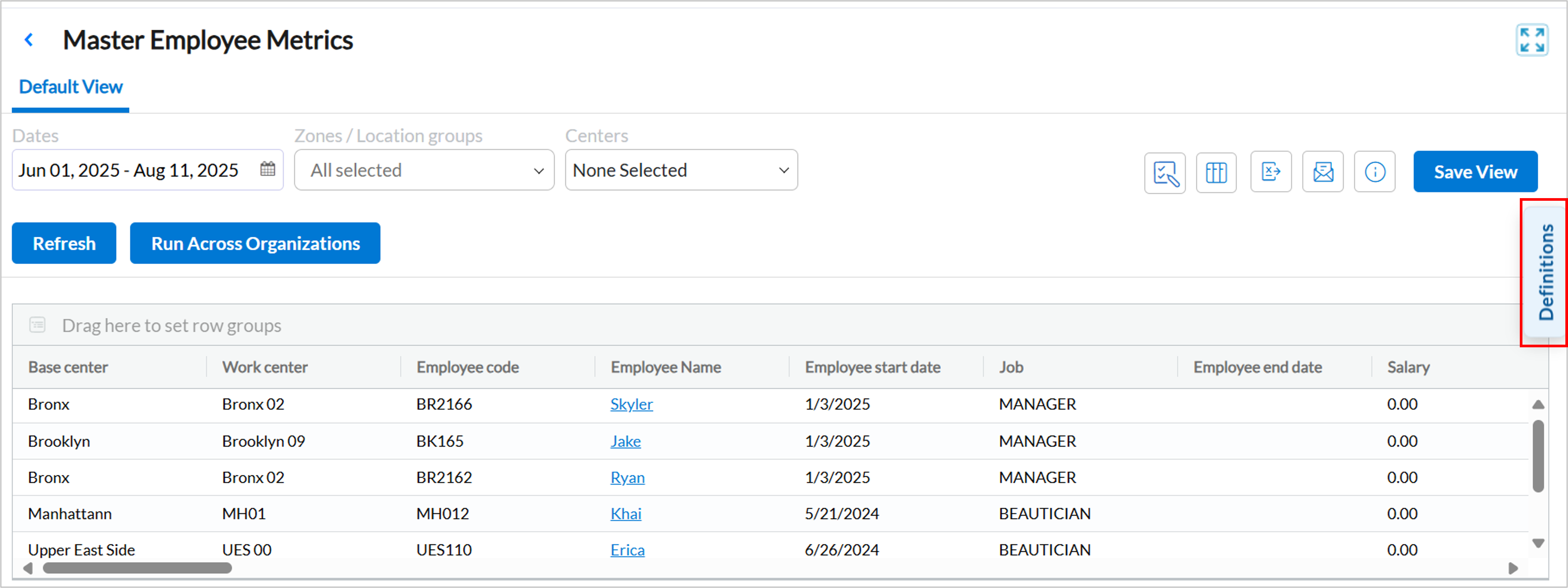
Click Help Article to open the detailed article for the report.
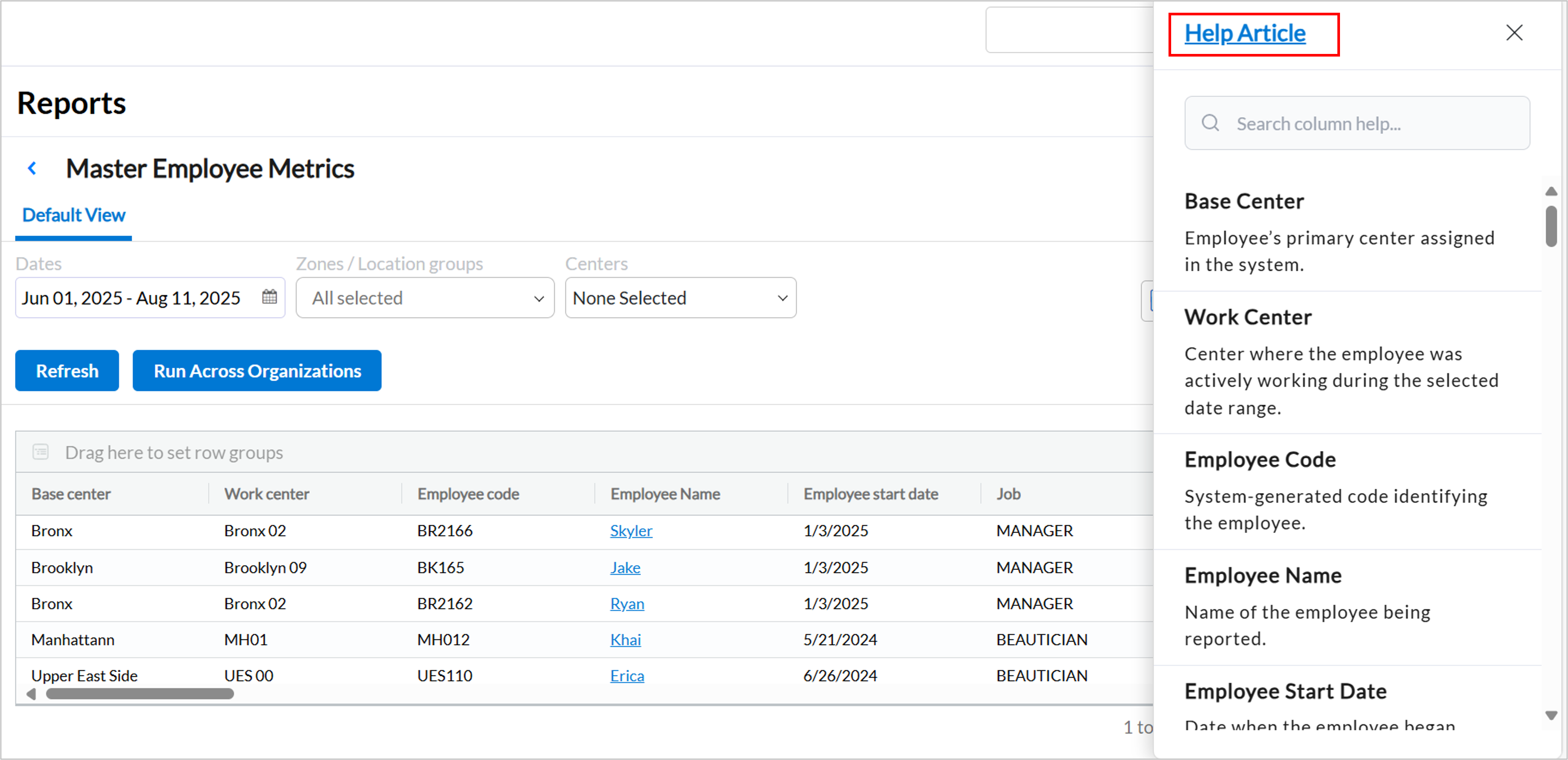
For more information, refer to the View Report Definitions and Help Articles.

 Business owners, Administrators
Business owners, Administrators
The enhanced Statutory Pay report helps businesses evaluate commissions alongside the revenue metrics that drive them. It simplifies payroll analysis by allowing users to view key revenue figures and payout data in a single report.
Business Scenario: Center managers and payroll teams often compare employee commissions against revenue through separate reports. With this enhancement, users can:
Analyze commission payouts alongside service, product, and free service revenue.
Add custom calculated columns without referencing other reports.
Use comprehensive data to assess employee and service performance more accurately.
Note
This report and its enhancements apply only to Canadian businesses enrolled in payroll plans. Avoid comparing revenue and commission figures, as they represent aggregated amounts from different pay periods in the Payroll Summary report.
How to Use:
Navigate to Reports > Payroll > Statutory Pay report.
Use Column Selection to enable the new revenue columns: Service Revenue, Free Service Revenue, and Product Revenue.
Review revenue and commission data together in a single view.
Export the report for further custom calculations or advanced reporting.
Learn More: For more information, refer to the Statutory Pay report article.
 Admin
Admin
The Register Cash Count report gives managers clear visibility into all cash count submissions, helping to streamline cash handling and improve accountability across centers.
Key updates:
Track all cash counts: View opening, mid-day, and closing cash counts recorded by the front desk.
Flexible filtering: Filter by date, center, register, and count type (opening, mid-day, closing).
How-to use:
At the organization level, click Reports.
Click Finance > Accounting.
Click Register Cash Count report.
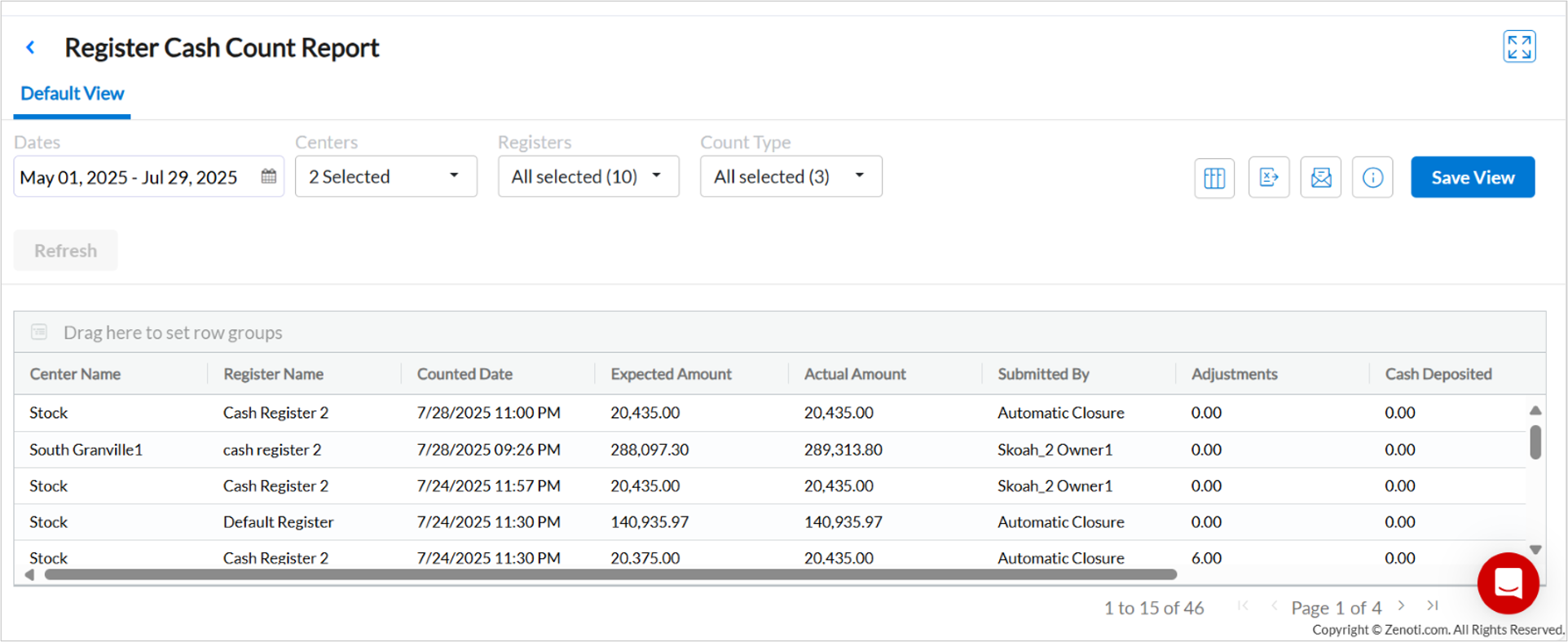
Note
This is only available if you have the new register management feature enabled and requires the same role permissions as Register Closure report.
For more information, refer to the Register cash count report.
Module: Appointments
 Front Desk Operator, Service Provider
Front Desk Operator, Service Provider
Zenoti now enhances the Queue display by sorting guests based on their scheduled start time. If multiple guests have the same ETA, the one who checked in first will appear earlier in the list, ensuring a fairer and more accurate service sequence. This enhancement applies only to appointments and does not impact walk-ins.
Previously, the queue did not account for check-in time, which sometimes led to confusion and inconsistent service order.
For example:
Emma and Olivia are both scheduled for 3:00 PM services. Emma checks in at 2:30 PM, while Olivia arrives later. Previously, Olivia might appear above Emma in the queue, despite Emma checking in first. This enhancement ensures Emma appears first, reflecting check-in time and improving fairness for both staff and guests.
For more information, refer to the Manage guests on Queue article.
 Admin
Admin
Admins can now control whether mid-day cash counts and tip payouts are visible in the New Register interface. Two new settings, Enable mid-day cash counts in New Register and Enable Tips payout in New Register, give centers the flexibility to show or hide these options based on their operational needs.
A multi-location spa chain enables mid-day cash counts at high-traffic centers to catch discrepancies early. Smaller locations turn off the option to minimize interruptions. Similarly, some centers restrict tip payouts to payroll cycles and turn off in-register payouts for tighter control. These settings help standardize workflows across locations, improve financial oversight, and reduce unnecessary register interactions where not required.
How-to use:
At the center level, click Configuration.
Navigate to POS > Register management.
Switch on the following toggles:
Enable tips payout in New Register
Enable mid-day cash counts in New Register
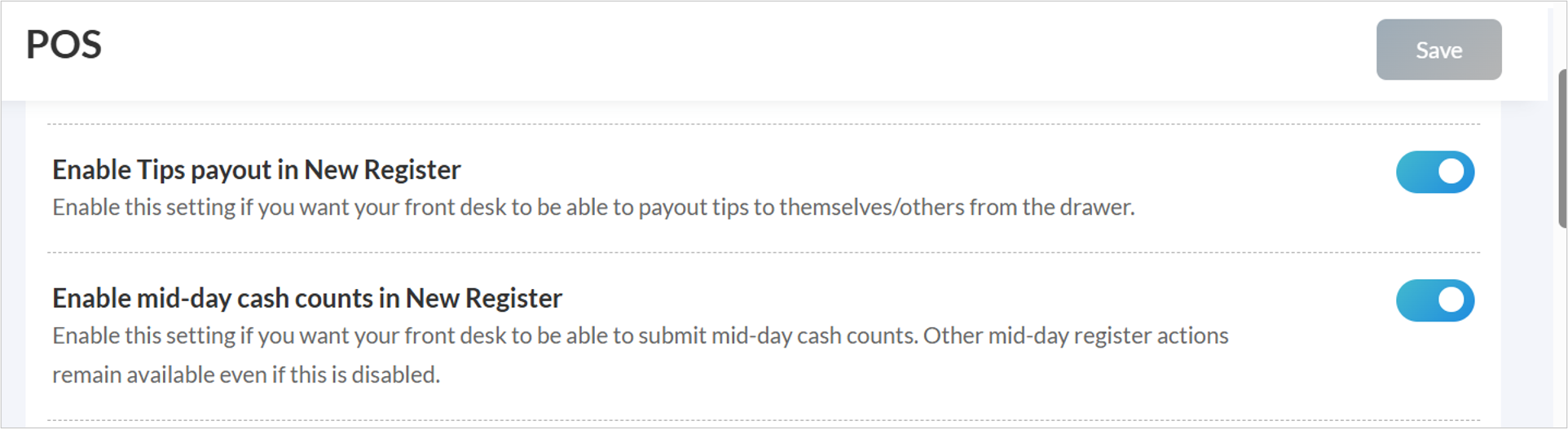
Click Save.
For more information, refer to the Enable new register management article.
 Front Desk Operator, Service Provider
Front Desk Operator, Service Provider
Front desk staff can now view check-in note alerts directly in the Queue View, consistent with how alerts display in the Appointment Book and Visit View. The alert appears as booking text, not as a pop-up, to reduce more items on the booking screen. This update applies to scheduled appointments and walk-ins created at the front desk. By making alerts visible in Queue View, staff can act on important guest details without switching views.
Note
Check-in alert notes do not apply to kiosk check-ins.
For more information, refer to the Manage guests on Queue article.
22 Jul'25 patch
Enhancements
Core Product
This includes foundational features and tools that are essential for running day-to-day business operations. These features cover appointments, POS, employee management, inventory, and reporting. They are designed to provide a seamless experience for users across all industries that Zenoti serves.
Module: Reports
 Edit attendance across centers directly from reports
Edit attendance across centers directly from reports
 Administrators, Business owners
Administrators, Business owners
This enhancement enables users to edit attendance entries across multiple centers directly from the Attendance details report. It eliminates the need to switch center views manually, streamlining attendance management and improving efficiency for multi-center operations.
Business scenario: A regional spa manager oversees attendance across multiple centers and notices a missing check-in for a therapist at another center. Instead of navigating to that center manually, the spa manager clicks the date directly in the report. Zenoti opens the relevant center’s Manage Check-in page automatically, allowing the spa manager to make updates quickly, ensuring accurate and up-to-date attendance records across all locations.
Note
This feature is available by default.
How to Use:
At the organization or center level, go to Reports > Attendance.
Load attendance data across multiple centers.
In the View By dropdown, select Check-in or Date.
Click a date link for any center. The system automatically identifies the correct center and opens the Manage Check-in page for that center.
Make the necessary edits and click Save.
Changes are reflected instantly in the report.
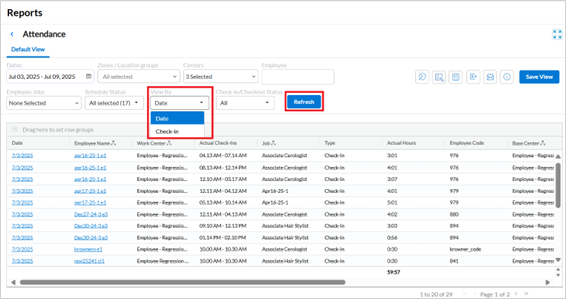
Note
Attendance details cannot be updated for dates that fall under the financial lock.
Learn More: For more information, refer to the Attendance report v2 article.
 Center Managers
Center Managers
The Salon Summary report now shows more accurate commissionable sales by subtracting shop costs and commissionable discounts. This helps align report values with actual payroll data.
Earlier, the report displayed the full-service price as commissionable, even when part of it was a shop-cost or discount. For instance, if a service costs $50 with a $5 shop cost and a $5 discount, the report still showed $50. Now, it correctly shows $40, making commission calculations clearer and more reliable for both staff and managers.
Key benefits:
Displays accurate commissionable sales for each service.
Aligns report values with payroll, reducing confusion.
Builds trust through clear and consistent earnings calculations.
For more information, refer to the Salon summary article.

 Business owners, Center managers, Service providers
Business owners, Center managers, Service providers
Zenoti now ensures that commissionable revenue is calculated consistently across reports when loyalty points are used for payment. This update aligns the logic used in the Salon Summary report with standardized commission calculations, reducing confusion and improving payout accuracy.
When guests redeem loyalty points, it's important that all reports reflect the same commissionable sales values. This enhancement ensures that the Salon Summary report honors the setting Calculate commission on point redemption amount as free service revenue. As a result, service providers and managers can trust that commission calculations are consistent and aligned across reports.
Key benefits:
Standardizes commission logic across all reports.
Enhances confidence in earnings and payroll accuracy.
Compatible with both pre-tax and post-tax settings.
For more information, refer to the Salon summary article.
 Business Owners, Front-Desk Operators
Business Owners, Front-Desk Operators
This enhancement improves the Salon summary and Accounting summary reports by adding greater visibility into register-level cash and card transactions. The Register closure section now includes five new fields that offer a complete view of all financial movements, supporting better reconciliation and operational accuracy.
At the end of a busy Saturday, the front desk team at a high-volume salon prepares for register-closure. Throughout the day, they handled multiple transactions including:
Adding float cash at opening
Transferring excess cash to a secure register mid-day
Providing petty cash for last-minute inventory restocking
Issuing cashback during a card payment
Adjusting a minor mismatch between expected and collected card payments
With the updated Register closure section in the Salon summary and Accounting summary reports, the manager can clearly see all these movements captured under distinct fields like Cash Added, Cash Transferred, Petty Cash, Cashback Amount, and Card Adjustment. This allows the team to reconcile totals accurately, confirm register status instantly, and match values across reports without any manual calculations ensuring transparency and audit readiness.
How-to use:
At the organization or center level, click Reports > Business > Salon summary or Accounting summary.
Scroll to the Register closure section.
View the new fields for detailed cash and card transaction breakdowns.
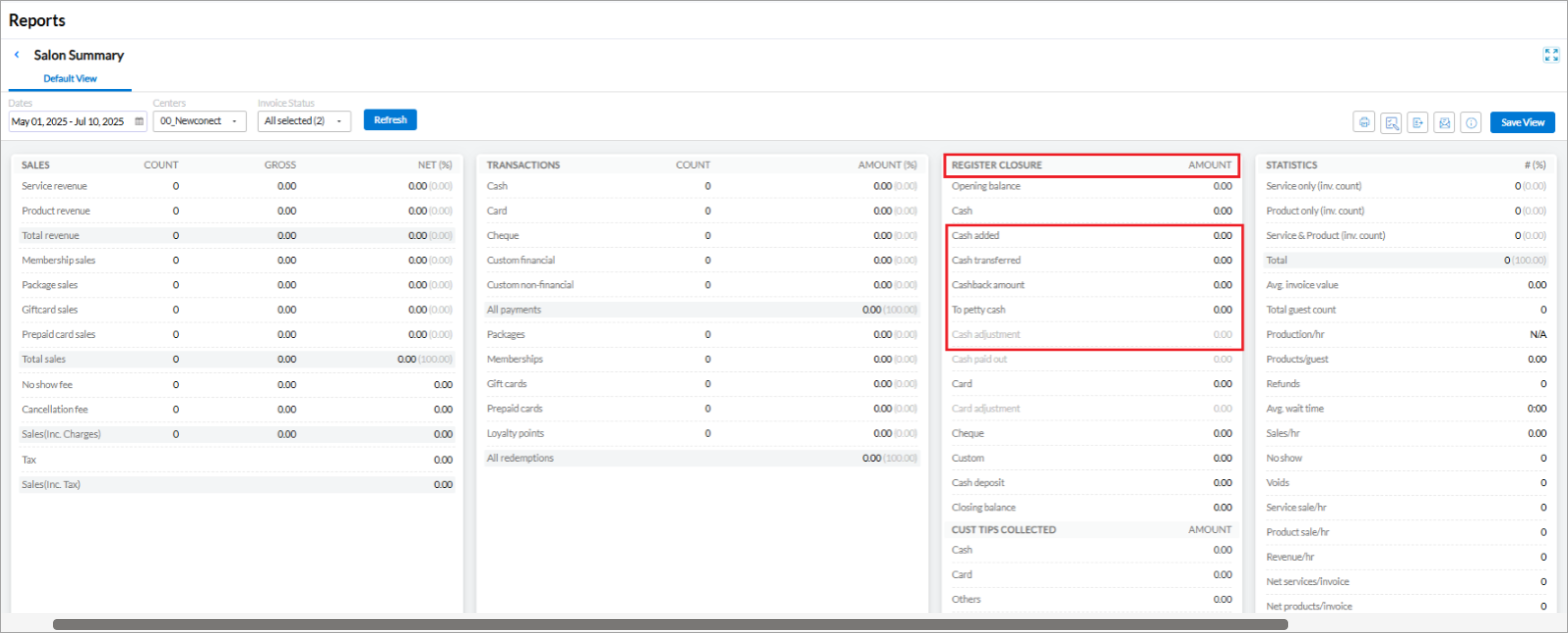
For more information, refer to the Salon summary and Accounting summary articles.
 Business Owners/Center Manager
Business Owners/Center Manager
Zenoti has added the Not Specified option to the Category, Sub-Category, and Sold By filters in all applicable reports. When these filters are applied, transactions that previously lacked assigned filter values such as category or sold by are now included. This ensures more comprehensive reports and results in more accurate sales analysis.
Key benefits:
Includes all transactions in reports, even those without assigned value.
Ensures accurate sales reporting, including gift card and prepaid card data.
Eliminates reporting gaps caused by filtered-out unmapped entries.
A center manager is reviewing sales data and notices a discrepancy after applying filters. Previously, transactions without a defined category or staff assignment were omitted from filtered reports. With this update, selecting the Not Specified option ensures all relevant transactions including unmapped ones are included, preventing reporting gaps and enabling complete financial analysis.
Note
This is currently only available on Sales accrual and Sales cash reports.
How-to use:
At the organization or center level, click Reports.
Select the desired report.
Use the Category, Sub-Category, or Sold By filters to refine the data.
Select the Not specified option to view gift card and prepaid card sales in the report.
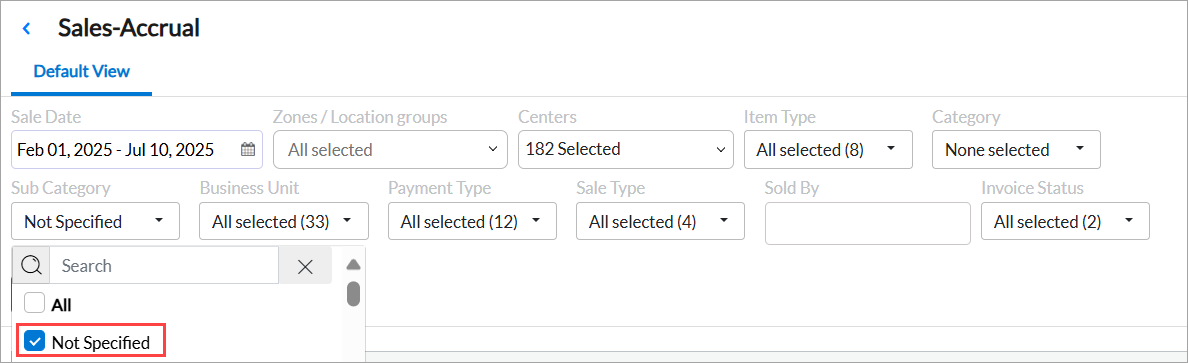
For more information, refer to the Sales accrual and Sales cash articles.
Module: Employee & Payroll
 Flexible hours tracking for unscheduled time and holidays
Flexible hours tracking for unscheduled time and holidays
 Administrators, Business owners
Administrators, Business owners
This enhancement allows managers to record attendance entries such as vacation, holiday, or extra working hours—even when employees are not scheduled. It eliminates the need for check-in/check-out times, simplifying attendance management during flexible or irregular scheduling.
Business Scenario: During holiday seasons or special events, spa staff may work beyond scheduled shifts or take unscheduled time off. Managers can now enter these exceptions directly, without needing clock-ins. This ensures accurate payroll processing and reporting, while reducing manual corrections and administrative effort.
Note
This feature is available by default.
How to Use:
At the center level, navigate to Employee > Check in.
Click Add Attendance.
In the Schedule Status dropdown, select the appropriate option (for example, Vacation, Holiday, Time Off).
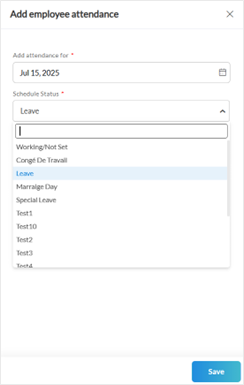
In the Employee dropdown, select an employee who is marked with the same schedule status on the Employee Schedule page.
Enter the applicable Vacation Hours, Holiday Hours, or Additional Hours.
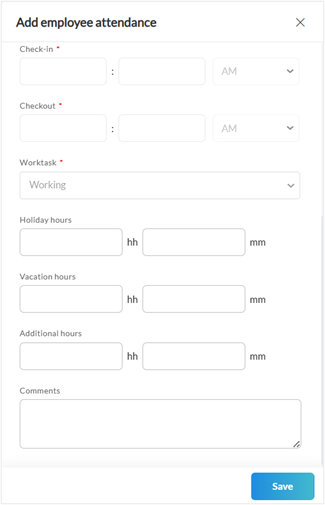
Click Save.
Note
Managers must manually enter the relevant hours; there is no automatic tracking.
Learn More: For more information, refer to the Record non-working hours for employees and Attendance report (v2) articles.

 Administrators, Business owners
Administrators, Business owners
This enhancement expands the Employee summary report to include optional metrics for membership and packages sales, along with missed membership opportunities. It offers a broader perspective on employee performance by capturing upsell efforts in addition to service and product sales—supporting more informed decisions around training, recognition, and compensation.
Business scenario: A spa manager wants to understand not only how many services a therapist delivers, but also how effectively they promote memberships and packages. By enabling the new metrics in the Employee summary report, the manager gains insight into each employee’s full contribution—including missed sales opportunities leading to improved sales coaching and accurate commissions.
How to Use:
At the center level, navigate to Configuration > Employee > Employee summary report.
Select the checkboxes for Memberships, Packages, and Missed membership opportunities.
Click Save.
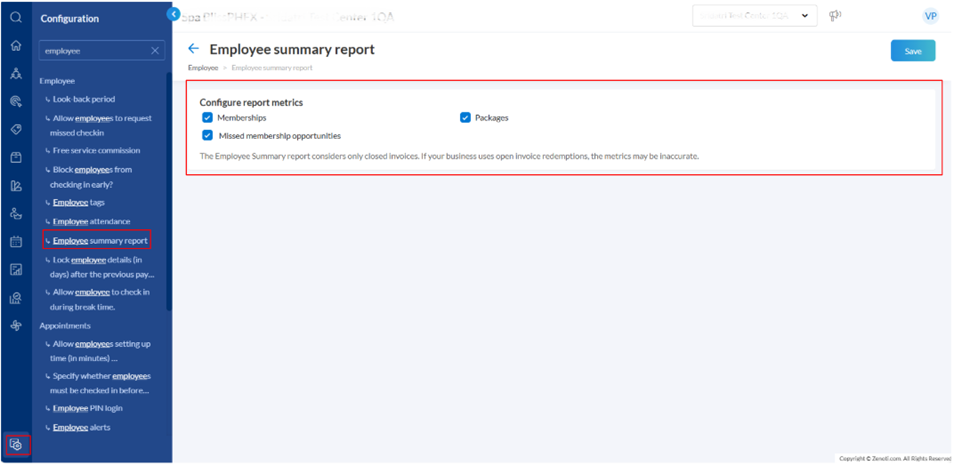
Note
This report uses data from closed invoices. If your business uses an open invoice redemption model, the displayed data may not be fully accurate.
Learn More: For more information, refer to the Configure Employee Summary report article.
17 Jun'25 patch
Enhancements
Core Product
This includes foundational features and tools that are essential for running day-to-day business operations. These features cover appointments, POS, employee management, inventory, and reporting. They are designed to provide a seamless experience for users across all industries that Zenoti serves.
Module: Appointment
Previously, stylists could start and complete services even if they were clocked into non-production tasks like training or meetings. This created inconsistencies in time logs and impacted reporting accuracy.
With this enhancement, center managers can ensure services can only begin when stylists are actively clocked into tasks marked as production tasks.
For example, Alex, a stylist, is currently clocked into a training session. When a front desk staff tries to start Alex’s next appointment, an alert now appears. In the past, the appointment could still be started and completed, leading to inaccurate tracking.
With this new setting, when the front desk tries to start Alex's service, Zenoti displays the alert, Alex is clocked into a non-production task. Switch them to a production task to start the service.
This ensures Alex changes their task before beginning the appointment, keeping time logs accurate.
How-to use:
At the organization or center level, click Configuration.
Navigate to Appointment and Queue Management > Bookings > Employee Rules.
Switch on the Allow stylists to start a service only if they are clocked in to production work tasks toggle.
Click Save.
Note
Once enabled, stylists must be clocked into a production task to start services.
When configuring work tasks, make sure to select the Mark as production task option from the General tab.
The New Register now prevents tip payouts from exceeding a stylist’s tips earned on the same day. This enhancement helps staff avoid overpayments by automatically checking how much the stylist has already received. It compares the new payout amount with the total tips earned for the day. This reduces errors, simplifies end-of-day operations, and builds trust in how payouts are handled.
For example, in busy salons, multiple team members manage registers and process end-of-day payouts. Emily, a stylist earns $120 in tips during her shift. Midway through the day, a manager processes an $80 tip payout for her. Later, another team member attempts to pay out $60 more, unaware of the earlier transaction. Without this enhancement, Emily would be overpaid. This update blocks such overpayments by validating the cumulative payouts against her actual earned tips. It safeguards businesses from financial errors and promotes operational transparency.
For more information, refer to the New Register Management article.
Module: Reports
 Business Owners/Center Manager
Business Owners/Center Manager
Businesses rely heavily on the Pivot Tool to analyze performance across multiple centers. However, the taxable redemption and non-taxable redemption values were previously not available as default totals, limiting visibility into how much revenue was redeemed under each type.
With this enhancement, Zenoti has improved redemption visibility by introducing footer totals for these two columns. These totals now appear by default in pivot tables that include these columns, making them readily available for analysis. This means you can instantly track and compare taxable vs. non-taxable redemption amounts without extra steps or calculations.
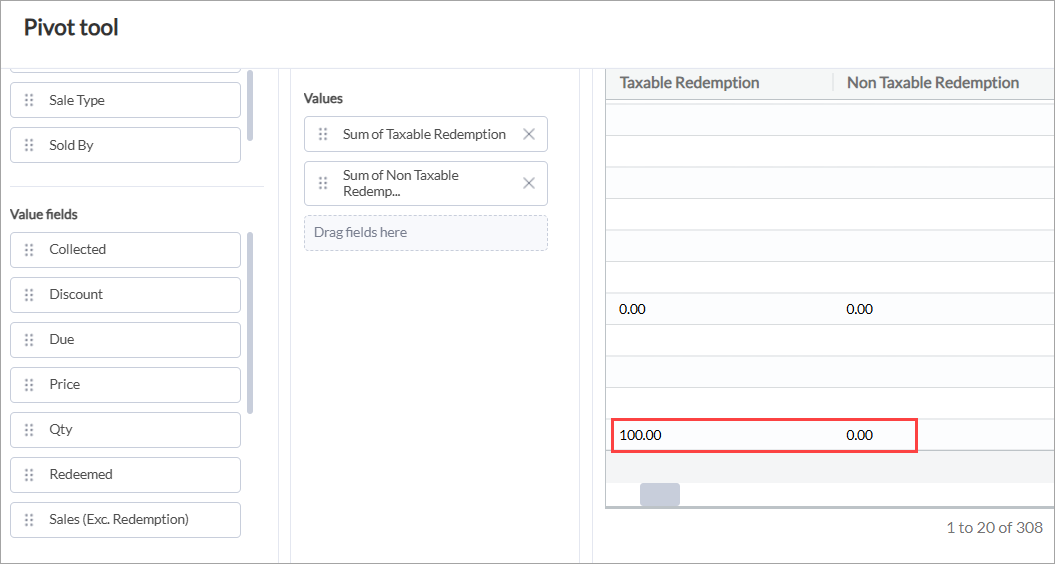
This enhancement is available in the Sales Accrual report and is retained when the report is exported or downloaded.
 Business Owners/Center Manager
Business Owners/Center Manager
Zenoti has improved how commissions are calculated when guests use loyalty points. These updates ensure consistent, accurate values across your reports.
This enhancement is dependent on the Calculate commission on point redemption amount as free service revenue setting, available under organization settings for Loyalty Points.
When this setting is enabled, the following report columns are calculated as follows:
Salon summary report:
Service Commissionable Sales includes loyalty point redemptions.
Commissionable Discounts includes loyalty point redemptions, which are treated as discounts
Product Commissionable Sales includes only actual product revenue and loyalty redemptions are excluded
Master center metrics report:
Commissionable Service Discount includes loyalty point redemptions.
For more information, refer to the Salon Summary report (v2) and Master center metrics report articles.
The Master Employee Metrics report now provides improved tracking for service corrections. The existing Redo Count column has been renamed to Redo Performed Count. It reflects the total number of redos a stylist completed. Redo Caused Count is a new column added to the report that tracks redos triggered by the original service provider. These changes enable centers to manage employee schedules more effectively and take steps to enhance service quality.
Module: Employee & Payroll

 Administrators, Business owners
Administrators, Business owners
This enhancement introduces a new payroll calculation option that helps businesses fairly compensate employees based on total earnings. In addition to the existing functionality of comparing hourly pay and service commissions, businesses can now also compare hourly pay against the combined total of service and product commissions—ensuring employees are paid the higher of the two.
How to use:
At the center level, navigate to Employee > Payroll and Commissions > Payroll Controls.
Switch on the toggle for Compare employee pay calculation: Hourly vs Commission.
Choose one of the available options:
Based on higher of total hourly pay (including overtime hours) and service commission.
Based on higher of total hourly pay (including overtime hours) and (service commission + product commission)
Based on employee overtime exempt calculation
Click Save to apply.
Learn More: For more information, refer to the Configure Payroll Controls article.

 Administrators, Business owners
Administrators, Business owners
This new feature lets organizations define custom thresholds to categorize check-ins as Early, On Time, or Late helping maintain consistent attendance tracking as per internal policies.
Business Scenario: A salon chain wants to enforce punctuality across locations; by setting attendance thresholds, managers can easily identify and address early, on-time, or late staff check-ins.
The Attendance Details Report now includes two new columns:
Actual – Schedule: Shows the time difference between scheduled and actual check-in\
Check-in Status: Reflects the status based on configured thresholds
These columns appear only when using the View by Date filter.
For example, if the scheduled time is 9:00 AM with a 15-minute threshold:
Check-ins before 8:45 AM are marked as Early
8:45–9:15 AM as On Time
After 9:15 AM as Late
If no check-in is recorded, the status shows Not Checked-in. If a center hasn’t set threshold rules, it shows Not Configured.
Note
These thresholds apply only to the Attendance Details Report. They do not affect visual indicators in the Appointment Book or other parts of the application.
How to use:
At the organization level, navigate to Configuration > Employee > Employee attendance > Attendance threshold rules.
Enable the Enable attendance threshold rules toggle.
Enter values for:
Early check-in limit (in minutes before scheduled time)
Late check-in limit (in minutes after scheduled time)
Click Save.
Center level configurations:
Navigate to Configurations > Employee > Attendance threshold rules, configure one of the following options:
Use organization default – applies the predefined rules from the organization level.
Override at center level – allows you to define center-specific early and late check-in limits.
When Override at center level is selected, you’ll also see the option to Disable attendance threshold rules for this center. Enable this option if you do not want to apply threshold rules at the center level.
This feature is not enabled by default. Reach out to your administrator to enable this feature.
Learn More: For more information, refer to the Standardize early and late check-ins using Attendance Threshold Rules article.
Module: Inventory
 Administrators, Inventory Managers
Administrators, Inventory Managers
With this improvement, users can now choose whether they want to print barcodes for retail quantities, consumable quantities, or both. This flexibility ensures better resource usage and aligns with operational preferences.
The retail consumable option can be availed only from the Purchase Order (PO) screen.
How to use:
Navigate to Inventory > Orders.
Go to the desired PO and click the 3-dot menu.
Click Print Barcodes.
In the updated dialog box, choose one of the following radio buttons:
All
Retail Only
Consumable Only
Select Retail Only if you want to print only retail quantity barcodes.
Click Print to generate barcode labels accordingly.
Learn More: For more information, refer to the Print Barcode Labels article.
Module: Integration
Zenoti now uses the Total Fees column in the Digital Payments report to post payment processor fees to QuickBooks Online (QBO), ensuring complete and accurate fee records, regardless of whether you're on the fixed or interchange fee model.
Previously, the integration relied only on the Fees Deducted column, which worked for fixed fee models but left the field empty for interchange model users, even when actual fees were charged. This resulted in missing or incorrect financial entries in QBO.
With this enhancement, every fee charged is now accounted for, giving your business more reliable financial data.
15 May'25 patch
Enhancements
Core Product
This includes foundational features and tools that are essential for running day-to-day business operations. These features cover appointments, POS, employee management, inventory, and reporting. They are designed to provide a seamless experience for users across all industries that Zenoti serves.
Module: Reports
To support businesses that follow specific accounting practices, Zenoti now allows loyalty point (LP) redemptions to be shown as non-taxable redemptions in several reports. This means that the portion of a sale paid using LPs is excluded from tax calculations, similar to how discounts are treated.
Example:
If a guest pays for a service worth $100 using $20 worth of loyalty points, and if the LPs are configured as non-taxable, then the tax is calculated only on the remaining $80. This helps businesses align tax reporting with their internal accounting policies.
LP redemptions will be excluded from the Sales (excl. Tax) column, as they are now categorized as discounts rather than sales.
Zenoti has added the following new columns to help you track these redemptions more effectively:
Nontaxable service redemption and Nontaxable product redemption
Available in the Master Center Metrics and Master Employee Metrics reports.
Sales Tax: Discount name / Discount
Available in the Sales Tax report, this column helps distinguish between different discounts applied to a sale.
In addition, LP redemptions will also be tracked as discounts in other reports that already contain discount-related fields. This ensures consistency in how redemptions are accounted for across various reporting dimensions.
Note
This feature is turned off by default. Contact your Zenoti Customer Success Manager (CSM) to enable it.
This applies to businesses that have enabled the Pre-tax amount configuration for loyalty points from Organization > Loyalty program > Loyalty settings.
The non-taxable LP redemption data is now reflected in the following reports:
Accounting Summary Report
Master Center Metrics Report
Business KPI Report
Salon Summary Report
Master Employee Metrics Report
Royalty Report
Sales Tax Report
Sales Accrual Report
Sales Cash Report
Employee KPI Report
Employee Sales Report
29 Apr'25 patch
Enhancements
Core Product
This includes foundational features and tools that are essential for running day-to-day business operations. These features cover appointments, POS, employee management, inventory, and reporting. They are designed to provide a seamless experience for users across all industries Zenoti serves.
Module: Appointments

 Administrators, Front Desk Operators
Administrators, Front Desk Operators
Zenoti has enhanced the manage register feature to introduce structured workflows for handling cash, covering all key activities such as opening registers at the start of the day, logging mid-day adjustments, and seamless end-of-day register closures. It helps businesses improve cash accountability, track real-time cash activities, and ensure operational compliance.
Key Updates:
Supports structured opening of registers and logging of mid-day activities.
Enables tracking of petty cash transactions, tip payouts, and mid-day reconciliations.
Supports entering cash by denominations during every cash count entry.
Note
Reach out to your Zenoti CSM to enable this feature.
Module: Kiosk
 Front Desk Operators/Service Providers
Front Desk Operators/Service Providers
For queue-based businesses, managing high walk-in volumes quickly and visibly is essential. With the Launch Waitlist with a Link feature, stylists, managers, receptionists, or front desk staff—can display the live waitlist on any smart TV or shared screen, without logging in.
This is especially useful for walk-in guests, who can view either their queue position or estimated wait times, depending on the setup
Note
This setting supports both existing and new Kiosk. Once enabled, the generated link becomes universally accessible—anyone with the link, regardless of their location or login status, can view and interact with the waitlist. This includes individuals who are not employees or do not have a Zenoti account. Access control is no longer restricted by location or user authentication.
If you do not see this setting, reach out to your Zenoti CSM.
 Front Desk Operators/Service Providers
Front Desk Operators/Service Providers
Previously, when staff attempted to open the Kiosk on a browser and were not logged in, they would see a blank screen or experience delays — requiring actions like refreshing the page, clearing cache, or repeated login attempts. This led to confusion and inefficiencies at the front desk.
Users can now log in directly from the Kiosk screen when accessed through a browser. This is for businesses that do not use an online Kiosk or do not support same-day online booking.
With the new Enable Online Kiosk setting, accessing Kiosk is now faster and more intuitive:
When disabled, users who are not logged in and access the Kiosk from a browser are now directly shown the login page on the Kiosk URL. This makes it easier to launch in-store Kiosks from a browser without requiring prior login.
When enabled, users who are not logged in and access the Kiosk from a browser are redirected to the online Kiosk. This behavior is designed for organizations that actively use online Kiosk.
How-to use:
At the organization level, click Configuration.
Navigate to Appointments > Kiosk > Setup.
Switch on the Enable online Kiosk toggle.

Click Save.
Learn more: For detailed instructions and further context, refer to the Enable Kiosk article.
Additional Resources
This section includes recently published patch release notes and a comprehensive up-to-date glossary for your reference.
Document type | Release date |
|---|---|
N/A |
18 Mar'25 patch
Enhancements
Core Product
This includes foundational features and tools that are essential for running day-to-day business operations. These features cover appointments, POS, employee management, inventory, and reporting. They are designed to provide a seamless experience for users across all industries Zenoti serves.
Module: Queue

 Front Desk Operators, Service Providers, Guests
Front Desk Operators, Service Providers, Guests
This feature allows guests to book specific employees from kiosks and ensures real-time updates on wait times. If an employee’s base center operates in Queue mode at the time of creation, this setting is enabled by default.
With this feature, businesses using kiosks can enhance guest experience by allowing them to book employees directly. The system dynamically updates wait times, ensuring an accurate representation of availability across both kiosks and queue management interfaces.
How to use
Navigate to Employees > Employees.
Select the employee and click the Catalog tab.
Select the Allow guests to book this employee using Kiosk and include in wait time calculations option. Once enabled, guests can select and book the employee via a kiosk. Wait times will automatically update in both the kiosk and queue interfaces based on real-time availability.
Additional Resources
This section includes recently published patch release notes and a comprehensive up-to-date glossary for your reference.
Document type | Release date |
|---|---|
N/A |
18 Feb'25 patch
Enhancements
Core Product
This includes foundational features and tools that are essential for running day-to-day business operations. These features cover appointments, POS, employee management, inventory, and reporting. They are designed to provide a seamless experience for users across all industries Zenoti serves.
Module: Employee and Payroll

 Administrators, Center Managers, Employees
Administrators, Center Managers, Employees
The Employee Summary Report has been updated to reflect accurate revenue calculations by including applicable deductions. The Commissionable Revenue column now reflects revenue after accounting for deductions like shop costs and labor costs.
With this enhancement, employees can now see how deductions impact their commission payouts, while businesses gain accurate insights into revenue after deductions for better financial tracking.
This feature is enabled by default.
How to use:
Navigate to Reports > Employee Summary.
Review the Commissionable Revenue column to see post-deduction revenue values.
Use the report to analyze commission calculations accurately.
Learn more: To learn more about the revenue adjustments, refer to the Employee Summary Report article.
Module: Appointments
 Front Desk Operator
Front Desk Operator
This enhancement allows users to click on a guest’s name in Sales report to open their profile instantly, eliminating the need for manual searches. This improves accessibility and workflow efficiency, enabling front-desk operators to quickly retrieve guest details without navigating away from the report.
This feature is enabled by default.
How to use:
Navigate to Appointment > Reports.
Click Sales.
If you don’t see the Reports option on your screen, click More to access it.
Click the guest's name to open their profile.
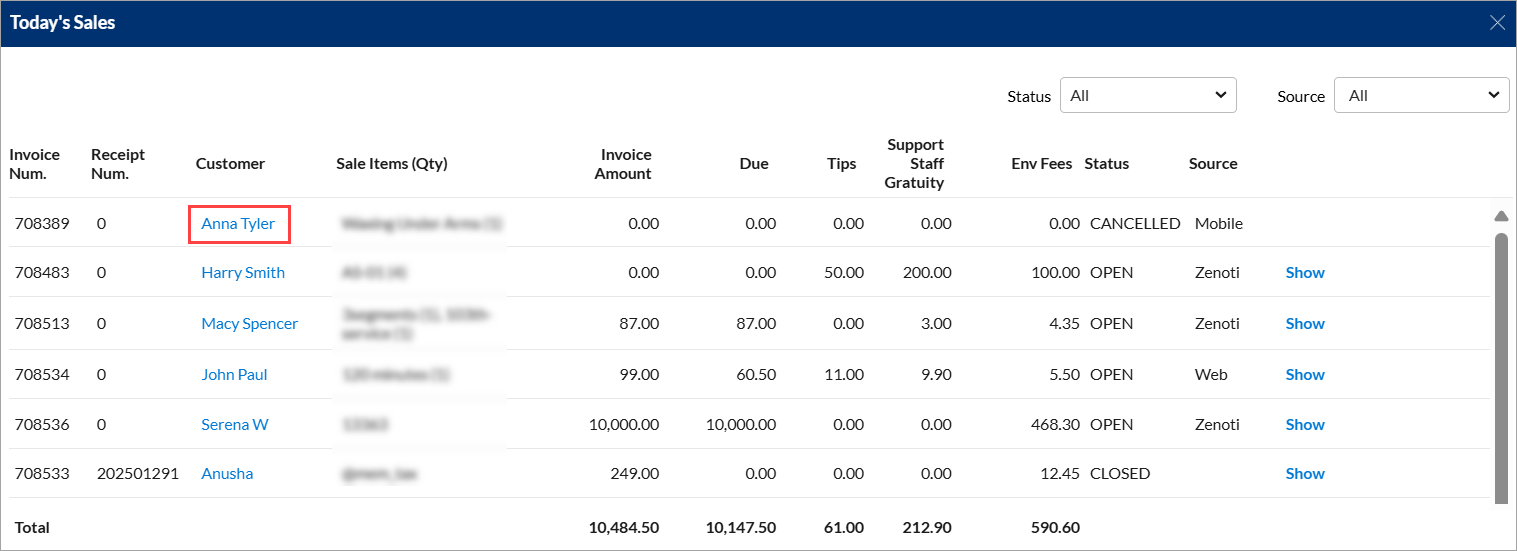
Learn more: For more information, refer to the View today's sales article.
Module: Queue
 Front Desk Operator
Front Desk Operator
This enhancement allows businesses to add, edit, and delete guest profile notes directly in Queue, improving workflow efficiency and guest experience.
Front-desk operators can update guest notes directly within the Queue, reducing manual effort, streamlining note management, and ensuring all relevant guest details are recorded and easily accessible for improved workflow.
This feature is enabled by default.
How to use:
Navigate to Queue.
Click the notes icon on the queue card against the guests’ name.
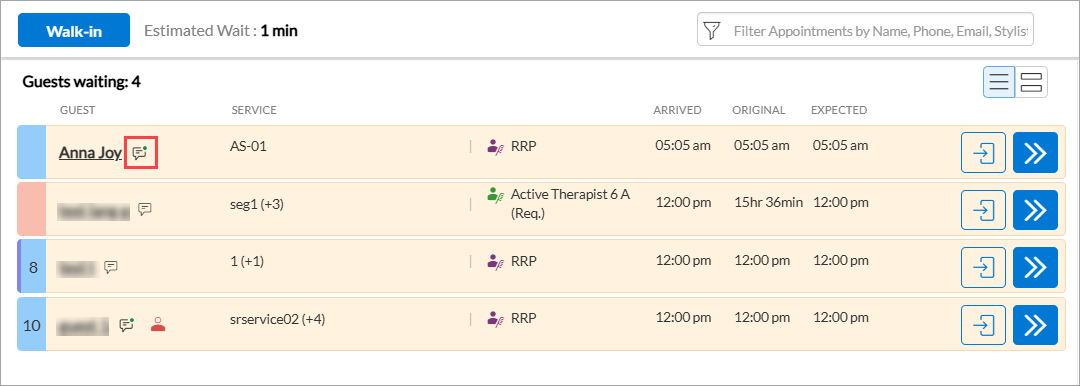
Click Add New.
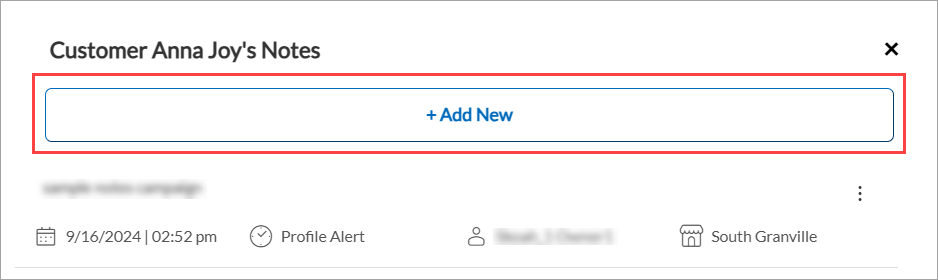
Enter the required details and click Save.
Learn more: For more information on managing notes, refer to the Manage visits on queue article.
Additional Resources
This section includes recently published patch release notes and a comprehensive up-to-date glossary for your reference.
Document type | Release date |
|---|---|
N/A |
07 Jan'25 patch
Announcements
Core Product
This includes foundational features and tools essential for running day-to-day business operations. These features cover appointments, POS, employee management, inventory, and reporting. They are designed to provide a seamless experience for users across all industries Zenoti serves.
Module: Reports
The following v2 reports honor the decimal format setting for time-based KPIs:
Master Employee Metrics report
Master Center Metrics report
Salon Summary report
Mini Salon Summary report
Business KPI report
Learn More: To enable the decimal format for the impacted reports, refer to the Preferred time formats section of the Configure reports article.
Enhancements
Core Product
This includes foundational features and tools that are essential for running day-to-day business operations. These features cover appointments, POS, employee management, inventory, and reporting. They are designed to provide a seamless experience for users across all industries Zenoti serves.
Module: Employee and Payroll


 Administrators, Employees, Center Managers
Administrators, Employees, Center Managers
Previously, administrators and center managers had to rely on printing the schedule to get a complete view of scheduled hours by day or week for each employee. With this enhancement, users can now view the entire schedule directly within the week view screen. This update makes the process more user-friendly, reduces the need for multiple clicks, and improves overall efficiency.
How to use:
Navigate to Schedule from Employees at center level.
In the Week View, you can now see:
Scheduled hours per day.
Total weekly hours per employee.
Total weekly scheduled hours for the entire center.
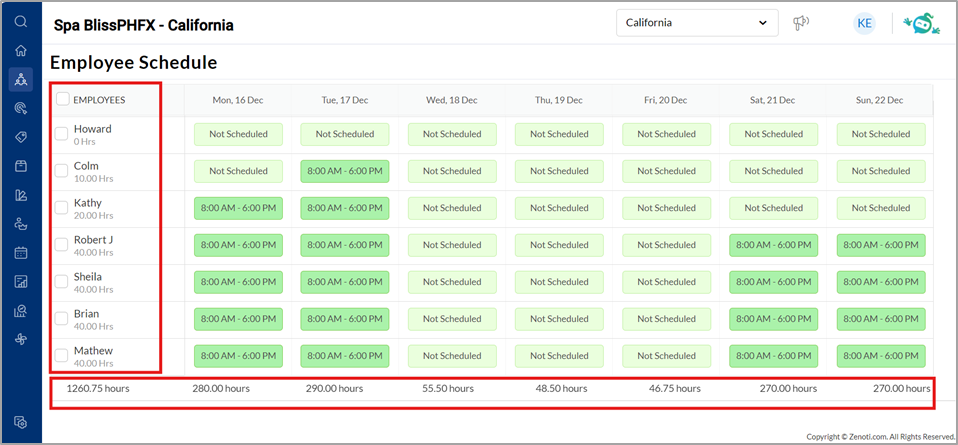
Learn More: For detailed instructions and further context on employee schedules, refer to the Set up employee schedules article.
Add-On Product
Optional, specialized tools and integrations that extend the functionality of the core product. These add-ons cater to specific needs such as advanced marketing, e-prescriptions, digital forms, or integrations with platforms like Shopify and accounting systems. They help businesses scale operations and address industry-specific challenges. Contact your Customer Success Manager (CSM) to find out more about these paid features.
Module: Marketing
 Detailed revenue insights in Advanced Marketing campaign reports
Detailed revenue insights in Advanced Marketing campaign reports Marketing Teams, Business Owners
Marketing Teams, Business Owners
Analyze your Advanced Marketing campaigns more effectively with an enhanced report that categorizes revenue from completed bookings. Revenue from services, products, gift cards, memberships, and packages are now displayed in separate categories for a comprehensive view of campaign performance.
How to Use:
On the organization or center level, navigate to Marketing > Advanced Marketing.
On the top right, click the Campaigns button.
Select the desired date range and click Download.
Learn More: For detailed instructions and further context, refer to Advanced Marketing Dashboard.
Additional Resources
This section includes recently published patch release notes and a comprehensive up-to-date glossary for your reference.
Document type | Release date |
|---|---|
N/A |