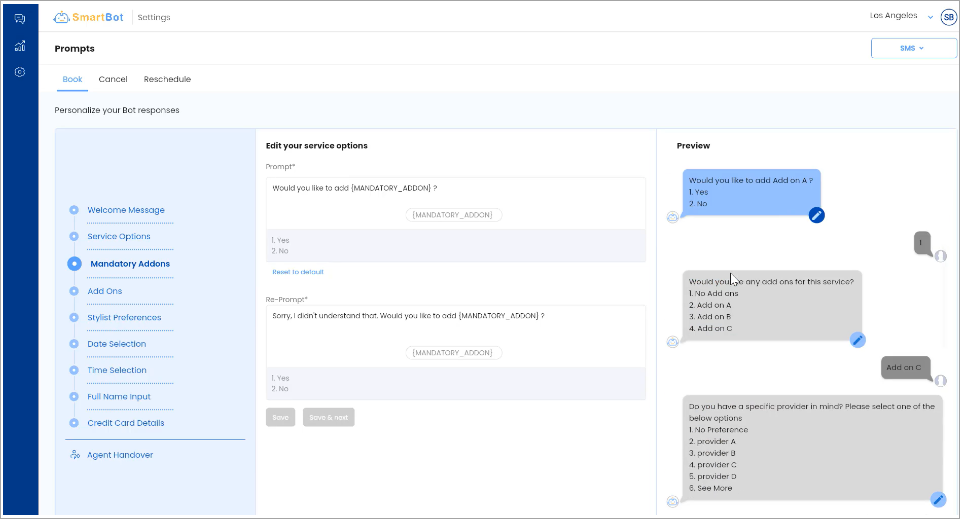How to edit prompts in SmartBot
When a guest interacts with SmartBot via Web or SMS, the first part of this interaction will be a prompt.
Prompts help SmartBot guide your guests through the booking, cancellation, or rescheduling flows.
Watch the following video, or follow the step by step guide below:
How to edit Prompts:
You can access Prompts within the Settings of SmartBot.
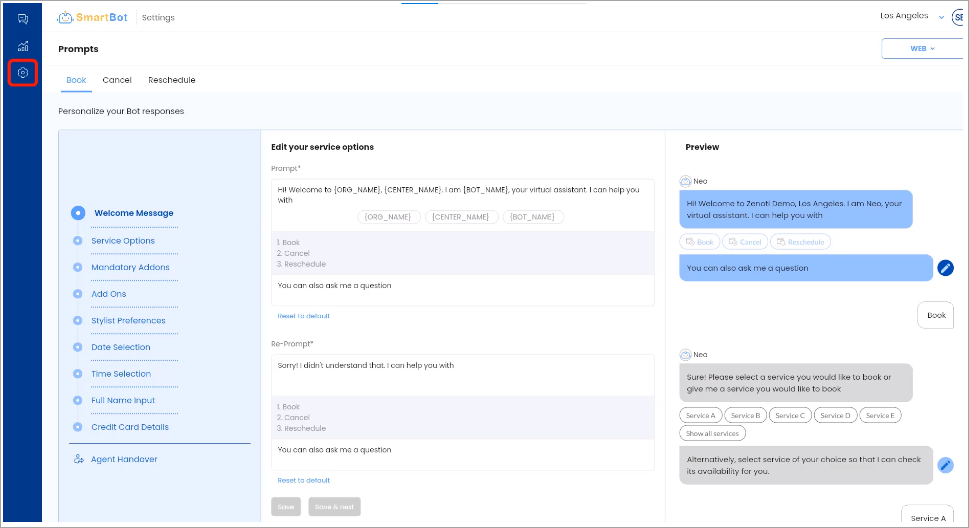
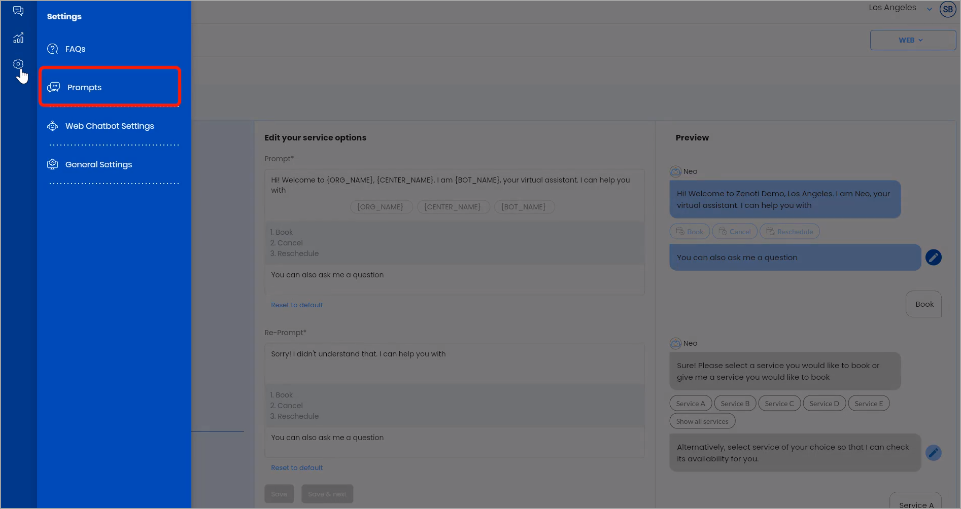
From here, you can review the Book, Cancel, or Reschedule workflows by clicking each title.
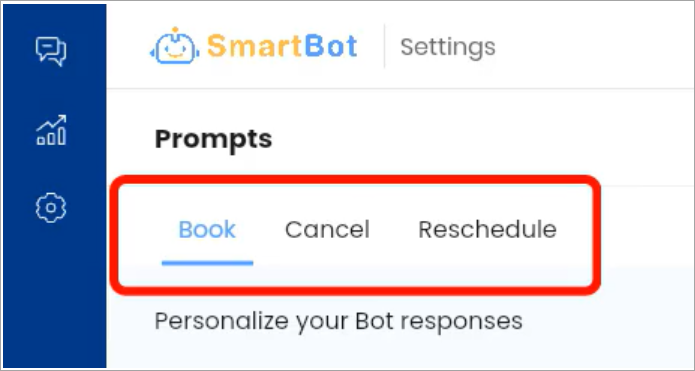
You can navigate between the SMS and Web prompts by using the drop-down in the upper right-hand corner.
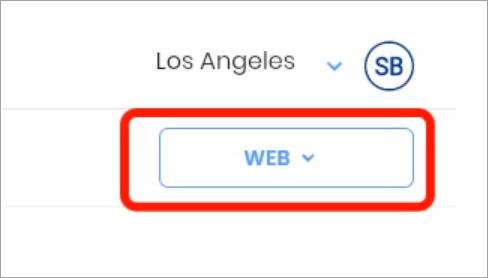
Once in the workflow, you will see the pre-loaded text that structures the Prompt.
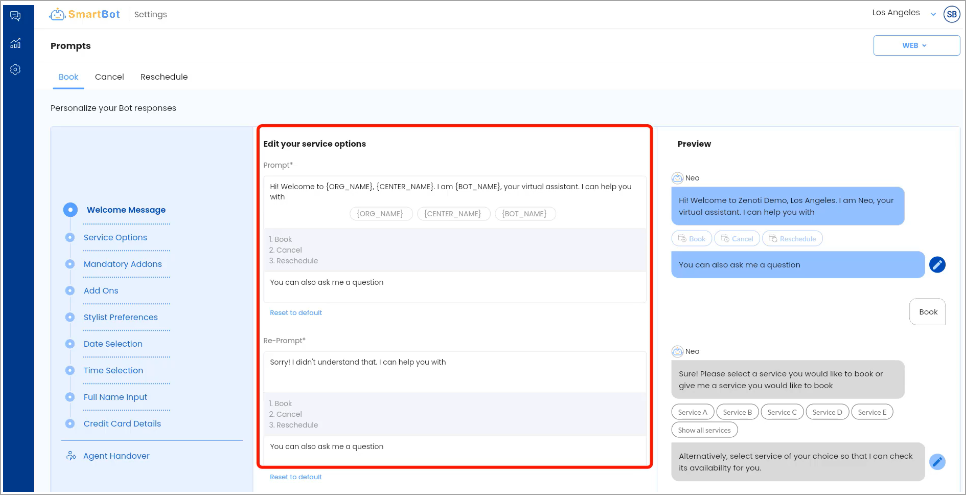
You can make edits to any of the white text fields in the Prompt and Re-Prompt areas.
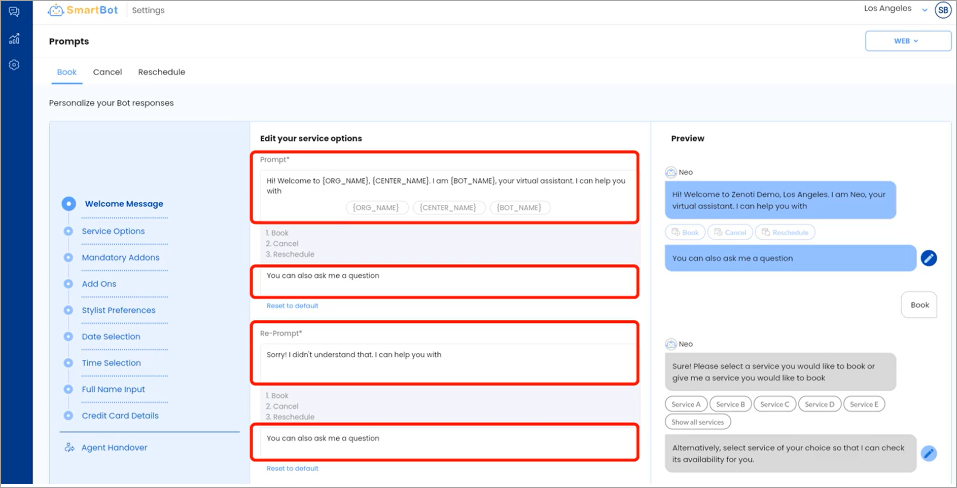
Note
The gray fields are uneditable as SmartBot relies on these to respond to your guests correctly and help them progress to the next step in the workflow.
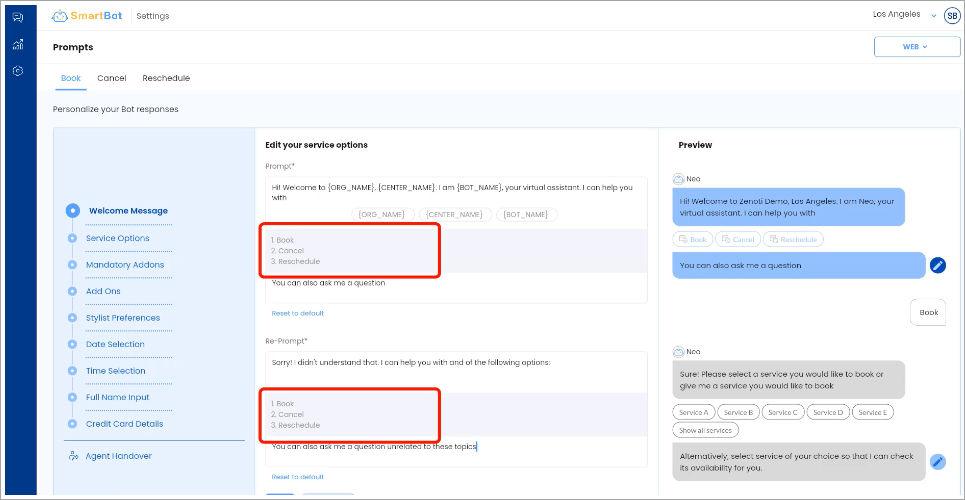
Throughout the editing process, you can click Save to preview what the interaction for this part of the workflow would look like for your guests.
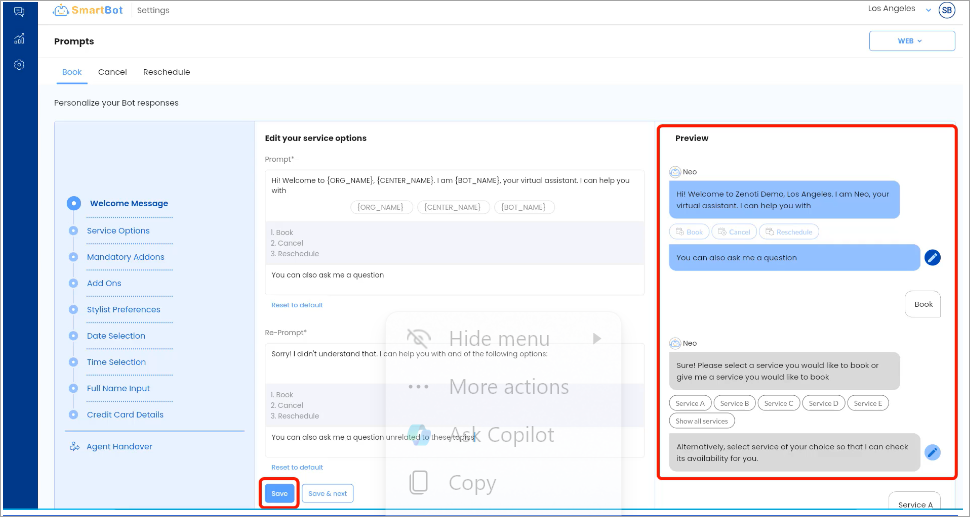
Once satisfied with how your edits appear in the Preview, click Save & Next to move on to the next step in the workflow.
If you'd like to skip through to a specific step without editing prior steps, you can do so by clicking on that step within the workflow on the left-hand side.
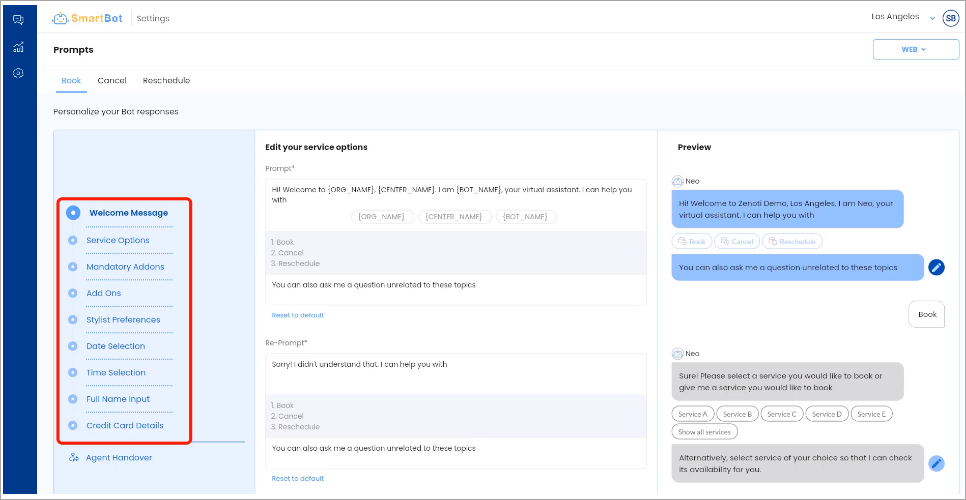
Note
The Preview does not automatically line up with the step you are editing in the workflow. If you would like to preview that step, simply scroll down to that section on the Preview.