Send and receive multimedia messages (MMS)
Multimedia messages allow you to send pictures to your guests and update them about their progress on their treatment.
ezConnect supports multimedia messages on both WhatsApp and through SMS (Push messages).
Supported formats for SMS & MMS: GIF, PNG, JPEG, JPG, PDF
Supported formats for WhatsApp: GIF, PNG, JPEG, JPG, MP4, MP3, PDF
To send and receive multimedia messages
Launch ezConnect.
ezConnect opens and displays a list of conversations.
Select a conversation or search for a guest in the search box to open a new conversation.
In the reply pane, under the text box, click the attachment icon.
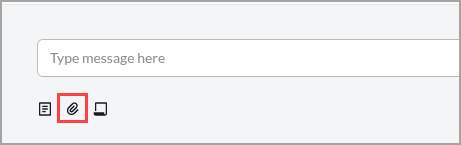
Windows Explorer opens.
Select the image that you want to share with the guest and click Open.
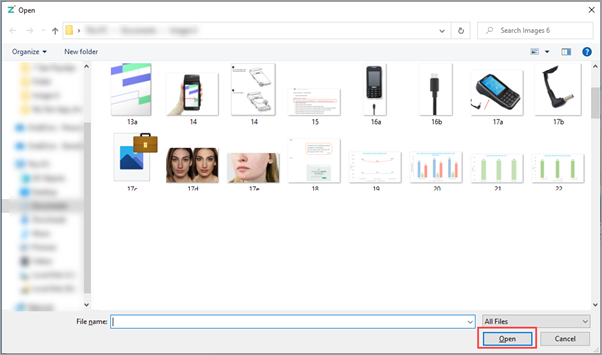
Note
Image size should be less than 5MB.
The file is uploaded.
Click the send icon.
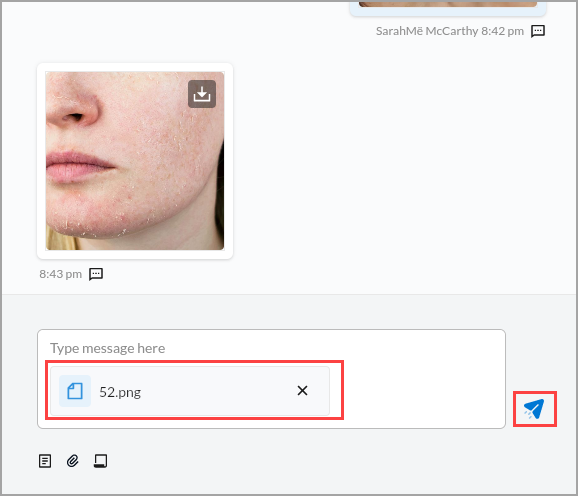
You have successfully sent a multimedia message to your guest.
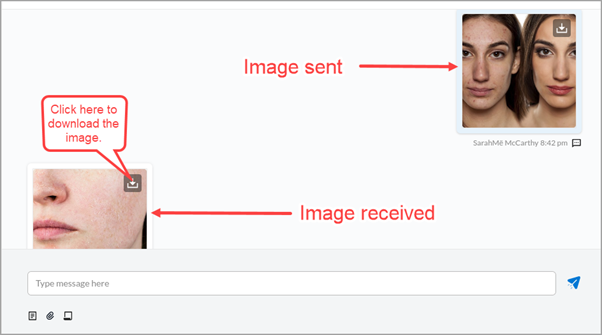
You can view all the images that you received or sent in a conversation in the Files section of the guest profile within ezConnect.
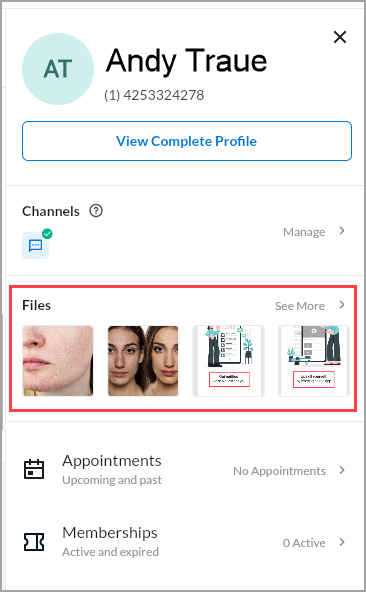
Easy Media Sharing
Sharing files via MMS got a lot easier with drag and drop.
For more information and tips on how to utilize MMS messaging to boost guest engagement, check out our blog post.