Quick Actions
Perform actions more easily without leaving the screen
ezConnect Quick Actions
Quick Actions in ezConnect allow you to have a consistent chat experience without switching between ezConnect and the appointment book.
You can easily send reminders, modify bookings, edit guest profiles, share invoices, and make notes using Quick Actions, all from within ezConnect.
Here are the actions you can perform with Quick Actions:
Quick Actions in Appointments:
For an upcoming appointment, you can:
Reschedule the appointment
Send a reminder
Cancel the appointment
Reschedule the appointment
You can now reschedule the appointment within a few clicks.
Go to upcoming appointments
Click on Reschedule
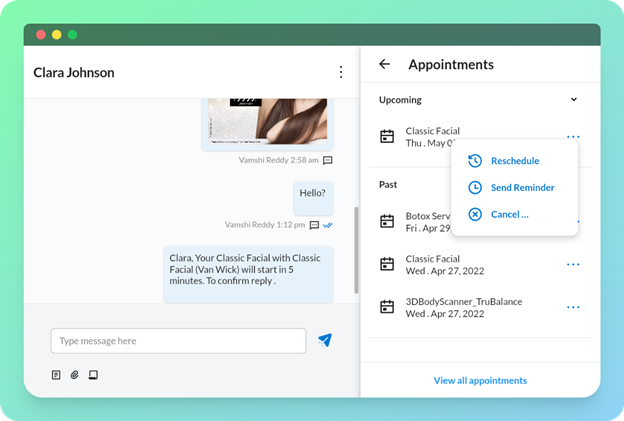
Select the desired date and time
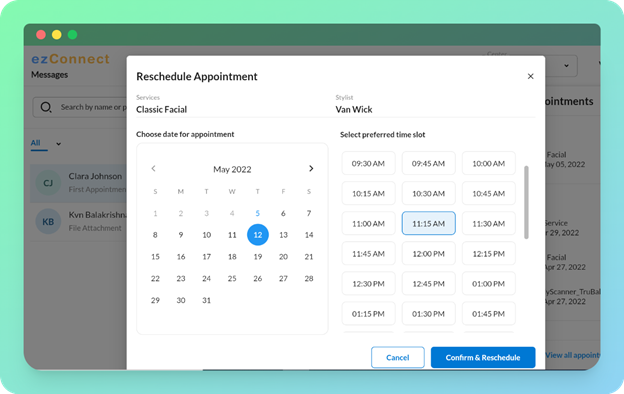
Click on Confirm & Reschedule
Send a reminder:
Reduce no-shows by sending last-minute reminders to the guests about their upcoming appointments.
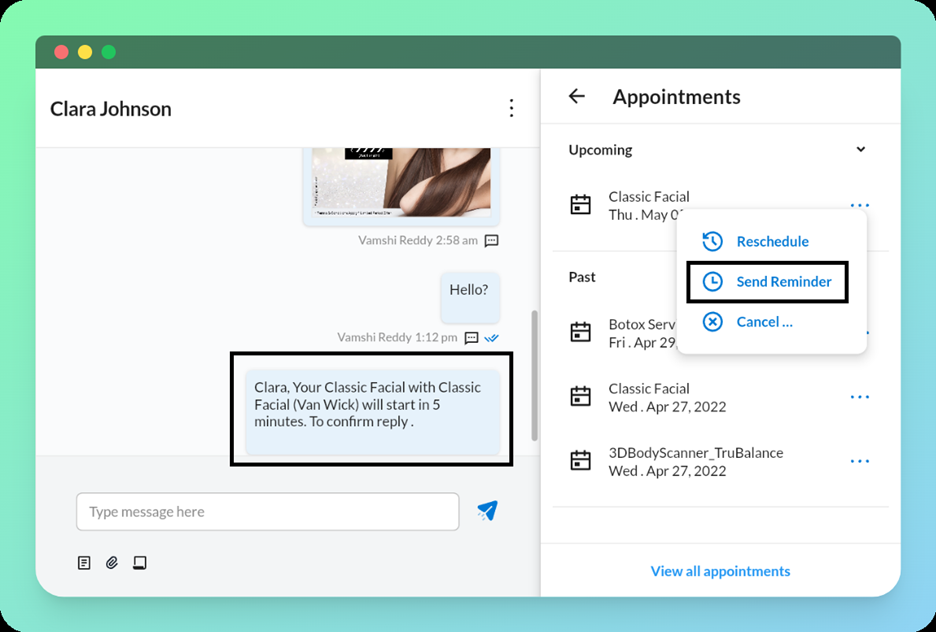
Cancel the appointment:
If a guest requests a cancellation, you can specify the appropriate reason and cancel the appointment from the same screen.
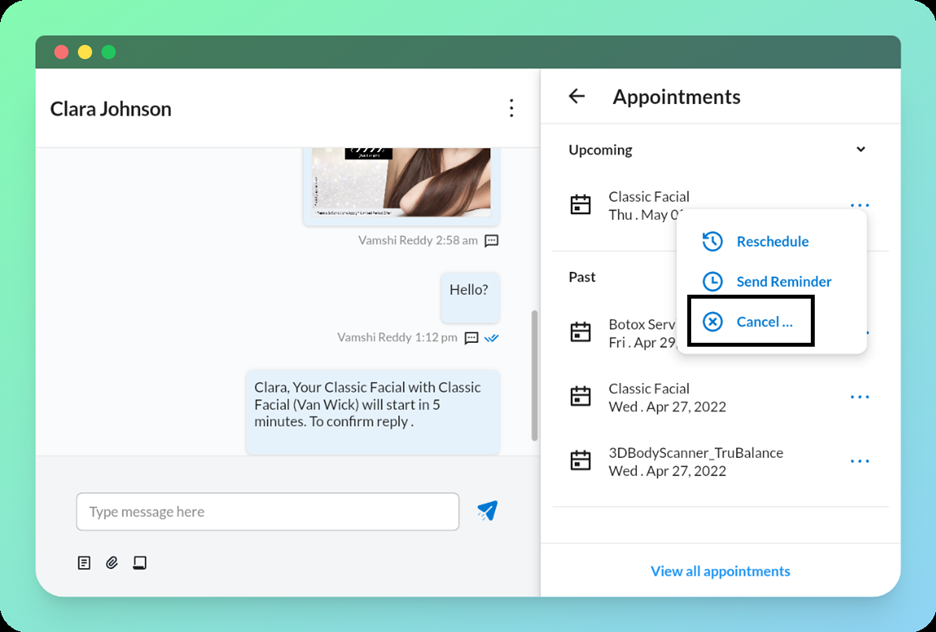
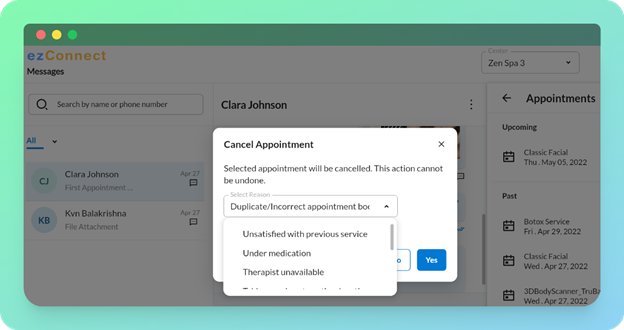
For a past appointment, you can:
Rebook appointment
Send invoice over email
Download invoice
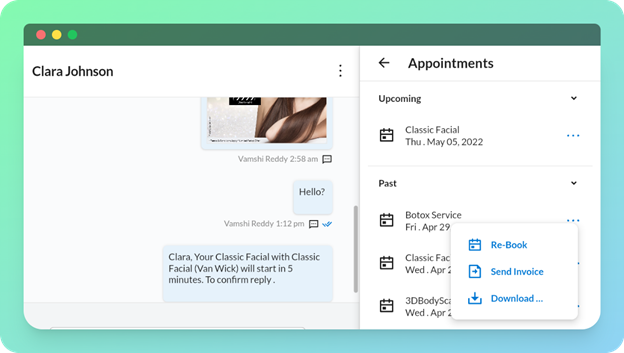
Rebook appointment:
Guests frequently contact the front desk to reschedule an appointment. To reschedule the appointment, you had to go back to the appointment book.
You can now simplify the procedure with a single click, thanks to quick actions.
Click on Rebook
Select the desired date and time for rebooking
Click on Confirm & Book
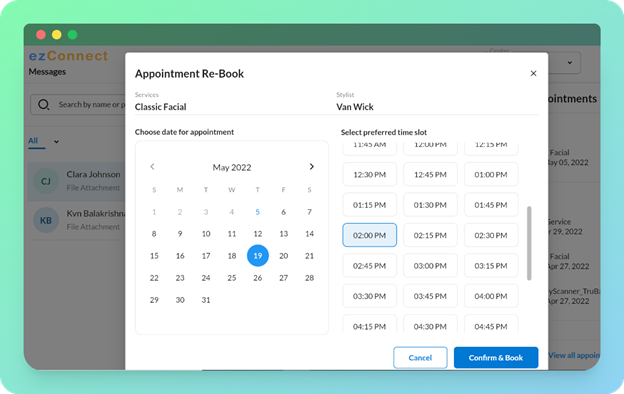
Send Invoice:
If guests request bills for previous sessions, you can send them via email right away.
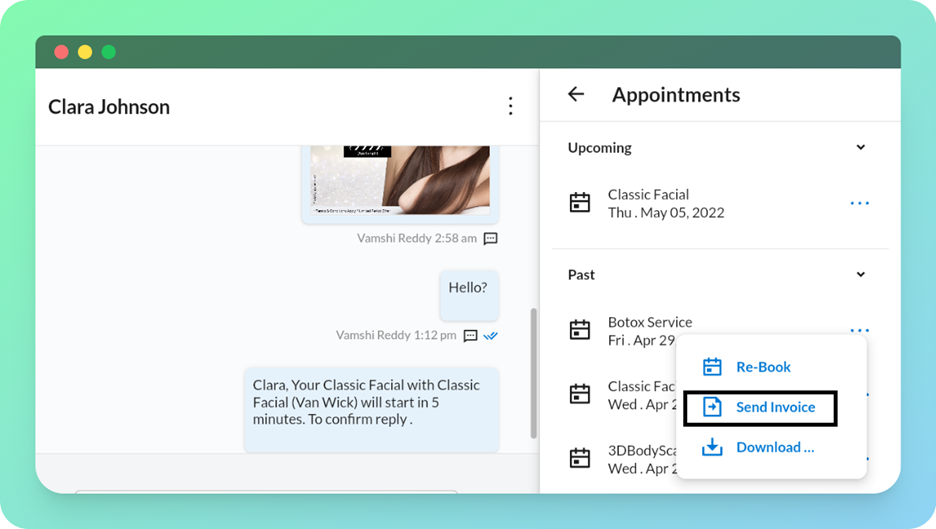
Upon clicking "Send Invoice", the invoice will be sent to the guest over email.
Download Invoice:
If you wish to send the invoice to the guest by WhatsApp or text, you can download and attach the invoice.
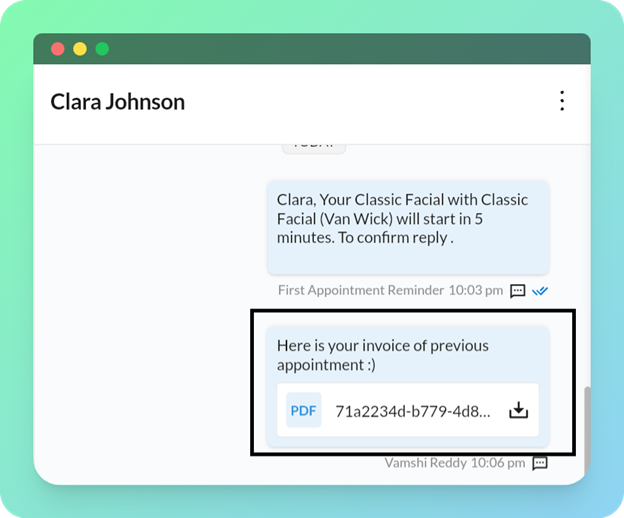
Please note that this feature will work only if your ezConnect has MMS capability.
Quick Actions - Add notes
You can now add, categorize, and view important information under notes within ezConnect itself.
Go to Notes
Click on Add notes
Select the Category and Add notes
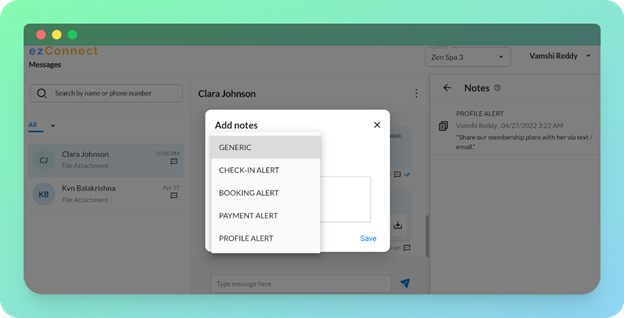
You can find the added notes on the right side of the screen
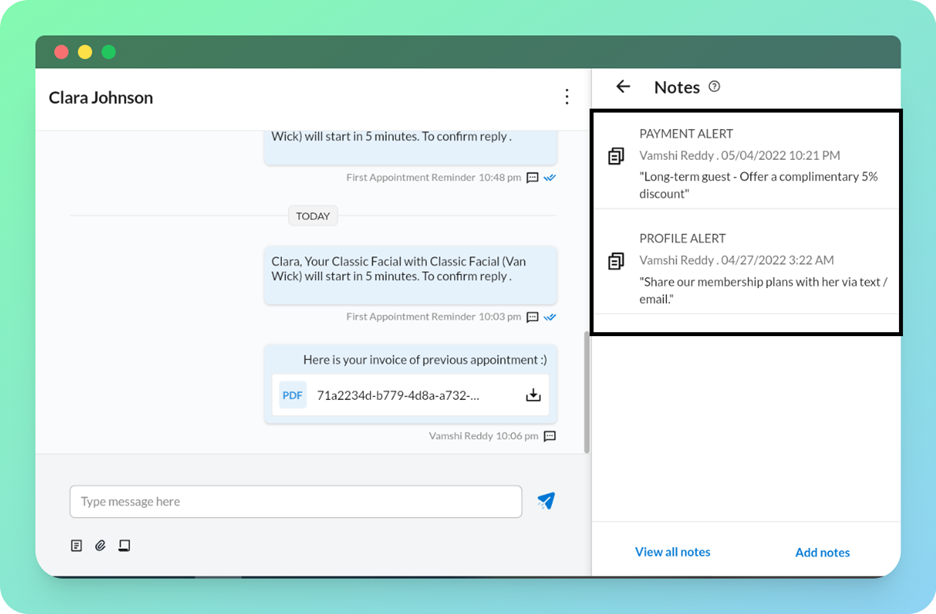
Quick Actions - Edit Profiles
You can edit a guest profile directly within ezConnect rather than going to the Zenoti guest profile section.
You can make the following changes to a guest profile by editing them in ezConnect:
Name
Phone Number
Email
Click on the Edit icon
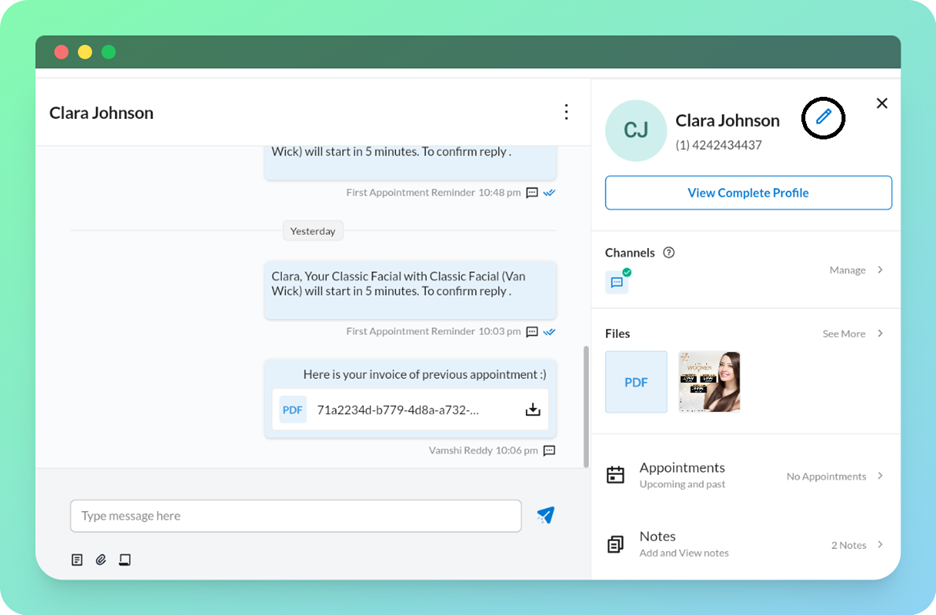
Update the details
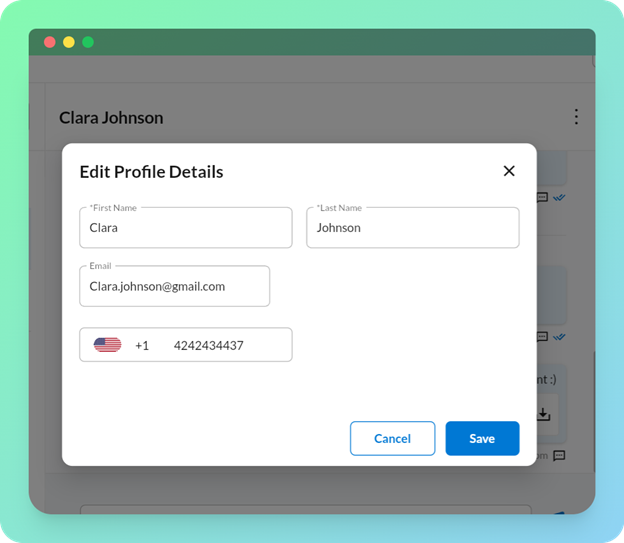
Click on Save
Note:
1. To send messages via WhatsApp, you must enable WhatsApp as a messaging channel for your organization.
2. Sending reminder messages via SMS requires your organization to have sufficient SMS credits.
For more information on how to best use Quick Actions to save your staff time, check out our blog post.