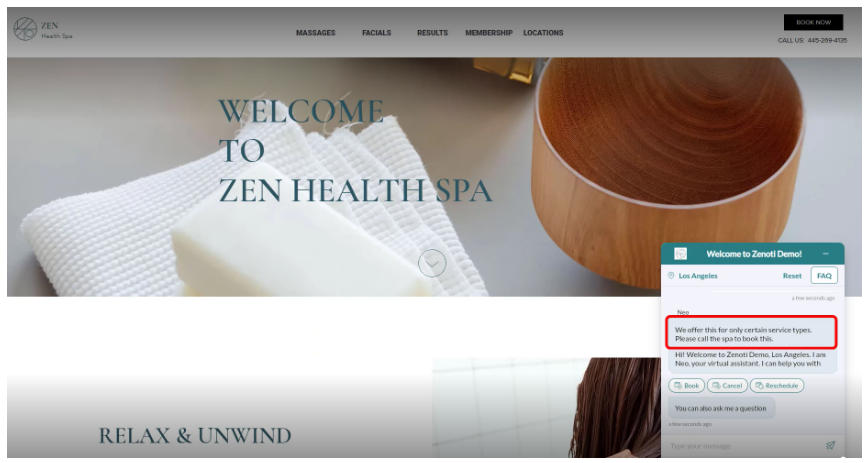How to create, edit, and publish FAQs in SmartBot
This feature allows businesses to manage FAQs easily, letting them add or edit FAQs anytime, from anywhere to their SmartBot.
The FAQ input and iterations help the Bot learn and self-evolve. Customers can monitor the guest and Agent Handover conversations via the Inbox feature to iterate FAQs as needed and evolve the conversation skills of the Bot.
You can watch the following video to get a full understanding of the FAQs.
Tip
To edit or delete an existing FAQ:
Click the Settings button on the left panel to find the FAQ option.
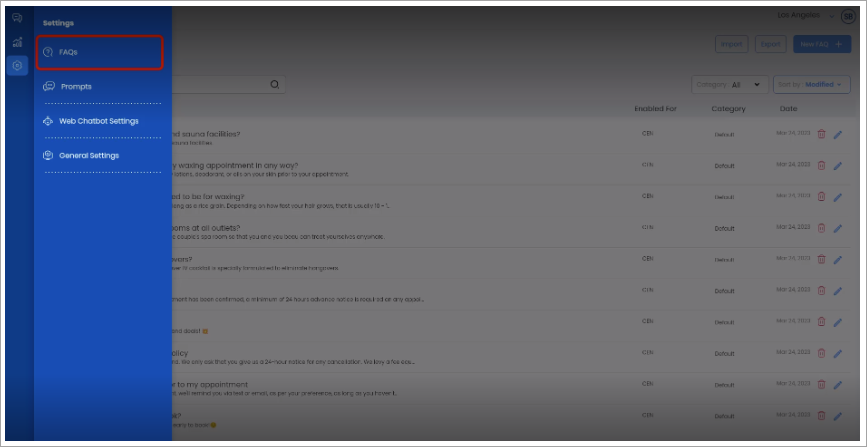
You will see a default list of existing FAQs for your business. Use the search bar to find a specific FAQ.
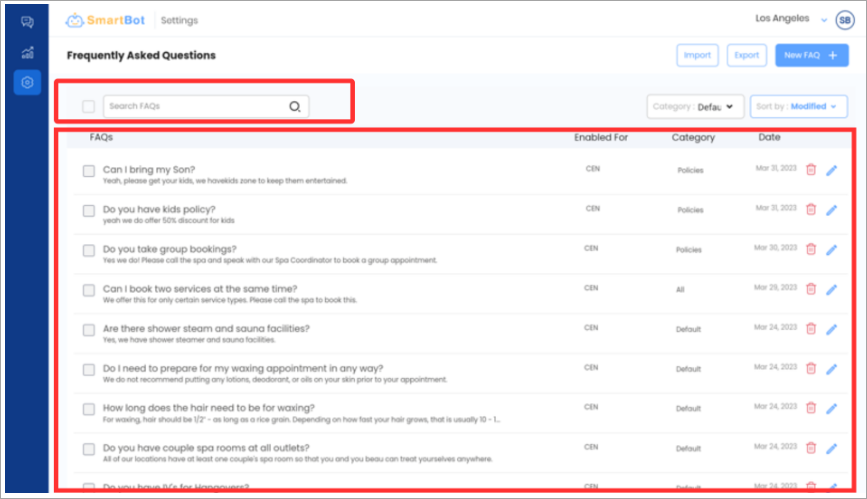
To edit an FAQ, click the pencil icon.
To delete an FAQ, click the trash can icon.
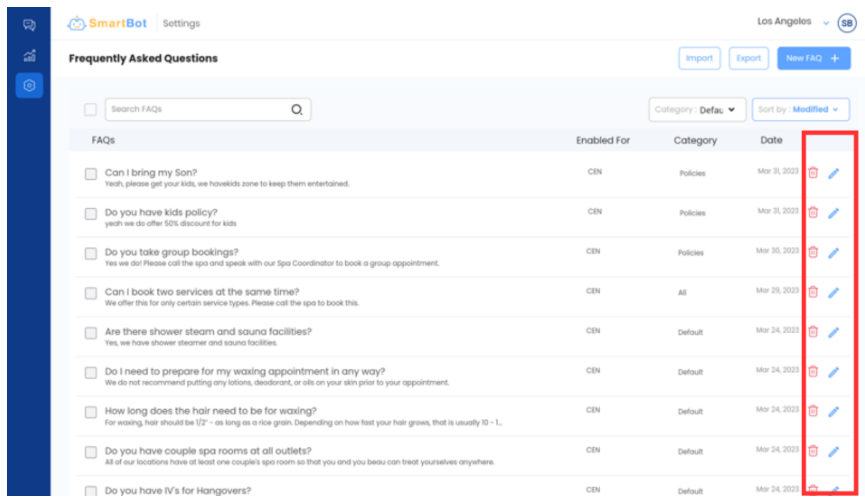
To sort FAQs by category, use the Category and Sort by drop-down menus, as each FAQ is assigned to a specific category.
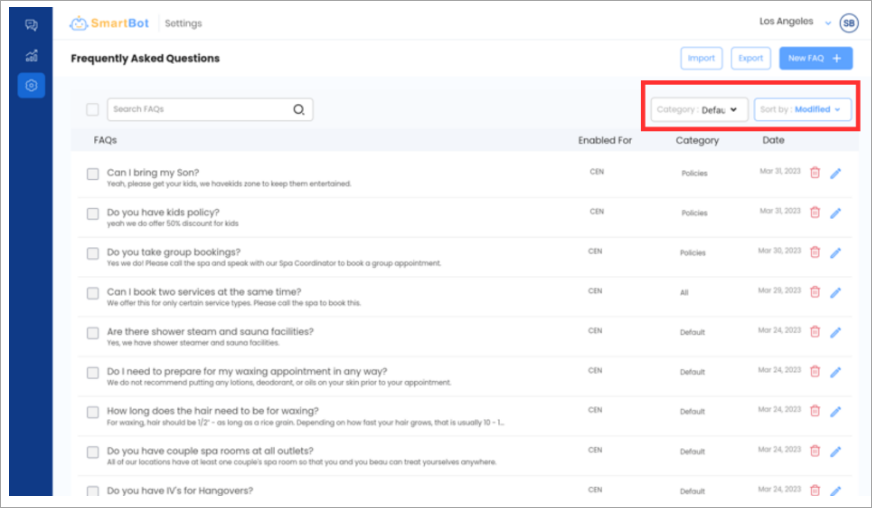
To sort FAQs by category, click the Category drop-down menu.
To create a new FAQ:
Click the New FAQ + button in the upper right-hand corner.
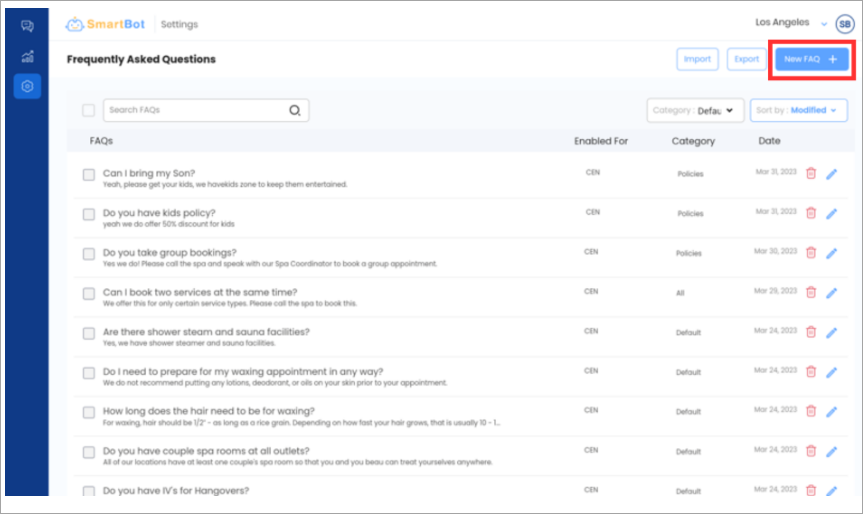
Enter a common question previously directed to an agent by guests.
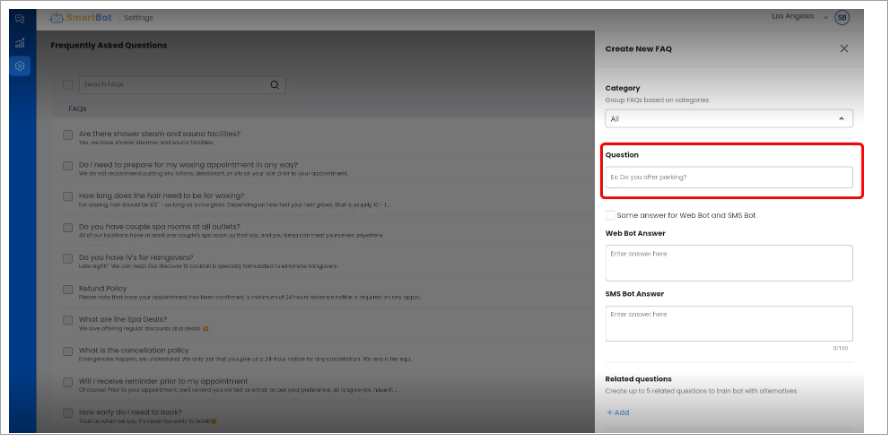
Input the response SmartBot should use. You can provide the same answer for both Web and SMS or specify different answers for each platform.
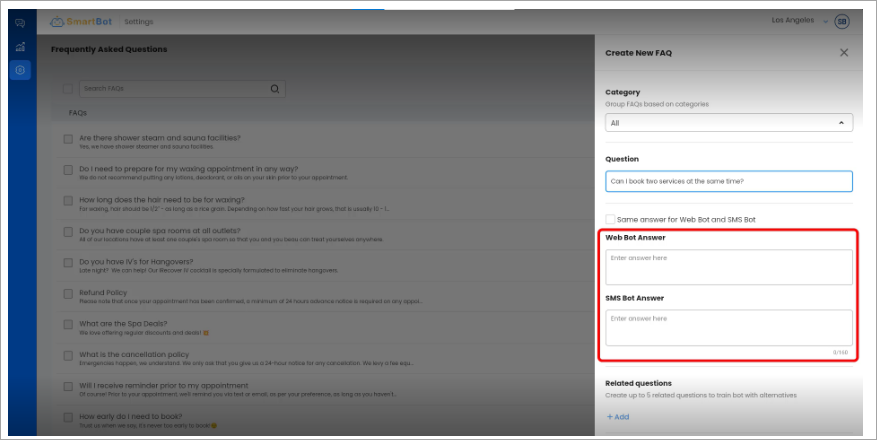
To provide the same answer for both SMS and Web, select the Same answer for Web Bot and SMS Bot checkbox.
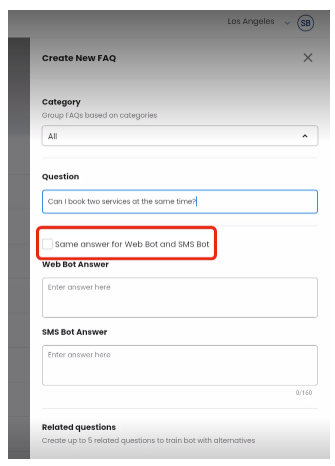
To train your Bot effectively, click Add in Related questions.
These questions are variations of the same question using different words and phrases. Adding related questions ensures your Bot recognizes various synonyms and returns the correct response every time.
For example, "Group bookings," "group appointments," and "group services" can be considered interchangeable.
Tip
To enable this FAQ for your current center, select This center option from the Enable for section.
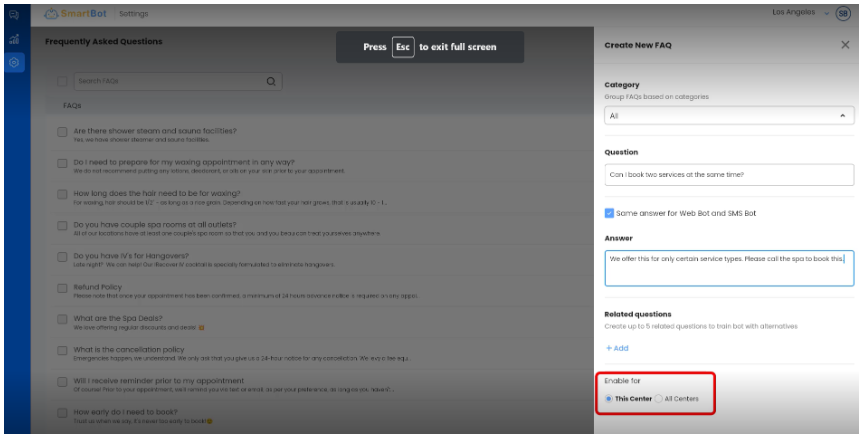
To enable this FAQ for all centers, select All centers option from the Enable for section.
To save the FAQ, click Create.
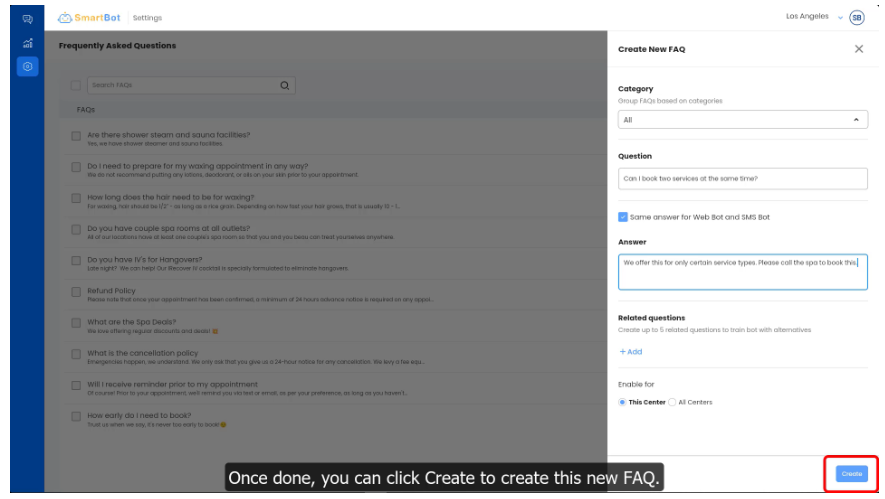
To verify that SmartBot answers the new FAQ correctly type the question into the Bot.
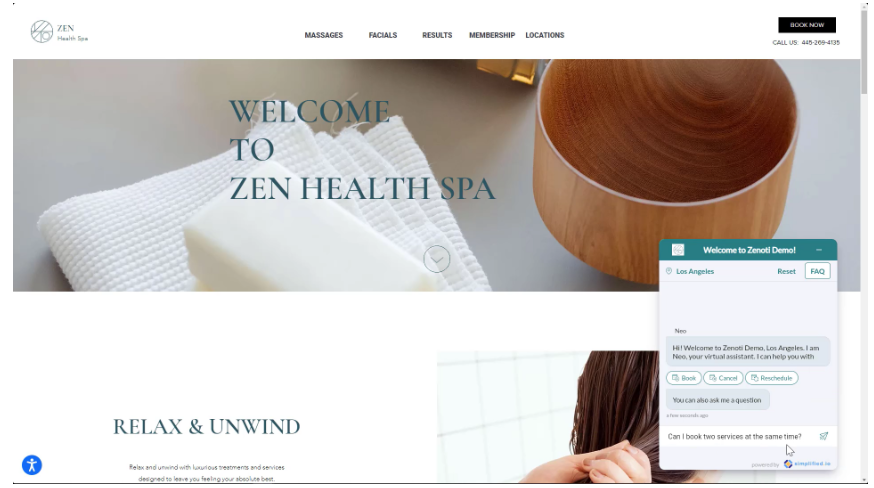
You can see SmartBot has responded with an appropriate answer to the FAQ.