- Zenoti Help
- Release Notes
- Release Notes - October 07, 2025 (DRAFT)
Release Notes - October 07, 2025 (DRAFT)
Caution
DISCLAIMER: You’re viewing the Draft version of the Tarsier '25 Release Notes. This document is being shared in advance to provide early visibility into upcoming enhancements. Please note that the content is still under editorial review and is subject to change. The final version will be published on October 07, 2025, and will include any remaining updates or newly approved features. We recommend checking back closer to the release for the most accurate and complete information.
We’ve enhanced the structure of our release notes to better serve your needs. Updates are now categorized under clear headings based on Add-ons, Core Product, Product Edition, Personas, and Modules.
This new format ensures you can quickly find updates most relevant to your role, understand the value each change delivers, and seamlessly adopt new features or enhanced workflows.
This Release Notes contains the following sections:
Announcements: Key updates and important information related to the release.
New Features: Newly introduced functionalities designed to enhance the product experience.
Enhancements: Improvements made to existing features for better usability and performance. Categorized features as Core Product, Product Editions, and Add-ons.
Additional Resources: Links to supporting materials such as guides, training, and documentation. This also includes references to the release notes for the patches included in this update.
Icon | Description |
|---|---|
 | Automatic update for all users. |
 | Employee: Enhancements or features for employee and payroll. |
 | Admin: Features specifically enhanced for admin users who manage the system configuration, including user roles, permissions, and system integrations. |
 | Business Owner/Center Manager: Updates implemented for the business owners or managers who are responsible for overall business strategy, growth, and decision-making. |
 | Front Desk Operator/Service Provider: Features that enhance the usability for front-desk staff who handle appointments, customer queries, payments, and guest interactions. |
 | Guests: Improvements made for the end-users or customers of the business who interact with Zenoti through online booking systems, self-service kiosks, and branded mobile apps. |
The following table provides a consolidated list of new features, announcements, and updates included in this release. Use this section to quickly scan all major changes before exploring detailed descriptions in the following sections.
Type | New Feature/Enhancement |
|---|---|
Announcements |
|
Enhancements |
|
Announcements
Build with Us Program
We are excited to launch the Build with Us program — an exclusive opportunity for forward-thinking business leaders and power users to help shape the future of Zenoti.
As a program partner, you will:
Get early access to upcoming features, prototypes, and concepts.
Influence the product roadmap by sharing your feedback and expertise.
Commitment: 2–3 hours per month across surveys, calls, and testing sessions.
Sign up here to join the program and make your voice count.
Module: Payments
Business Owners, Center Managers
We’re excited to announce that Zenoti payments now supports FreedomPay in the United Arab Emirates (UAE) as part of a beta rollout. FreedomPay is a secure payment platform that allows businesses to accept both card-present (CP) and card-not-present (CNP) payments, giving greater flexibility at the Point of Sale (POS).
Note: Recurring payments are not supported with FreedomPay in the UAE.
To request access to the beta or get help with setup, please contact your Zenoti representative.
Business Owners, Center Managers
Zenoti now supports payments in New Zealand, Cyprus, and Hong Kong, with processing powered by Adyen. This launch is currently in beta.
IMPORTANT: The beta will remain active until full compliance with each region’s regulatory, tax, and banking requirements is validated.
Note: To join the beta or get support with setup, please contact your Zenoti representative.
Learn More: For more information on onboarding details by region, refer to the Onboard to Zenoti Payments article.
Business Owners, Center Managers
Zenoti introduces Paid Time Off (PTO) management, now available in closed beta for businesses using Zenoti Integrated Payroll (ZIP). This feature brings PTO tracking and management directly into the payroll workflow, reducing manual effort and improving accuracy.
With PTO Management, businesses can:
Configure customizable leave policies that match organizational needs.
Define flexible accrual and compensation rules.
Streamline approvals through built-in workflows.
Track PTO balances in real time.
Automate PTO pay calculation during payroll runs.
How to join: To participate in the closed beta, email payrolloperations@zenoti.com.
Module: Admin
Front Desk Operators, Service Provider
Zenoti enhances account security with two new measures:
Proactive password breach alerts: The system regularly checks whether your password has appeared in known data breaches. If a match is found, you are notified immediately so you can update your credentials before attackers exploit them.
Turnstile CAPTCHA: A smarter, less disruptive alternative to traditional CAPTCHAs.
Why Turnstile
Traditional CAPTCHAs often frustrate users with puzzles and delays while still failing to block advanced bots. Turnstile provides minimal disruption for users signing in, registering, or resetting a password, while offering stronger automated bot detection for administrators.
Note
Organizations can configure whether the Cloudflare logo appears with Turnstile, giving flexibility for branding needs.
Enhancements
Core Product
Module: Employee
Business owners, administrators
Zenoti now gives businesses greater flexibility in how commissions are calculated for late cancellations and no-shows. In the past, all associated costs (shop, labor, guest, and center) were deducted from these fees before commissions were calculated. This often reduced provider earnings for services that were never performed.
Business Scenario: A guest cancels a premium facial at the last minute. Since no service is delivered, there are no labor or product costs. With this update, the business can choose not to deduct these costs, ensuring the provider still receives their full commission on the cancellation fee.
How to Use:
At the center level, navigate to Configuration > Employee > Commissions.
Turn on the following toggles based on your policy:
Deduct applicable costs from revenue on cancellation fee invoices
Deduct applicable costs from revenue on no-show fee invoices
For each, select the cost components you want to deduct:
Shop Cost
Labor Cost
Guest Cost
Cost to Center
Click Save.
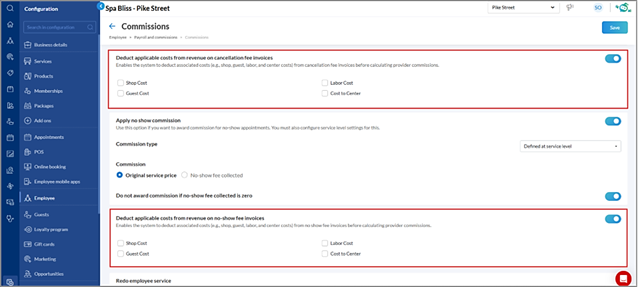
Business owners, administrators
The Employee Summary report has been enhanced with additional service, product, and visit-level metrics, giving managers a more comprehensive view of employee performance.
Business Scenario: A salon manager wants to evaluate her top-performing stylists. The old report only showed sales figures, limiting insights. With this update , the salon manager can now view metrics such as Per Production Hour and Service Visit Breakdown, making it easier to compare employees, plan shifts, and recognize high performers with greater accuracy.
How to Use:
At the organization or center level, navigate to Reports > Employee > Employee Summary.
Select a date range and employee(s), then click Refresh.
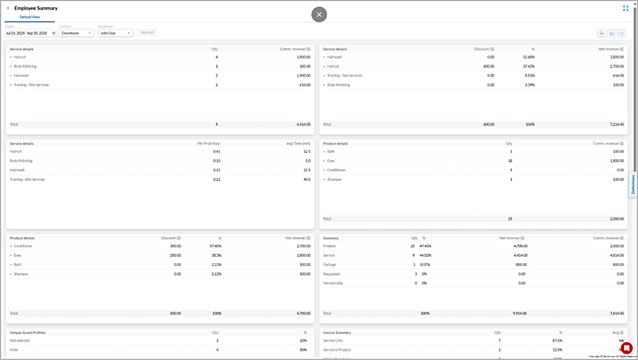
The updated report now includes:
Expanded service and product performance by category.
Summaries showing percentage contributions to revenue.
Business owners, administrators
Admins can now configure how costs are deducted from free service revenue, with options to include shop cost, labor cost, guest cost, and cost to center. These settings apply when the center-level configuration is set to include free service revenue.
Note
In Zenoti, free service revenue refers to the recorded value of services offered at no charge. Although guests are not billed, the system tracks this notional revenue for reporting and commission calculations.
Business Scenario: A wellness center offers complimentary facials to loyalty members. Previously, providers’ commissions were reduced because hidden shop costs were deducted automatically. With this update, managers can control whether to apply these deductions, ensuring fair provider compensation while retaining flexibility for business policies.
How to Use:
At the organization level, navigate to Configuration > Employee > Commissions.
Turn on the Allow cost deductions from Free Service Revenue toggle.
Select the cost components to deduct: Shop Cost, Labor Cost, Guest Cost, or Cost to Center.
Click Save.
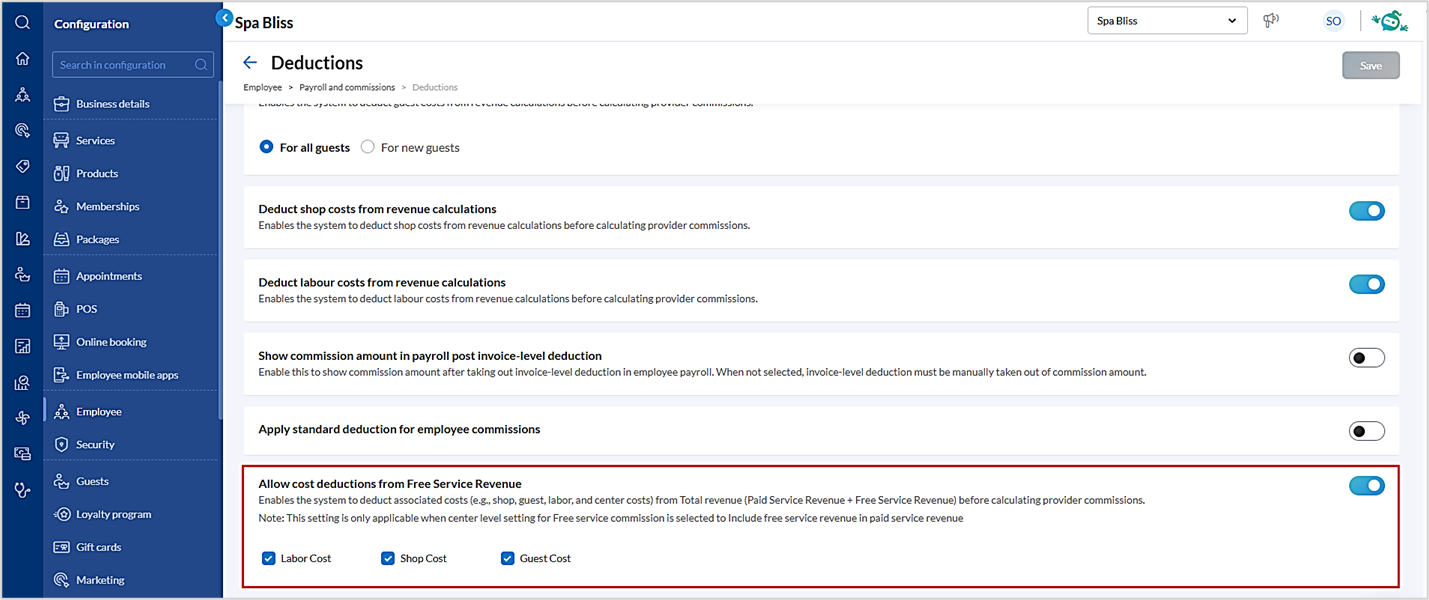
Note
This setting is only applicable when the center-level configuration for free service commissions is set to Include free service revenue in paid service revenue.
Business owners, Administrators, Employees
With this enhancement, the Attendance screen becomes the universal screen for all customers. Employees can submit missed clock-in requests directly from their dashboards, while managers can review, approve, or edit attendance records in the same place. This update streamlines workflows, reduces errors, and ensures greater transparency across centers.
Business Scenario: At a busy salon, an employee forgets to clock-in for their morning shift. In the past, the manager had to add the attendance record manually, a time-consuming and error prone process. Now, the employee submits a missed clock-in request through their dashboard, and the manager reviews and approves it in the same screen. This saves time and keeps payroll records accurate.
How to Use:
Prerequisite: At the center level, enable the setting Allow employees to request missed check-ins. Once enabled, the Reason and Status columns appear on both the My Dashboard attendance screen (for employees) and the Manage Employee Check-In screen (for managers).
For Employees (Submitting missed clock-ins)
From the top right of your screen, select your logged-in profile and click Schedule/Attendance.
Click Add Attendance.
Enter details such as date, time, and reason for the missed clock-in.
Click Save.
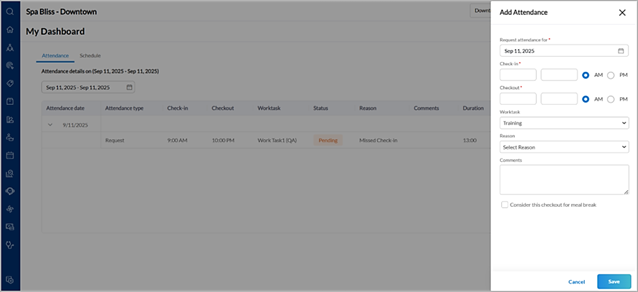
Your manager will review and approve the request.
For Managers (Managing attendance)
At the center level, navigate to Employee > Check in > Manage Employee Check-In (formerly Manage Check-in).
Review pending requests and approve or reject them.
Use inline editing to update records: expand an employee row, hover over fields such as time, and edit directly.
Use the Expand All / Collapse All controls to manage employee rows efficiently.
Apply the employee filter to quickly locate a specific staff member.
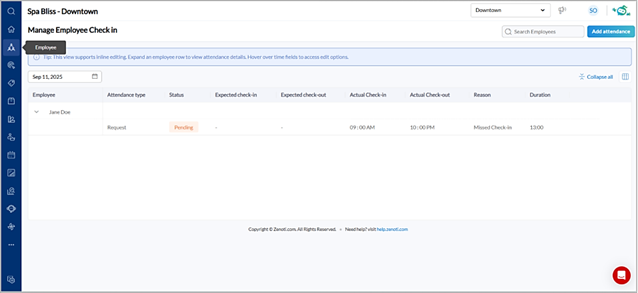
Module: Zenoti Mobile
Administrators, Business owners, Employees
Managing attendance corrections has often required manual interventions, leading to inefficiencies and payroll discrepancies. This feature empowers employees to directly request updates to missed or incorrect check-ins from the MyZen app, including selection of work tasks if enabled. Managers can review and take action from the ZMA V2 app, ensuring a seamless, auditable workflow.
Business Scenario: At a high-volume spa and salon chain, providers may miss check-ins due to delayed device access or attending to guests first. Previously, such corrections were logged manually by the front desk from Zenoti Web, often resulting in payroll mismatches. Now, with the ability to submit corrections along with work tasks, providers can accurately reflect the service performed and time spent—ensuring both operational transparency and correct commissions or payroll calculations.
Prerequisites: From Zenoti Web, enable:
Allow employees to request missed check-in
Allow multiple check-ins
How to use:
For Employees (MyZen App):
Navigate to Menu > My Schedule.
Select the schedule for the relevant past day.
Tap the Edit icon.
Enter Clock-in and Clock-out times.
Select the Work task (if applicable).
Select a reason and optionally add comments.
Tap Submit Request.
For Managers (ZMA App):
Tap the push notification or go to More > Review Attendance Edit Requests.
Review request details, including selected work task.
Approve or Decline the request.
Once approved, Zenoti updates attendance and payroll automatically.
Both manager and employee receive real-time push notifications.
Module: Inventory
Business owners, administrators
Zenoti now automatically syncs Aveda’s monthly catalog, updating products, prices, categories, and Aveda+ Rewards eligibility. This saves time, ensures accuracy, and gives admins full control over what changes are applied. Aveda salons receive a catalog each month with 1,000+ Stock Keeping Units (SKUs), including new items, discontinued products, and pricing updates. Until now, staff had to enter these details manually, which often caused delays, errors, and incorrect rewards tracking.
How to Use:
At the organization level, navigate Configuration >Products.
Locate the new Sync your product catalog setting.
Click Configure.
Choose sync options, such as auto-update of purchase price, suggested retail price, and category updates, and set whether they apply to all centers or specific centers.
Select the catalog categories or subcategories to import.
Click Sync now.
Zenoti imports SKUs, sets Vendor as Aveda, lock product name and UPC, and applies Aveda+Rewards eligibility.
Review the sync summary and download the import log for details.
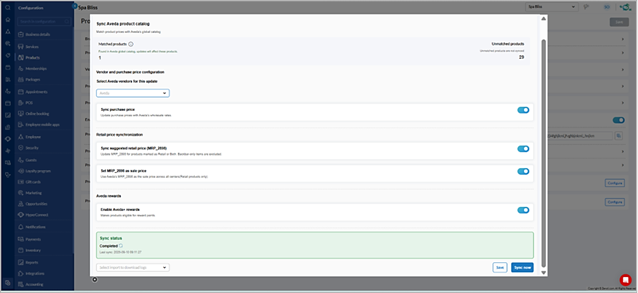
Note
This feature is not enabled by default. Contact your Customer Success Manager (CSM) to enable it.
Business owners, administrators
The Current Stock report now loads with the latest stock snapshot by default. This ensures users always see the most up-to-date inventory data without having to adjust filters manually, improving accuracy for day-to-day inventory management.
Previously, the report sometimes defaulted to the last selected or previously viewed date/time. This led to confusion, additional filter changes, and occasional errors when making stock-related decisions.
How to Use:
At the organization or center level, navigate to Reports > Inventory > Current Stock Report.
Apply any additional filters as needed.
Click Refresh.
Zenoti automatically displays the most current stock position with the date and time shown in the Stock as on column.
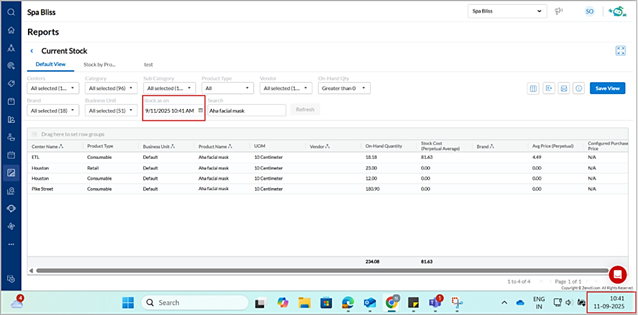
Note
This feature is enabled by default.
Module: Reports
Business owners, Center Managers
A new Service category filter is now available in the Master Center Metrics and Master Employee Metrics reports. This enhancement allows businesses to analyze service performance by category, providing detailed visibility into sales, quantity, and contribution to overall service sales.
A center manager wants to evaluate how facial services are performing compared to other service types. By selecting Facials in the Service category filter, they can instantly see sales, quantity, and percentage contribution to service sales, without needing to export data or perform manual calculations.
How-to use:
At the organization level, click Reports.
Click Finance > Sales > Master Center Metrics.
From the Service category filter, choose one or more categories.
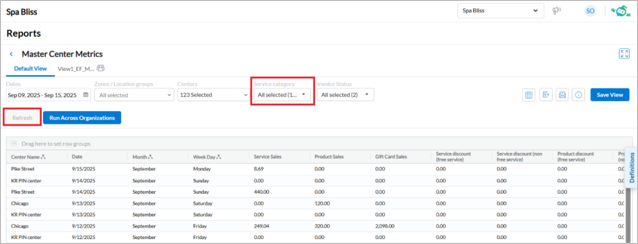
Click Refresh to apply the filter.
Business Owners, Center Managers
The Accounting Summary report has been enhanced to give businesses greater accuracy and transparency in financial reconciliation. You can now track Other Fees and review deposits with transaction-level detail, making it easier to reconcile collections, processor payouts, and overall financial reporting.
Key updates:
Charges such as environmental fees now appear under Other Fees in the left panel of the summary.
Collections by payment type on the right panel now include Other Fees.
Totals now incorporate Other Fees across both categorization and collection.
Collections drill-down includes line items for Other Fees, improving financial clarity. The Deposit Details section now shows transaction-level subtotals by processor and a total deposits row.
How-to use:
At the organization or center level, click Reports.
Click Finance > Accounting > Accounting Summary.
Scroll to the Summary section to view aligned totals and fee collections.
Go to the Deposit Details section to view transaction-level deposit data.
Business Owners/Center Managers
Zenoti has updated its core reports with new Key Performance Indicators (KPIs), structured groupings, and a simplified layout. These enhancements make it easier to analyze performance at the center and weekly levels, while supporting faster decision-making, clearer navigation, and more detailed reporting. Existing filters or report behavior remain unchanged.
What’s new:
Salon Summary
New KPIs across financial, operational, service and product-level metrics
KPIs grouped by category for easier review
Master Employee Metrics
Additional KPIs aligned with key business metrics
Master Center Metrics
New Week number column to track weekly performance trends
Module: Web POS
Business Owners, Center Managers
Zenoti now supports multiple merchant ID billing for gift cards, ensuring they are always billed under the correct Business Unit (BU). This prevents invoice errors caused by mismatched items within an invoice and ensures accurate invoice generation.
The Select a Business Unit for gift cards setting gives business owners control over gift card billing. This setting is visible only when multiple merchant IDs are enabled. Center managers can override the setting if required.
For example, if you want gift card proceeds from some centers to go to a specific BU (different from the BU used at other centers), you can configure it here. This ensures correct allocation of revenue and prevents cross-BU mismatches.
If no business unit is selected, Zenoti continues to process gift card billing as per the existing configuration. Users are not affected until a new business unit is assigned.
How-to use:
At the organization level, click Configuration.
Click Gift cards > Gift card settings.
Choose a business unit from the drop-down menu.
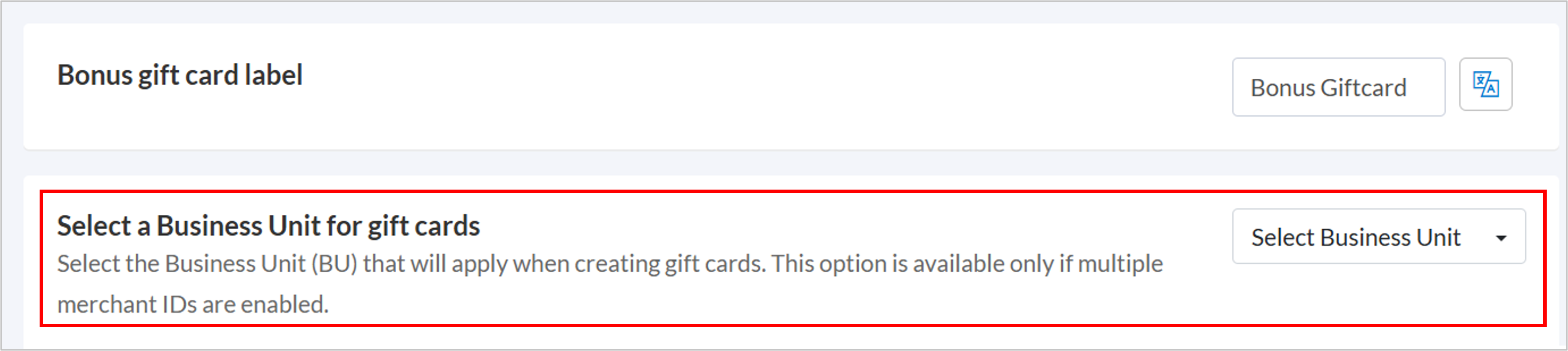
Click Save.
Business Owners, Center Managers
This enhancement allows centers to process group invoice payments in multiple currencies, reducing manual reconciliation and improving accuracy. It aligns payment behavior across individual and group invoices, providing consistency and operational efficiency.
Centers serving international guests often handle payments in multiple currencies. Earlier, this flexibility was available only for individual invoices, creating mismatches during group settlements. With this enhancement, group invoices can also be paid in enabled currencies. The Register Closure report records the correct currency, and Opera Cloud integrations remain compliant by supporting only the organization’s default currency.
How-to use:
From the appointment block, click Take Payment.
Review the invoice details.
In the Collect Payment section, click Cash.
From the Select Currency dropdown, select the appropriate currency.
Click Add Payment.
Module: Appointments
Front Desk Operator
Zenoti now enforces limits on recurring appointments to prevent bookings from extending too far into the future. These restrictions simplify calendar management, reduce operational risks, and ensure scheduling remains efficient and realistic.
Business Scenario: Front desk operators often create recurring appointments for guests. Without restrictions, calendars could become overbooked years in advance, creating operational risks. With this enhancement, recurring appointments now follow defined limits based on service count and recurrence type. This ensures predictable scheduling that aligns with real-world business operations and is easier to manage.
How to Use:
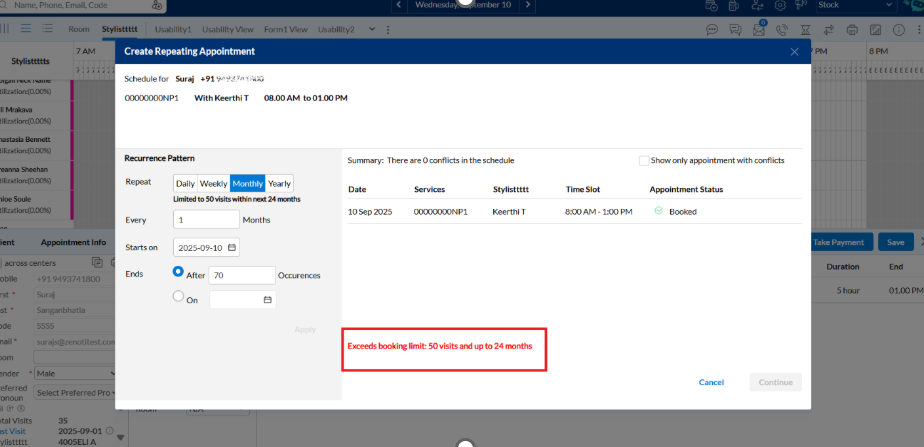
When booking a recurring appointment, select the recurrence pattern (Daily, Weekly, Monthly, or Yearly).
The system automatically enforces the applicable limits. If the booking exceeds the allowed limit, an inline red alert message appears.
Front Desk Operator
Block outs, which reserve time in the Appointment Book to mark staff or resources as unavailable, are now fully tracked in logs. Each log entry records when a block out was created, edited, moved, or deleted, along with the responsible user and timestamp. This provides greater transparency, accountability, and control over scheduling activities.
Business Scenario: Organizations often need visibility into block out activity to audit schedules, prevent misuse, and resolve disputes. With this enhancement, logs now capture block out actions in addition to appointment logs. Managers and staff can clearly see who made the changes and when, creating a reliable record that improves operational workflow and accountability.
How to Use:
Right-click on a block out in the Appointment Book.
Select Logs from the context menu (opens in a new window).
Review the log entries displayed in a tabular format, with details such as timestamp, action, and so on.
Front Desk Operator
Zenoti now displays a placeholder block in the Appointment Book whenever a front desk operator selects a start time for a service. The placeholder signals that the slot is in the process of being booked, preventing double booking and giving visibility to other staff. This creates consistent handling across both online bookings in progress and front desk bookings in progress.
Business Scenario
Front desk operators may try to book the same slot simultaneously, leading to conflicts. The placeholder block prevents such conflicts by indicating when a slot is already in the process of being booked. This reduces scheduling errors.
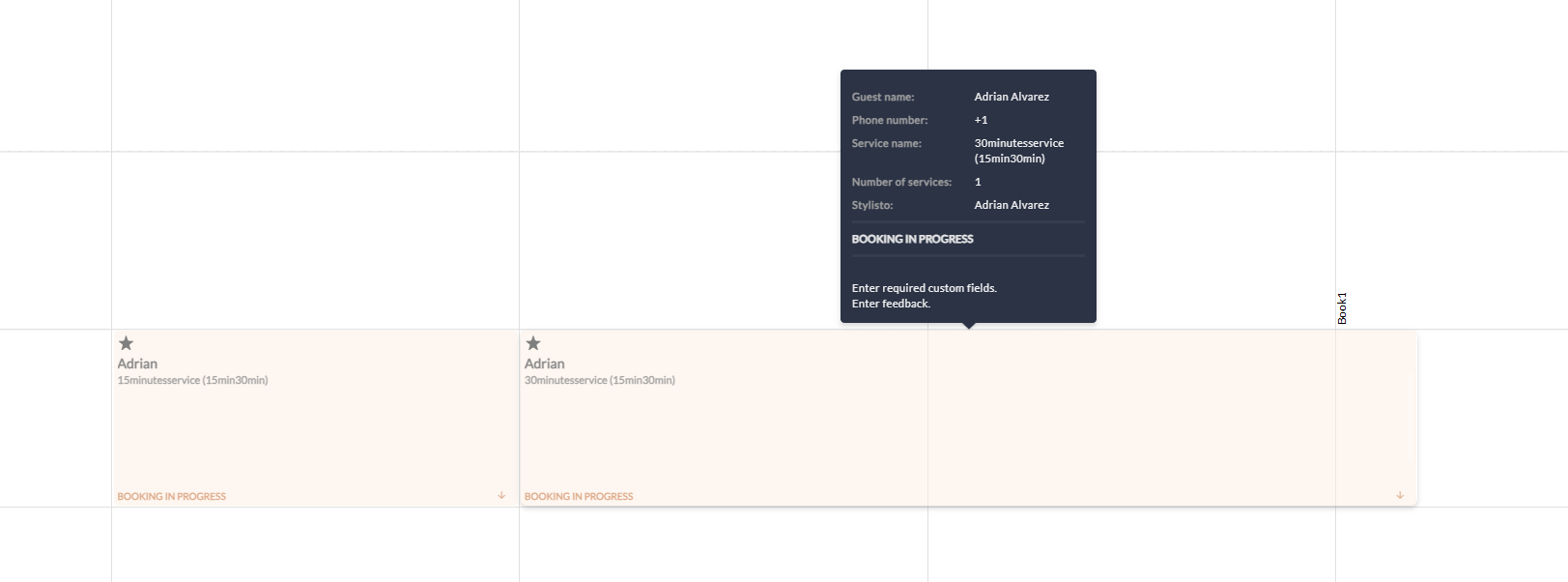
Zenoti now supports family booking in the in-store Booking Wizard. This enhancement enables front desk staff to manage related appointments as a group, making it easier to book services for parents, children, or other family members together.
Family bookings simplify scheduling for households by grouping multiple appointments into one flow. This reduces manual effort, supports shared payments, and allows more flexibility in coordinating time slots. Businesses such as kids’ salons benefit by improving guest experience and staff efficiency.
How-to use:
From the Appointment Book, click the Booking Wizard icon.
Select the Family Booking checkbox.
Choose the Host, then add guests and assign services.
Click Review and Book.
Note
Family Booking and Surprise Booking cannot be used together.
A maximum of six guests can be included in one family booking.
Module: Queue
Front Desk Operator
Zenoti now syncs appointment status and timings in the Appointment Book with actual service actions. This update ensures accurate records, reduces manual edits, and provides real-time visibility across appointment views.
By aligning appointments with actual service actions, centers can improve operational accuracy and efficiency. Staff spend less time editing appointment details, while managers gain more reliable data for reporting and performance tracking.
Scenario | System Behavior |
|---|---|
When a service is started | The guest is automatically checked in (if not already), and the actual start time is recorded in the Appointment Book. |
When the invoice is closed for an appointment that has already started | The appointment is automatically marked as Completed, and the actual end time is recorded. |
When the invoice is closed for an appointment that has not started | The appointment must be manually marked as Completed. |
When the actual service duration differs from the scheduled duration | The appointment block in the Appointment Book resizes to match the actual duration, including non-bookable slots. |
When the actual start time is different from the scheduled start time | The appointment block updates mid-service to reflect the actual start time. |
When reviewing records in the Appointment Book and reports | Both the actual start and end times are displayed without rounding or approximation. |
Note
From Queue, staff can start and complete multiple appointments in a group at the same time. These may appear double-booked in the Appointment Book.
Undoing the Start action does not reset the appointment to the originally scheduled start time. If it was in a processing queue, it returns to its prior queue position.
Module: Kiosk
Business Owners/Center Managers
Zenoti now offers Kiosk as a standalone, lightweight application for both Android and iOS devices. This app supports landscape and portrait modes and is optimized for larger screens such as iPads and Android tablets.
Currently, the app supports self-check-in only. Appointment booking and self-check-out are not yet available. All check-in functionality is consistent with the current Kiosk experience within ZMA.
How-to use:
Download the Kiosk app from the Play Store or App Store.
Log in using employee credentials through the standard ZMA login. The app auto-loads the base center of the logged-in employee.
Note
This is currently in closed beta.
Phone-sized devices are not supported.
Module: Packages
Front Desk Operator
Zenoti now supports package creation and management at the zone level. This enhancement allows businesses operating across multiple zones to localize pricing and benefits, enforce redemption rules within zones, and improve reporting accuracy. Zone Managers oversee package creation and management, while organization-level users maintain governance and control.
Business Scenario: Previously, packages could only be created at the organization level. This limited flexibility for businesses with multiple zones, making it difficult to customize offerings for guests in specific regions. With this update, zone managers can now:
Create and edit packages for their zones.
Configure zone-specific pricing and benefits.
Restrict redemption to their assigned zone.
At the same time, organization-level users and owners retain oversight to edit, administer, and govern these packages across the business.
Learn More: For more information, refer to the Create a package article.
Front Desk Operator
The package freeze feature in Zenoti has been enhanced to support both manual and automatic unfreeze options. This prevents liabilities from remaining frozen indefinitely, safeguards expiry-based revenue recognition, and reduce manual effort for staff. The functionality is now aligned with membership freeze behavior, ensuring consistency across the platform.
Business Scenario: Previously, packages could only be frozen and later unfrozen manually. If staff forgot to unfreeze them, liabilities stayed on the books indefinitely, delaying expiry and revenue recognition.
With this update, the Freeze Package popup now provides two automatic unfreeze options:
Unfreeze on: Select a specific calendar date for automatic unfreeze.
Unfreeze after: Enter the number of days after which the package automatically unfreezes.
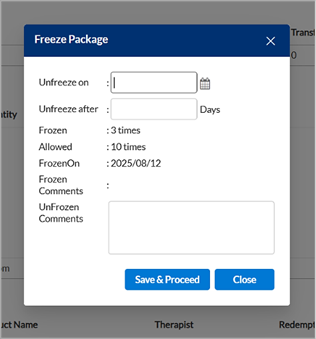
Zenoti records the chosen unfreeze date or duration and reactivates the package accordingly. This ensures packages return to active status on time, eliminates reliance on staff action, and prevents indefinite liability accumulation.
Module: Loyalty
Front Desk Operator
The latest enhancements to the Aveda Loyalty Program provide guests with a more seamless and transparent rewards experience. These updates simplify service eligibility for certificate redemption and streamline birthday reward issuance. The result is a consistent and guest-friendly process that also reduces administrative effort for centers.
Business Scenario: A new org-level setting, Enable All Services for Aveda Certificate Redemption, automatically makes all services eligible for Aveda certificate redemption, including newly created ones. Guests have broader options, while centers can still opt out specific services.
For the Aveda Plus Rewards program members, a new Collect Aveda Birthday Reward option appears in the guest profile. After the reward is collected, the system records the issuance date and blocks re-issuance for three months, ensuring a simple and transparent process.
Business Owners/Center Managers
The Aveda Benchmark Report enables Aveda partner salons to measure and improve team performance across key areas such as guest retention, sales, and team productivity. By consolidating metrics for employees, guests, services, products, and operations, the report delivers actionable insights that support data-driven decisions and stronger business outcomes.
Business Scenario:
Salons often need a unified view of performance to identify both strengths and gaps. This report provides critical KPIs, including:
Team retention
Guest return rates
Service and retail sales
Operational efficiency
With these insights, salon owners and managers can improve profitability, optimize staff productivity, and enhance guest satisfaction.
How to Use:
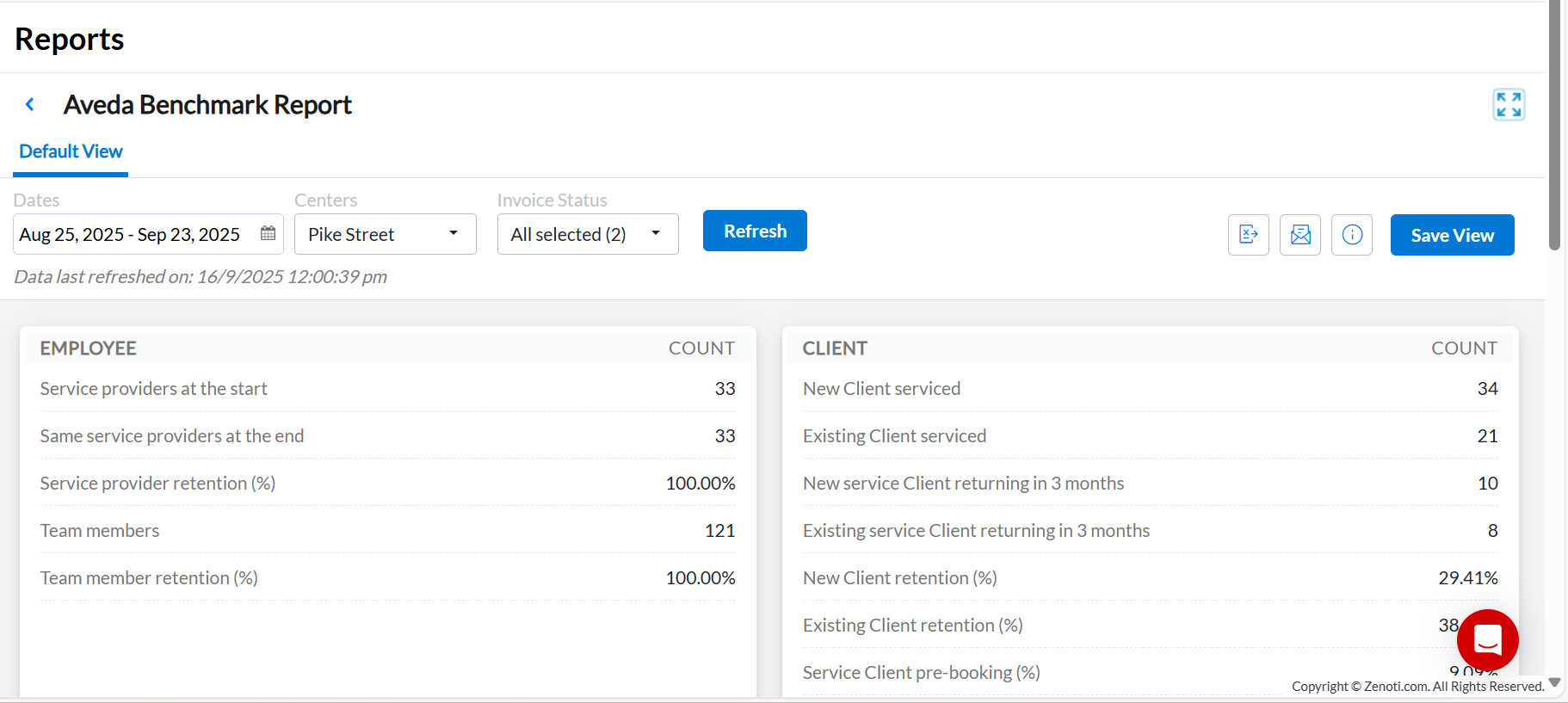
Navigate to Reports > Business tab > Aveda Benchmark Report.
Apply filters such as date range or select centers to customize the view.
Review metrics displayed as grouped KPIs across categories: Employee, Guest, Service, Product, and Operational.
Note
The report refreshes once daily, with data materialized for performance.
Module: Admin
Front Desk Operator
Export controls in Zenoti strengthen the protection of guest and employee data by introducing permissions, limits, and Multi-Factor Authentication (MFA) for reports containing Personally Identifiable Information (PII). These measures ensure that sensitive data is accessed only by authorized users, exports remain secure, and all actions are fully auditable.
Business Scenario: Export controls now apply to all reports containing PII. This ensures sensitive data is handled securely and only by users with the right permissions.
Owners and zonal managers have full export rights with MFA.
Admins and managers can export up to 5,000 rows by default (limits can be adjusted by owners).
Other roles are blocked from exporting PII unless explicitly enabled.
When exports exceed the configured limits, the request is routed for approval., Once approved, the requester receives a secure download link. All export actions and configuration changes are logged in the Employee Activity Report, including:
who exported the data
what data was exported
record counts and timestamps
MFA verification details
Approval information
These enhancements give centers more control over data exports, protect guest and employee privacy, and maintain transparency with detailed audit trails.
Front Desk Operator/Service Provider
Stay in control of your account security with Zenoti now sends instant alerts when your account is accessed from a for logins from new or unrecognized devices. These notifications allow you verify activity immediately and take action to confirm or block access.
Business Scenario:
Unauthorized access often starts with a login attempt from an unfamiliar device. With this update,
You will receive an immediate email alert whenever a new device logs into your account.
The alert includes details such as browser, operating system, and approximate location.
If the activity is not yours, you can reset your password immediately and secure your account before any misuse occurs.
This ensures greater visibility, faster response times, and stronger account security.
Front Desk Operator
Zenoti introduces a new validation rule that requires a mobile number to be entered before completing membership sales. This ensures accurate customer records and enables smooth communication with members for updates, reminders, and follow-ups.
Business Scenario:
Front desk staff sometimes proceed with selling memberships without capturing the customer’s mobile number; making it difficult for businesses to stay connected with members. With this update, the system validates that a mobile number is recorded before the sale is processed. This improves data accuracy and strengthens customer engagement.
How to Use:
At the organization level, go to Configurations on the bottom left corner of the screen.
In the Configurations menu, select Guests.
Navigate to Guest profile rules.
Under Block payment if required fields are missing when selling a membership, select the Mobile checkbox.
Front Desk Operator/Service Provider
Zenoti now provides proactive alerts when your password appears in a known data breach. The system regularly checks credentials against breach databases and instantly notifies you if your password is compromised, giving you the opportunity to secure your account before it is misused.
Business Scenario:
Passwords are often exposed in third-party data breaches without the user’s knowledge. With this enhancement:
Zenoti automatically compares your password against known breach databases.
If your password is found to be compromised, you receive an immediate email notification with a secure link to reset your password.
To reduce risk, you are required to update your password at the next login.
Product Edition
Module: Marketing
Business Owners, Marketing Teams
You can now create guest segments using natural language instead of manually configuring complex rules. Simply type a description such as “Guests who visited in the last 30 days and spent over $100”, and Zenoti automatically generates the corresponding segmentation criteria.
This enhancement helps you:
Save time: Build segments faster without navigating multiple menus.
Reduce errors: Minimize mistakes in setting up filters and rules.
Note
This feature is currently in the beta phase. Contact betasignups@zenoti.com to enroll in the beta program.
Business Owners, Marketing Teams
You can now access a dedicated Credit Consumption report that provides full visibility into how many credits are used across SMS, WhatsApp, and Email campaigns.
With drilldowns and flexible filters, this report helps track communication costs and optimize campaign performance.
By using this report, you can:
Track credit usage at a campaign level: View total credits consumed across both Scheduled and Always-On campaigns.
Drill down for more detail: Analyze usage by Date and optionally by Center, to identify patterns or anomalies.
Filter with flexibility: Narrow data by time, channel, or campaign type for audits, budgeting, or optimization.
Note
This feature is enabled by default.
How to use:
At the organization or center level, navigate to Marketing > Credit consumption.
Use filters or drilldowns to view the required data.
Business Owners, Marketing Teams
You can now create target segments based on guests' gift card balances, enabling personalized marketing campaigns that increase engagement and revenue.
By targeting guests based on their gift card balances, you can:
Drive repeat visits: Reach guests who still have value left on their gift cards.
Recover unused value: Engage guests with low or zero balance to encourage top-ups or future purchases.
Run occasion-based campaigns: Filter by specific gift card occasions (For example, Valentine’s Day) or categories (For example, Retail, Services) to align promotions with the guest’s intent.
Business Owners, Marketing Teams
Zenoti now supports ad-hoc transactional notifications. This allows businesses to send critical updates, such as policy changes, clinic relocations, or service provider updates, to specific guest segments. These messages are categorized as transactional, not marketing, which ensures compliance with messaging regulations.
By using transactional notifications, you can:
Inform guests of operational changes: Deliver timely updates such as provider changes, new/revised clinic hours, or alternate routes caused by construction.
Maintain business continuity: Share urgent notifications such as phone line outages or temporary closures without delays.
Business Owners, Marketing Teams
You can now create always-on campaigns that automatically engage guests who leave high service ratings. With the Boost Referrals campaign, satisfied guests receive personalized referral codes, helping businesses increase referrals, grow consistently, and create more personalized engagement.
Key benefits:
Boost guest referrals: Turn happy guests into advocates by encouraging them to refer new customers.
Drive steady growth: Keep referral promotions running continuously without manual intervention.
Enhance personalization: Deliver referral codes customized to each guest for a more engaging experience.
How to use:
At the organization or center level, navigate to Marketing > Campaigns > Email/text/WhatsApp.
Click Create always on campaign.
In the Launch always on campaign slide-out panel, click Boost referrals.
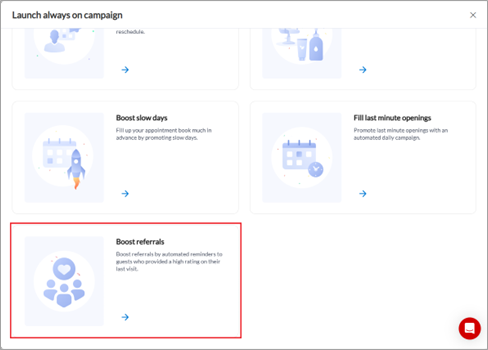
Add-On Product
Module: Payments
Business Owners, Center Managers
Zenoti now supports compliant payment processing for multiple legal entities within a single center. The solution uses Business Units (BUs) to identify each legal entity, route payments through dedicated merchant accounts, and settle payouts into separate bank accounts - ensuring clean financial separation and operational control.
Business scenario: Many MedSpas and multi-line businesses (for example, salons expanding into medical services) operate under different legal entities. Each requires separate financial reporting and payouts. This feature enables accurate segregation of payments, refunds, and chargebacks, reducing compliance risk and improving financial clarity.
To ensure seamless settlement in Webstore, guests can now purchase only one Series package per invoice when multi-entity payments are enabled - preventing invoices from spanning multiple merchant accounts.
How it works:
Enable Multi-Entity Payments – Zenoti turns on the setting to allow separate payments by Business Unit (BU).
Onboard Adyen Accounts – Link a merchant account for each legal entity using the onboarding flow.
Assign BUs to Merchant Accounts – Map each BU to its account in the Split Payout section.
Single Terminal, Smart Routing – Use one terminal; Zenoti auto-routes payments based on the BU in the invoice.
BU-Level Reporting – Reports show payments, payouts, and disputes by BU for easy tracking.
Availability: This feature is currently available only in closed beta. Contact your Zenoti representative to request access.
Module: Photo Manager
Administrators, Business Owners, Service Providers
You can now add tags to all file types in both the patient and global galleries. Beyond images, this includes PDFs, videos, documents, and more, making it easier for you to organize, search, and manage diverse content.
This enhancement gives you a consistent tagging experience across formats, simplifies bulk actions, and improves file discoverability, while keeping existing filters unchanged.
With this update, you can:
Tag all supported file types: Apply existing tags to PDFs, videos, documents, and other supported files, in addition to images.
Assign tags in bulk: Select up to 10 files at once and use the Assign Tag action to quickly apply tags (available only in patient gallery on Web and ZMA for tablet).
Easily manage tags on a single file: Add or remove tags from the file details pane for any file type.
Use familiar filters: Continue using the existing Tag filter across all tagged file types.
Module: Online Booking
This feature helps businesses comply with legal requirements and protect guest health by automating patch test checks. It stores guest responses and results centrally, allowing them to be reused across channels—minimizing manual steps and improving the accuracy of service eligibility checks. This ensures compliance with allergy test regulations and enhances safety for guests undergoing sensitive services.
A guest books a facial service that requires a patch or skin allergy test. Instead of staff repeatedly asking about test status, the system now automatically checks for existing valid results across booking channels (Webstore, Bottom Panel, Booking Wizard, and Guest Profile).
If a valid test is on file, the system proceeds without interruption.
If not, it prompts the guest with the necessary questionnaire.
This automation ensures smooth bookings, faster checkouts, and safer service delivery.
How to use:
Guest logs in to the application and selects a service.
Note: Patch test validity cannot be determined unless the guest is logged in.
Guest selects available add-ons (if applicable).
Guest selects the timeslot.
Guest is prompted to log in to continue.
After login:
If a valid patch test result exists, it is displayed on the confirmation page.
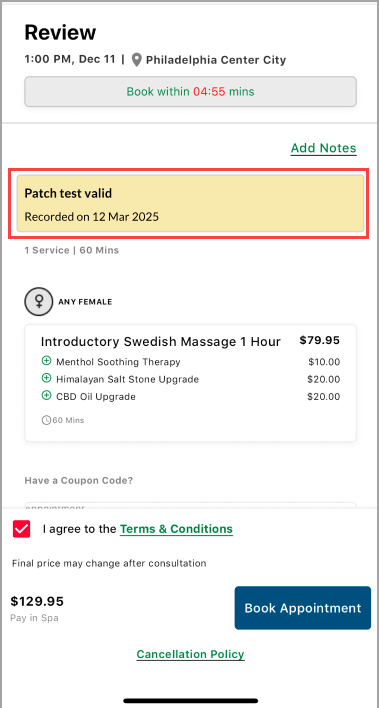
If no valid patch test result exists, the guest is prompted to answer the patch test question, and the system records the response.
Module: Fitness
Zenoti introduces the Expiring Membership/Package Alert, that notifies front desk staff when a guest’s membership or package nears expiration. The alert appears in the roster view during sign-in and displays the guest’s name, membership or package name, days remaining, and the exact expiration date and time.
These timely alerts help staff renew memberships, convert trials, and prevent revenue loss without manual tracking.
Business Scenario: A fitness studio offers trial memberships to attract new clients. Without visibility into expiration dates, staff miss conversion opportunities. With alerts triggered at check-in, they start timely conversations, increase conversions, and enhance guest satisfaction.
How to Use:
At the organization level navigate to Configuration > Fitness > General Setup > Expiring Membership/Package Alert.
Turn on the toggles for Enable alert for expiring membership and Enable alert for expiring packages as needed.
Set the Number of days from expiration field by entering the required number of days (e.g., 3 or 7 days).
Once configured, alerts automatically appear in the roster view when guests sign in within the defined window.
Additional Resources
This section includes recently published patch release notes and a comprehensive up to date glossary for your reference.
Release date | Document type |
|---|---|
September 02, 2025 | |
August 12, 2025 | |
July 22, 2025 | |
N/A |