Improve the bottom line by combining services
Feature: Parallel bookings
When a client books two services that can be done simultaneously, the system suggests combining them. For example, when a client books a manicure and pedicure online, the system suggests combining them so that the guest can save time and the equipment/chair is available for more services.
In this example, the system offers to combine manicure and pedicure, thereby saving 45 mins for the guest.
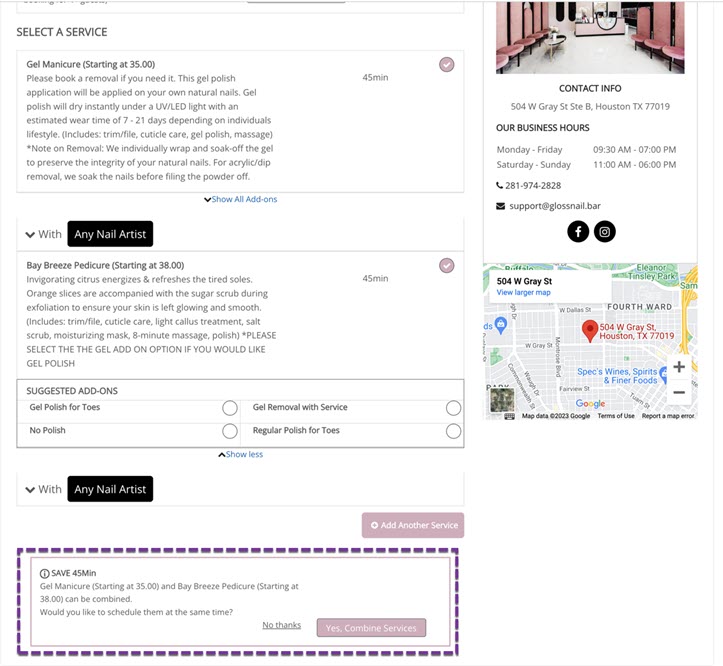
To book a parallel appointment on Webstore V2
Tip
Access Webstore V2 by signing in with your username and password.
Click Change Location to select the center of your choice.
Select the first service. For example, select Manicure.
Select a provider.
The Add More Services button and the Select Date and Time (calendar) appear.
Click the Add More Services button to select the second service. For example, Pedicure.
Select a different provider.
After you select a provider, you get an alert saying that you can save time if you combine the two services.
Note
To combine services so that they can be performed parallelly, two different providers need to be selected. If you book the services with the same provider or if no provider is selected, you cannot make the services parallel. If for the second service, i.e. Pedicure, you select the same Provider as that of the first service, i.e., Manicure, you are alerted that you can change the therapist so that you can save time.
Click Yes, Combine Services.
The available date and time refreshes to show only those slots where the room for the parallel group is available.
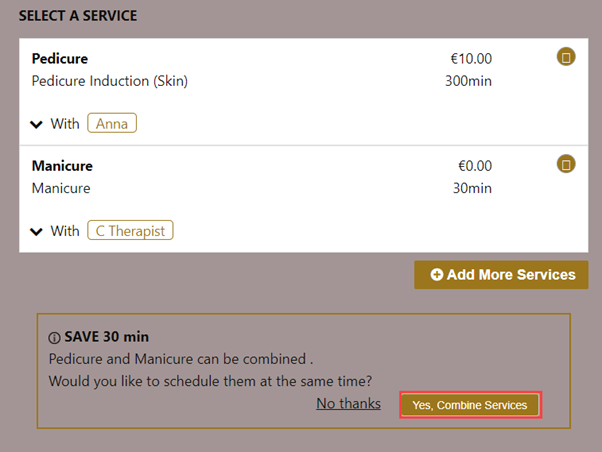
Select an available date and then select the time for which you want to book the appointment for parallel services.
Click Book Reservation.
The confirm booking page appears.
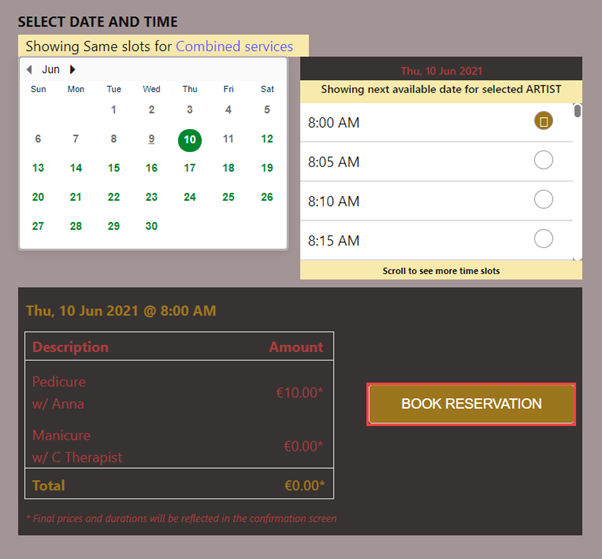
Review the booking dates and price and click Confirm Booking.
The booking confirmation page appears.
The appointment is confirmed with the two services (manicure and pedicure) as parallel services.
Prerequisites
To use this feature, you must first do the following:
Enable parallel services at the organization level.
Create service groups that contain all the services that can be done together.
Configure rooms for parallel services.
Once enabled, this setting is honored for in-store bookings (Booking Wizard, Zenoti Mobile App) and online bookings (Webstore V2 and CMA V3).

Businesses need special chairs to be able to do manicures and pedicures at the same time.
Even though the dual station allows performing manicures and pedicures simultaneously, when it is free, the system allows booking just a manicure or just a pedicure as well.
To reschedule parallel bookings, you cannot drag and drop appointments since both manicure and pedicure need to be moved simultaneously and you would have to use Booking Wizard to do this.