Guest Profile V2
Note
Guest Profile V2 is currently in Beta. Contact your Zenoti CSM to enable it for your organization and center. This feature is available only if the Redesigned Appointment Book is enabled at both the org and center levels
Guest Profile V2 offers a modern, intuitive, and consolidated view of your guest’s details. Accessible from multiple touchpoints such as Appointment Book, POS, Booking Wizard, and other modules, it enables front desk staff and providers to efficiently manage guest information without leaving their workflows. This interface significantly reduces navigation between screens, letting you focus more on delivering an exceptional guest experience.
As a front desk operator or service provider, this allows you to quickly and efficiently access critical guest information such as contact details, appointments, memberships, and purchase history in one consolidated view. You can access all this information without leaving the calendar view.
The redesigned experience minimizes navigation across multiple screens, helping staff focus more on delivering exceptional service and less on managing fragmented information.
Accessing Guest Profile V2
You can launch Guest Profile V2 from any of the following touchpoints:
Appointment Book (Right-click appointment block or search bar)
POS
Booking Wizard
Other integrated modules
Note
The Hyperconnect button is currently not available in Guest Profile V2.
The Overview tab in the guest profile slider presents a consolidated view of essential guest details, including:
Contact information
Upcoming and past appointments
Packages
Purchase history
Visits
Analytics
Total Visits: Displays the number of completed visits by the guest, giving a quick view of their engagement level.
Total Appointments: Indicates all appointments (completed, cancelled, no-show), helping assess overall booking frequency.
Amount Due: Shows the outstanding payment the guest owes, helping staff prioritize collections.
Total Memberships Balance: Reflects any remaining balance tied to the guest’s active memberships.
Gift Cards Balance: Indicates the current balance of any gift cards linked to the guest.
Last Visit: Shows the most recent date the guest received a service, useful for rebooking prompts and engagement.
Tags
All these details are now accessible in a single view, saving significant time and effort.
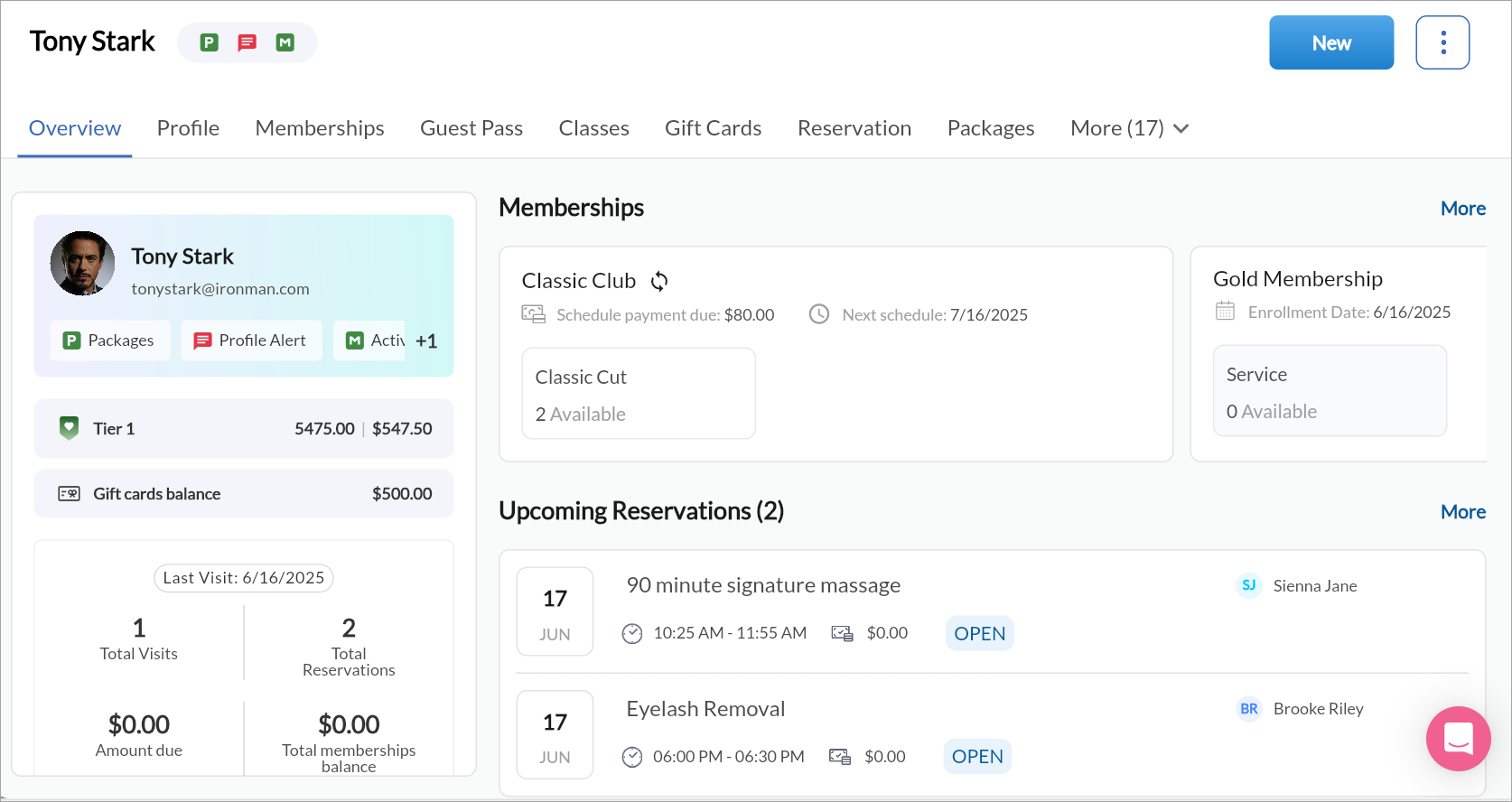
Note
The guest profile slider is only available in the redesigned appointment book.
Currently, the Memberships, Prescription, Tasks, Service entities, and Room reservations tabs are not available in the slider.
To quickly view a guest’s information from the redesigned Appointment Book, follow these steps:
Navigate to the redesigned appointment book.
From the search bar, enter the guest’s name.
Select the guest whose profile you want to view from the search results. You can also right-click on a guest’s appointment block and click the icon next to the guest’s name in the context menu.
Quick actions in the guest profile
The redesigned guest profile also allows you to take quick actions that are commonly required in guest management. These actions are accessible across all tabs within the guest profile, providing convenience without forcing users to leave the profile view or open additional screens.
Manage appointments
The Appointments tab shows your appointments in chronological order, showing upcoming appointments with their date, time, and services. It also lists past appointments, including no shows and cancellations. Filters allow sorting by status (completed, cancelled and more) making it easy for staff to reference service history or rebook services.
To manage appointments, follow these steps:
From the top-right corner of the screen, click New > New appointment.
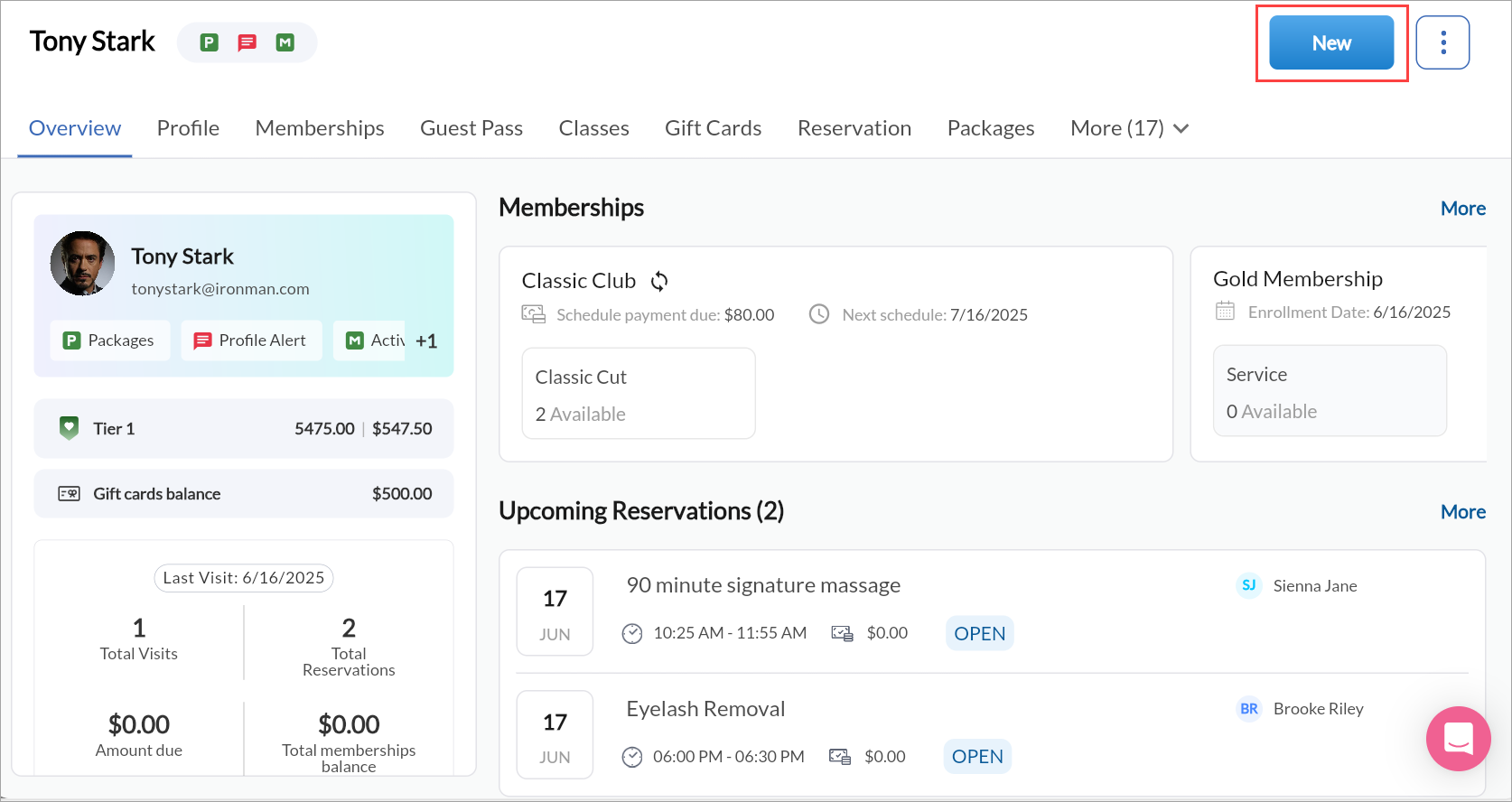
Enter the details as required.
Click Save.
Click the three dots next to New to manage the appointment, edit the guest profile, add a credit card, add notes, or reset the guest password.
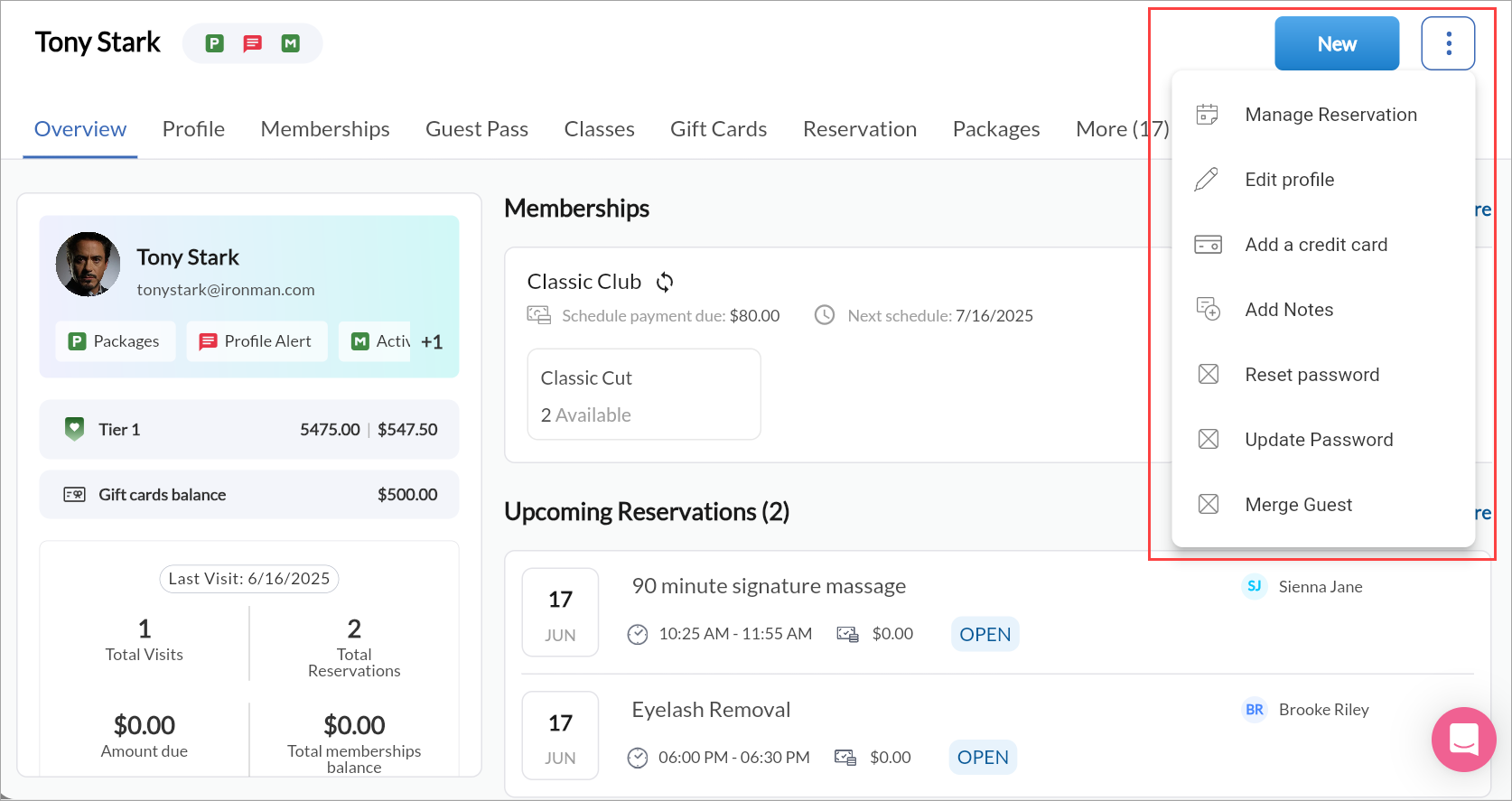
Click the Appointments tab to view upcoming and past bookings.
Edit or cancel upcoming appointments as needed.
Manage guest memberships
To manage guest memberships, follow these steps:
Click the Memberships tab.
View active and inactive memberships.
Click Collect Membership Invoices to view and collect pending installments.
Click + Membership to add a new membership. You will be redirected to the POS screen.
Note
This tab is not available in the new guest profile slider.
Manage loyalty points and enroll guests
The Loyalty Points tab displays a complete history of reward points earned and redeemed by the guest. This enables staff to encourage redemptions or educate guests about reward opportunities.
To add loyalty points, follow these steps:
Click the Loyalty Points tab.
Click Add/remove points.
Enter the number of points you want to add.
Set the expiry date.
Select the reason and add comments.
Click Save.
To remove loyalty points, follow these steps:
Click the Loyalty Points tab.
Click Add/remove points.
Enter the number of points you want to remove.
Choose how Zenoti should deduct points, either from a specific expiry date or starting with those closest to expiring.
Choose the reason.
Add comments and click Save.
To enroll guests to loyalty program, follow these steps:
Click the Loyalty Points tab.
Click Enroll to add the guest to a loyalty program.
In the Enroll Guest window, choose a tier:
Highest Tier: Points awarded without considering the amount spent.
Applicable Tier: Points awarded based on the amount spent.
To modify redemption end date, follow these steps:
Click the Loyalty Points tab.
Click the pencil icon against the redemption end date.
Update the date and add comments.
Click Update.
Edit guest profile
The Profile tab allows you to view and update the guest details such as, name and contact details, communication preferences, birthdate, gender, and address, and custom fields, if configured.
To edit guest profile, follow these steps:
Click the Profile tab.
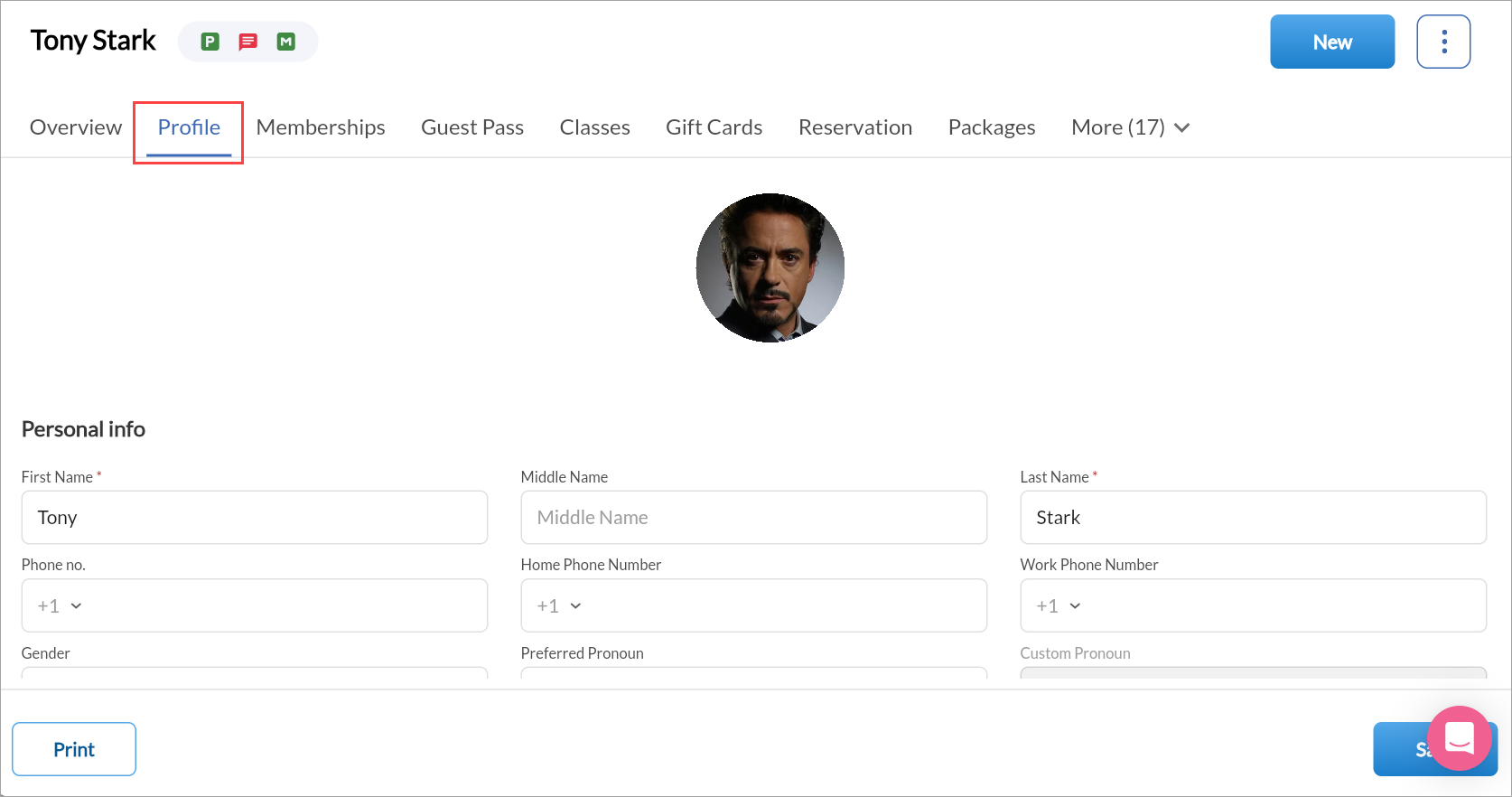
Update Personal Info, Contact Info, Referral Info, and Login Info.
Under Preferences, enable checkboxes for:
Receive Marketing Emails
Receive Marketing SMS
Receive Transactional Messages
Note
As per TCPA compliance, guests must approve receiving marketing communications.
Click Save.
To print the profile details, click Print.
Manage product purchases
This tab displays all retail items bought by guests. For each item, you can view the product name, type, purchase date, quantity, and price (if configured). This information can be used to make tailored retail recommendations, support inventory forecasting, or review purchase trends for loyalty rewards.
Click the Products tab to view purchased items.
Click a product to see and edit product details as required.
Click the exchange or refund icons against a product to initiate an exchange or refund process.
Click + Product to record a new purchase.
Manage guest packages
This tab displays details of all service packages, including active and expired packages. It also displays when individual services within a package were redeemed, including the dates of usage and remaining balance.
Click the Packages tab to view active or inactive packages.
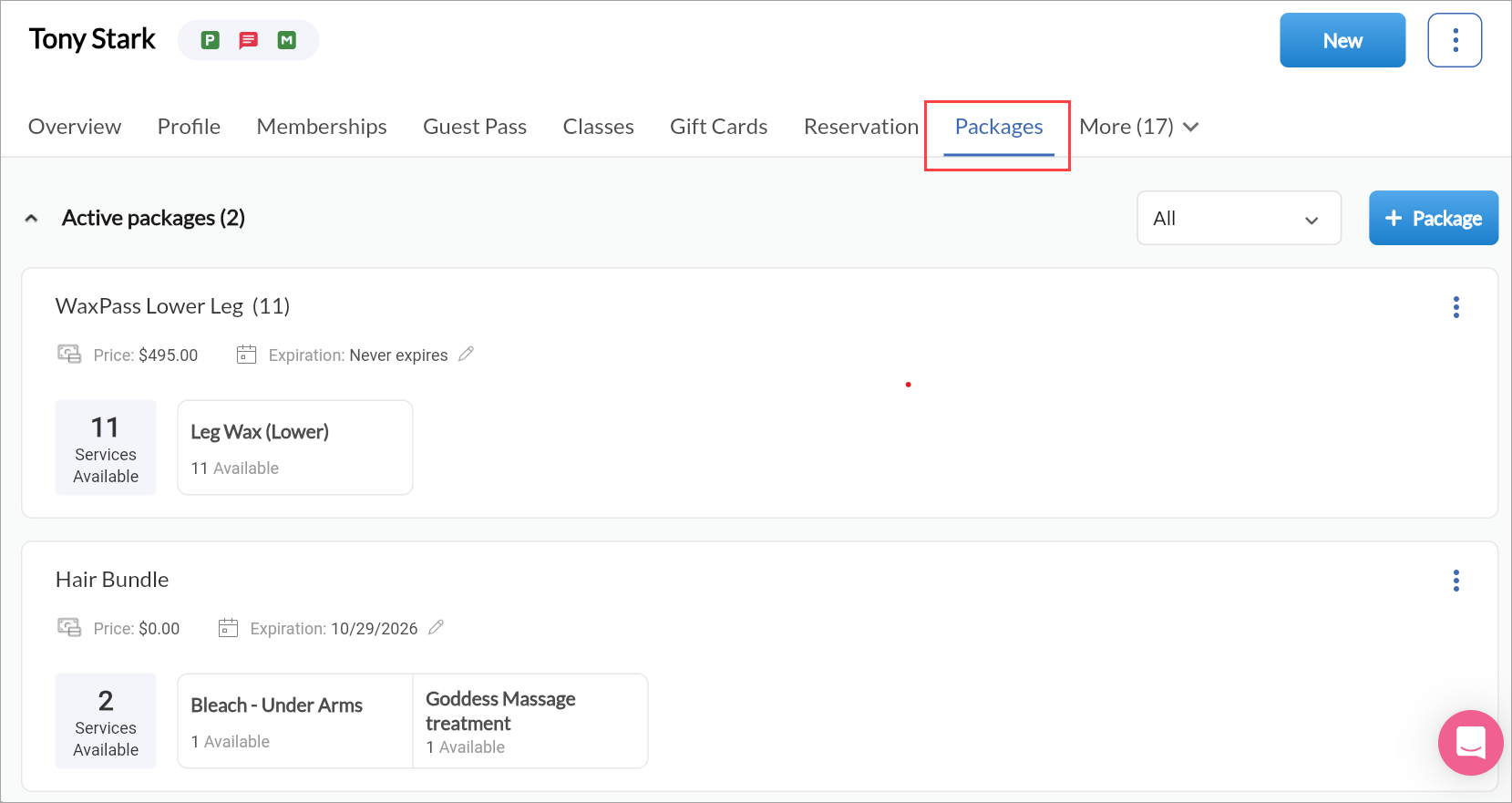
Filter and view packages by their status.
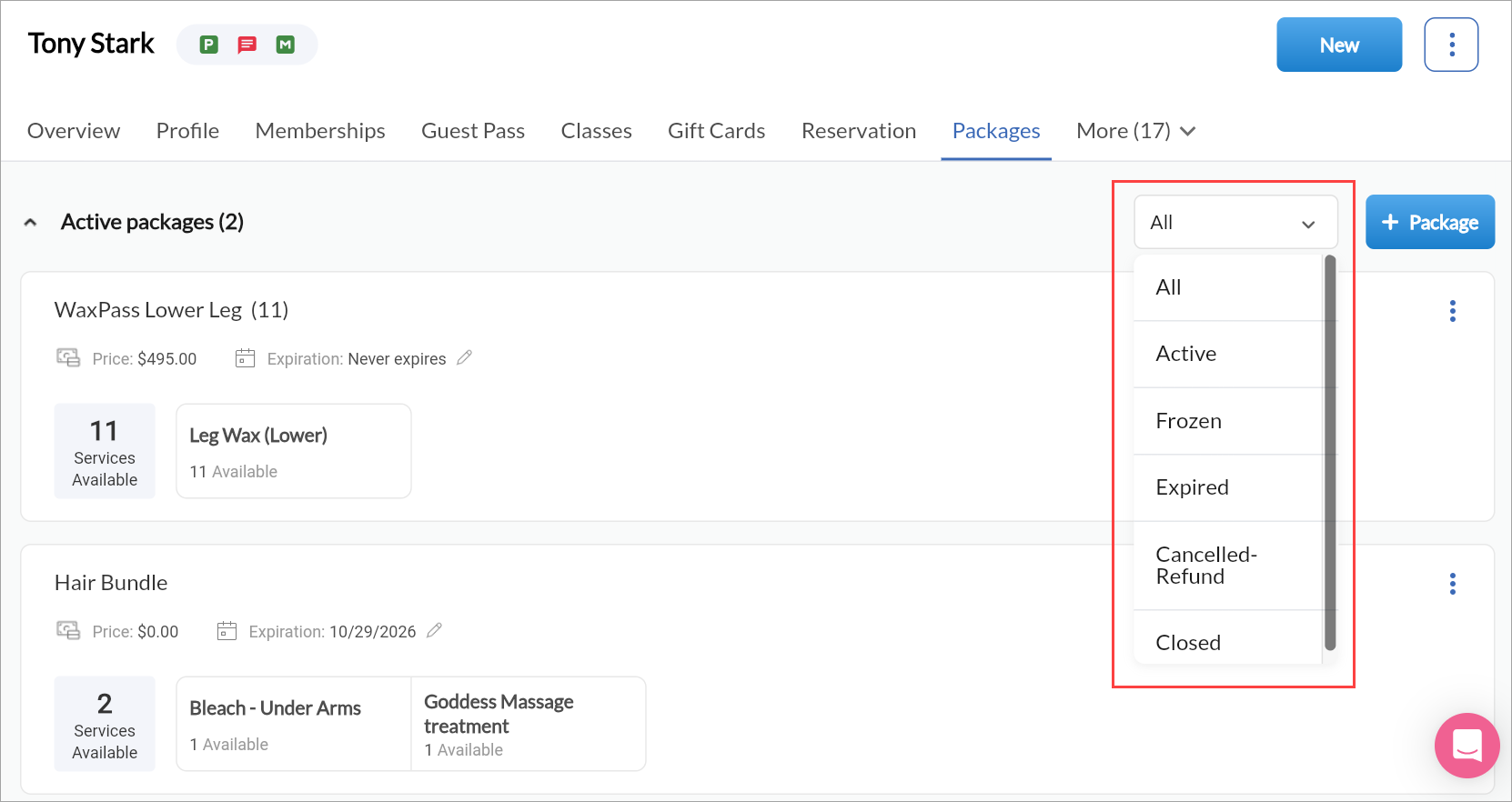
Click + Packages to add a new one.
Manage prepaid cards
This tab shows the list of all stored value cards linked to the guest profile. For each card, the balance, issue date, and expiration date are displayed. This tab is particularly helpful during checkouts or when guests inquire about payment options and available credits.
Click the Prepaid Cards tab to view all cards associated with the guest.
Manage gift cards
The gift card tab allows you to track all gift card activity including gift cards purchased by the guest, gift cards received, remaining balances and expiration (if any). This is useful for redemption tracking or upselling during visits.
Click the Gift Cards tab to view Received History and Purchased History.
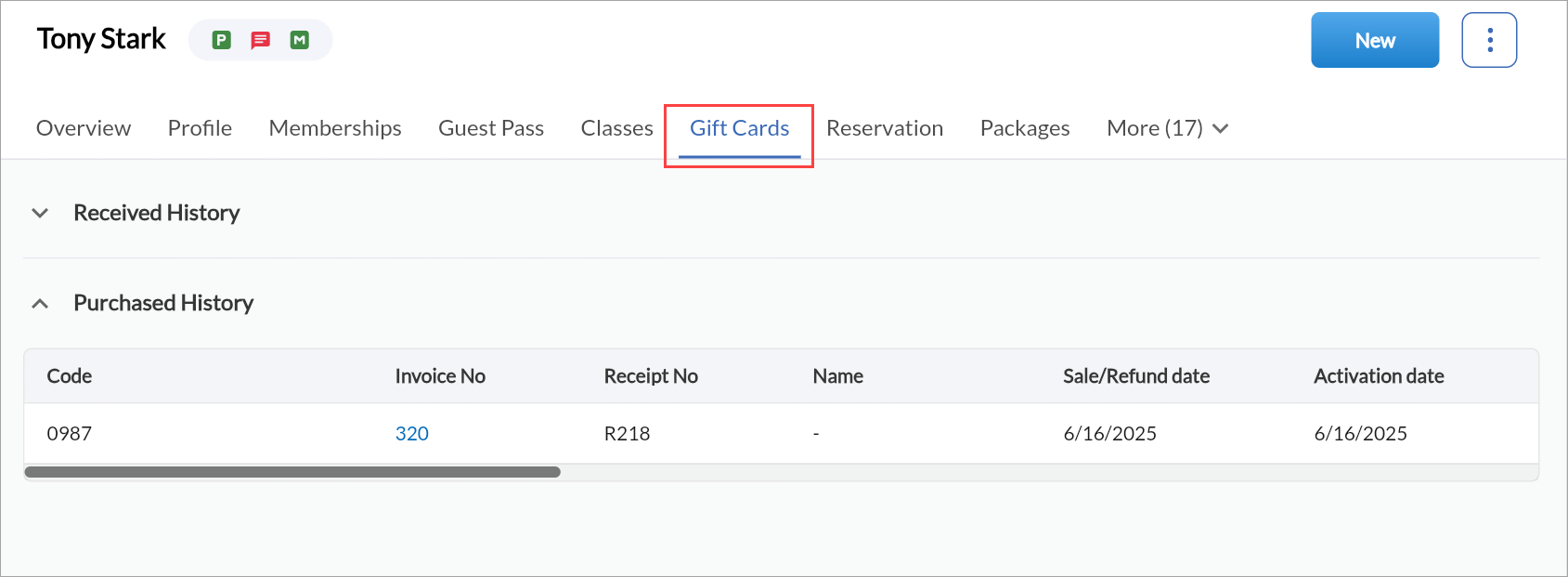
View wallet credits
Click the Wallet tab to track received and used credits.
Manage guest issues
Click the Issues tab to review or log service concerns.
View existing issues or click to create a new one.
Manage coupons
Click the Coupons tab to view available discounts and promotions.
Apply an existing coupon or add a new one to the guest profile.
Manage open invoices
Click the Open tab to view outstanding invoices or pending transactions.
Click Pay off to pay all outstanding invoices.
Manage guest payments
Click the Payments tab to view saved cards and payment history.
Click Add New Card to store a new card.
Click Open Invoices to view and process payments.
Manage notifications
The Notifications tab shows the history of messages sent to the guest, including appointment reminders, marketing communications, or feedback requests. It may also show delivery status or read receipts.
Click the Notifications tab to view message status, delivery date, and channel (email/SMS).
Upload and compare guest photos
The Gallery tab stores media files associated with the guest, such as before-and-after treatment photos or diagnostic images. These can be used for consultations, service planning, or progress tracking.
Click the Gallery tab.
Click Upload and choose from:
Take Photo
Select Files
Select Photos
Upload up to 10 files (.gif, .jpg, .png, .jpeg, .tiff, .pdf, .mp4, .mkv, .mov, .avi).
Select two images and click Compare to analyze differences.
Manage opportunities
The Opportunities tab shows potential sales opportunities such as upsells, cross-sells, or re-engagement campaigns relevant to the guest.
Click the Opportunities tab to view service or product recommendations and upsells.
Manage referral history
This tab shows if the guest has referred other customers to your business, along with the status and rewards (if any) tied to those referrals. It’s useful for understanding the guest’s influence and engagement.
Click the Referral History tab to view referrals made by or for the guest.
Click + Referral to add a new entry.
Manage guest campaigns
Click the Campaigns tab to review guest engagement in marketing campaigns.
Add the guest to a new campaign if eligible.
Manage adjustments
Click the Adjustments tab to review price or service adjustments.
Click Add New, select service/provider, and add notes.
Manage guest notes
This tab allows you to capture notes about guests. This includes preferences, cautions, feedback from past appointments, or anything else that might inform future interactions. Entries are timestamped and can be marked as private for sensitive observations. Notes help the team deliver consistent service by sharing context across appointments and providers.
Click the Notes tab to review past notes.
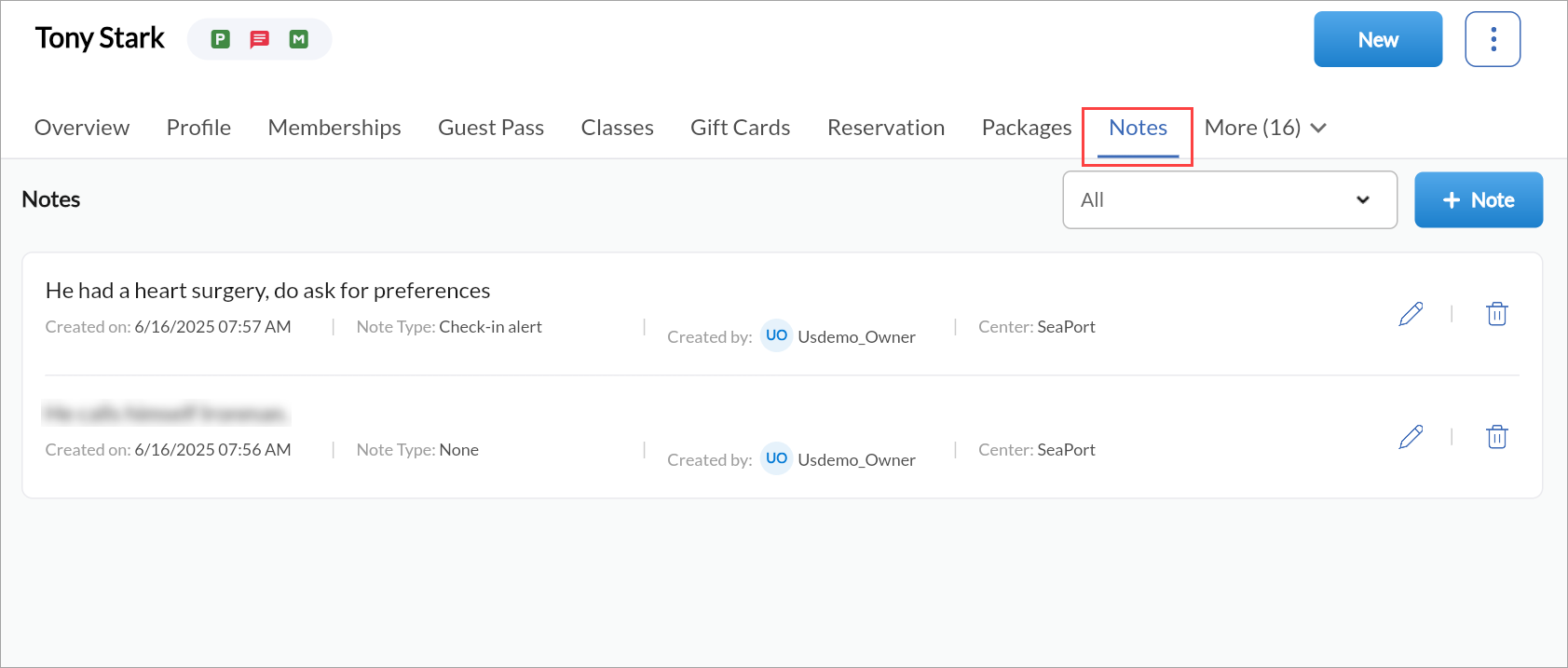
Click + Note to create a new one.
Choose a note type:
None (Generic): General information visible to all employees.
Profile Notes Displayed when viewing the guest profile.
Check-in Notes: Appear when guest checks in for an appointment.
Booking Notes: Show during appointment booking.
Payment Notes: Appear when collecting payment.
Private Notes: Visible only to authorized employees.
Manage guest forms
This tab catalogs all forms that have been associated with the guest, including consultation forms, medical waivers, and post-visit feedback forms. You can view the form's status, submission dates, and contents (if enabled), that helps ensure compliance and preparedness for certain service types.
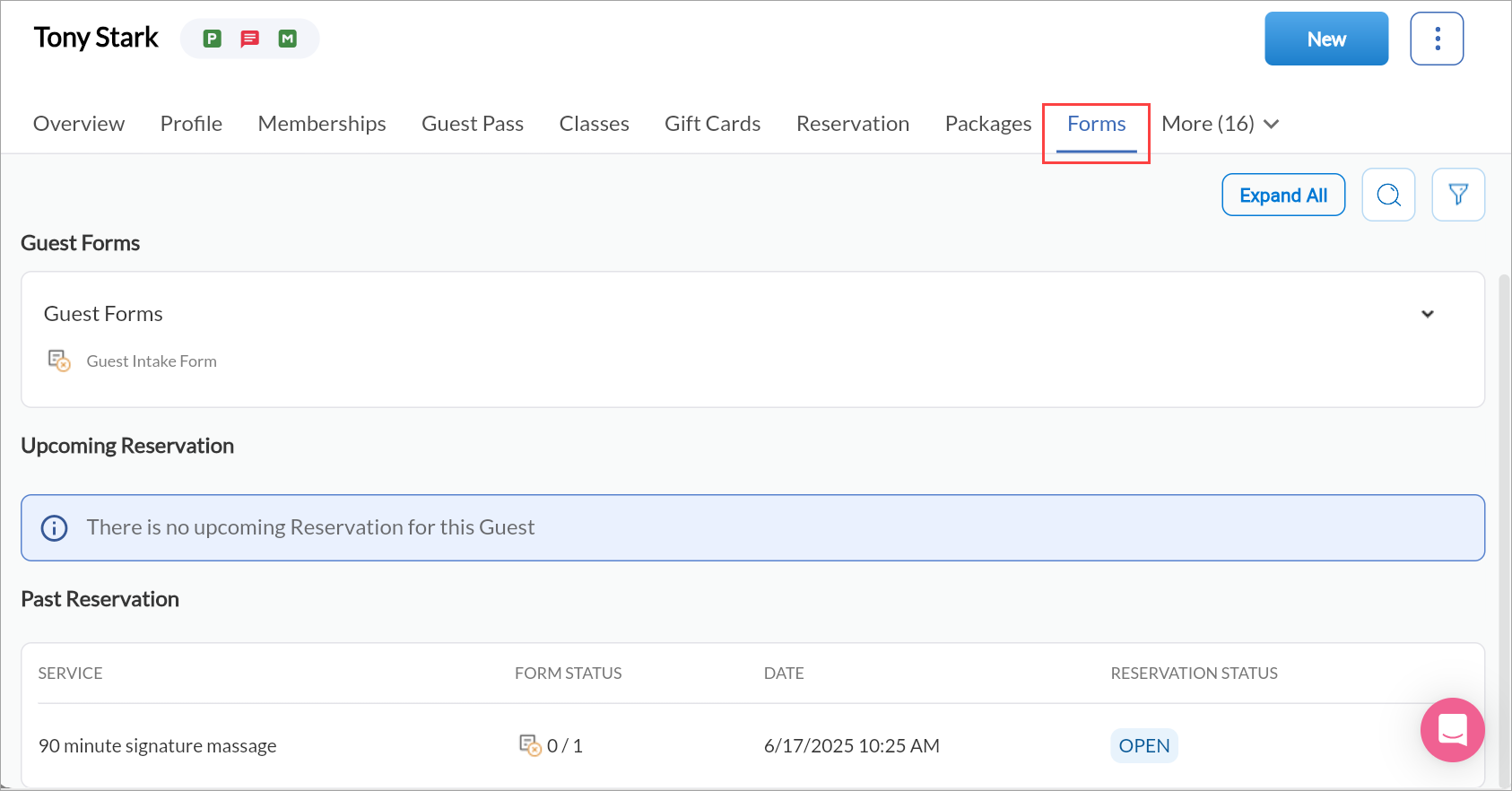
You can:
Filter and search forms
View history
Access logs
Edit or submit forms (based on permissions)